NocoDB
1. Overview
The NocoDB connector provides comprehensive access to NocoDB's no-code database platform, enabling table record management, data filtering, and bulk operations through Leena AI Agents.
NocoDB is an open-source no-code platform that transforms databases into smart spreadsheets. The NocoDB connector allows Leena AI to automate database workflows, manage table records, and interact with NocoDB tables seamlessly.
API Details
Leena AI integrates with NocoDB via REST APIs.
Documentation link: https://docs.nocodb.com/
2. Setup
The NocoDB connector supports multiple authentication methods including API Token and User Token (Email/Password) authentication.
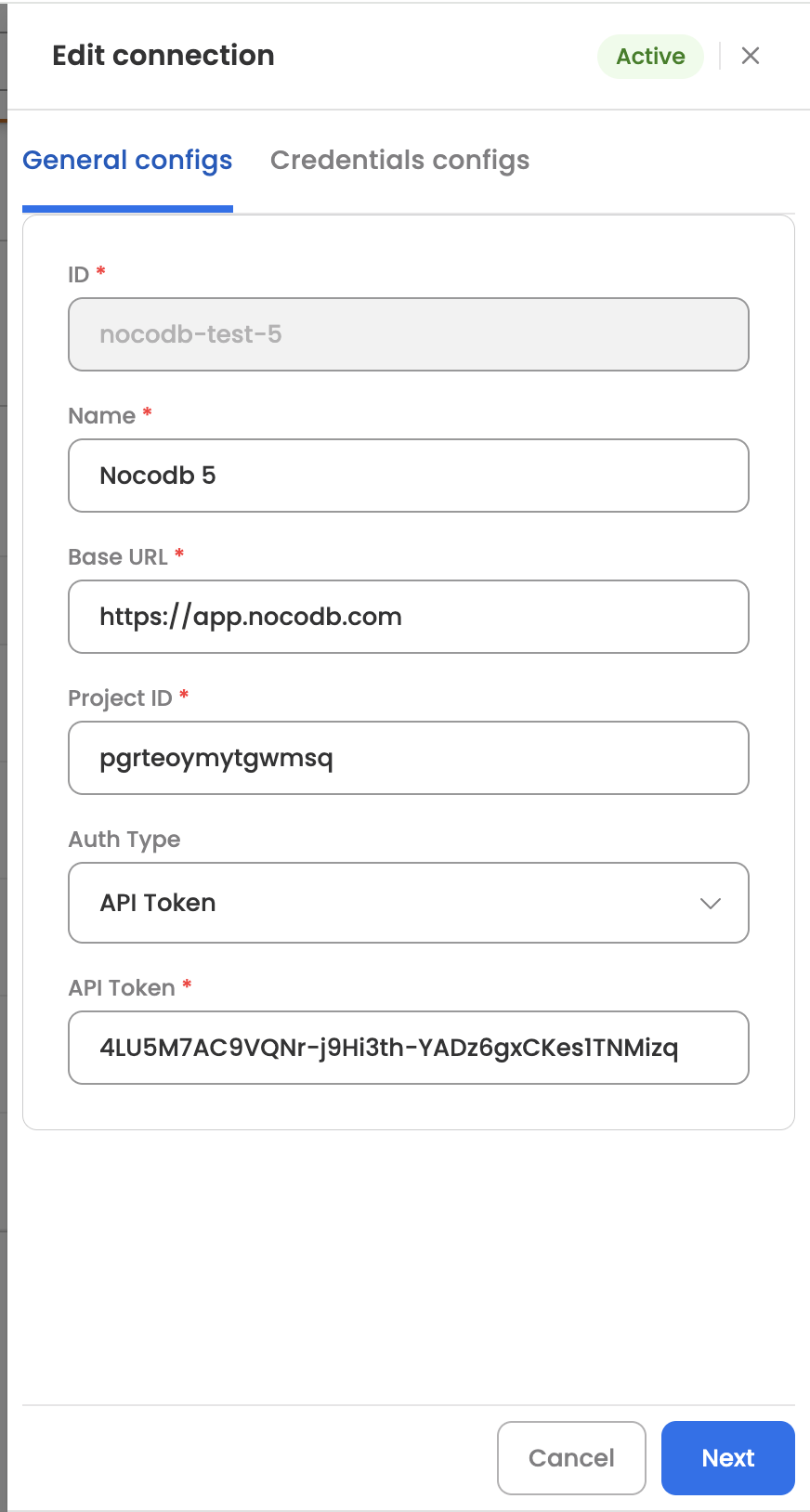
A. Prerequisites
Before setting up the NocoDB connector, ensure you have:
- Access to a NocoDB instance (self-hosted or cloud)
- NocoDB account with appropriate project permissions
- Ability to generate API tokens or valid user credentials
- Access to your Leena AI workspace with connector management permissions
- Knowledge of your NocoDB instance URL and project structure
B. Get credentials
Here is how to obtain credentials for NocoDB:
Option A: API Token Authentication (Recommended)
- Log in to your NocoDB instance
- Navigate to project settings or user profile
- Go to the API section or generate a new API token:
- Click on your profile icon
- Select "Account Settings" or "API Tokens"
- Click "Generate New Token"
- Provide a descriptive name for the token
- Set appropriate permissions and expirations
- Copy the generated API token
- Ensure the API token has necessary permissions for the tables you want to access
Option B: User Token Authentication (Email/Password)
- Use your existing NocoDB account credentials
- Ensure your account has access to the required projects and tables
- Note your email address and password for configuration
C. Add connection
Here is how to add a connection on Leena AI:
- Log in to your Leena AI workspace
- Navigate to Settings > Integrations
- Search for "NocoDB" and select it from the list
- Click on Add Connector
- Choose your authentication method and configure the connector:
For API Token Authentication:
- Base URL: Your NocoDB instance URL (e.g., https://your-instance.nocodb.com)
- API Token: Generated API token from previous step
- Project ID: Project identifier found in NocoDB project URL
For User Token Authentication:
-
Base URL: Your NocoDB instance URL (e.g., https://your-instance.nocodb.com)
-
Email: Your NocoDB account email
-
Password: Your NocoDB account password
-
Project ID: Project identifier found in NocoDB project URL
-
Obtain Project ID:
- Open your NocoDB project in a web browser
- Look at the URL: https://your-instance.nocodb.com/nc/project_id
- The project ID is the identifier in the URL path
- Copy this ID for use in the connector configuration
-
Test Connection:
- After entering all required credentials, click Test Connection
- The system will validate authentication and project access
- If successful, you'll see a green confirmation message
- If the test fails, verify your credentials and project permissions
-
Save Configuration:
- Once the connection test passes, click Save
- The NocoDB connector is now ready to use in your workflows
3. Actions
The following actions are supported for the NocoDB connector:
A. List Table Records
Retrieves records from a specified NocoDB table with optional filtering and pagination. The Agent can leverage the skill (workflow) to list down all the records in a specific table or records matching specific criteria. Here are some common use cases:
- Data Retrieval: Get all records from a table
- Filtered Search: Find records matching specific conditions
- Paginated Results: Retrieve records in batches
- Sorted Data: Get records in specific order
- Selected Fields: Retrieve only specific columns
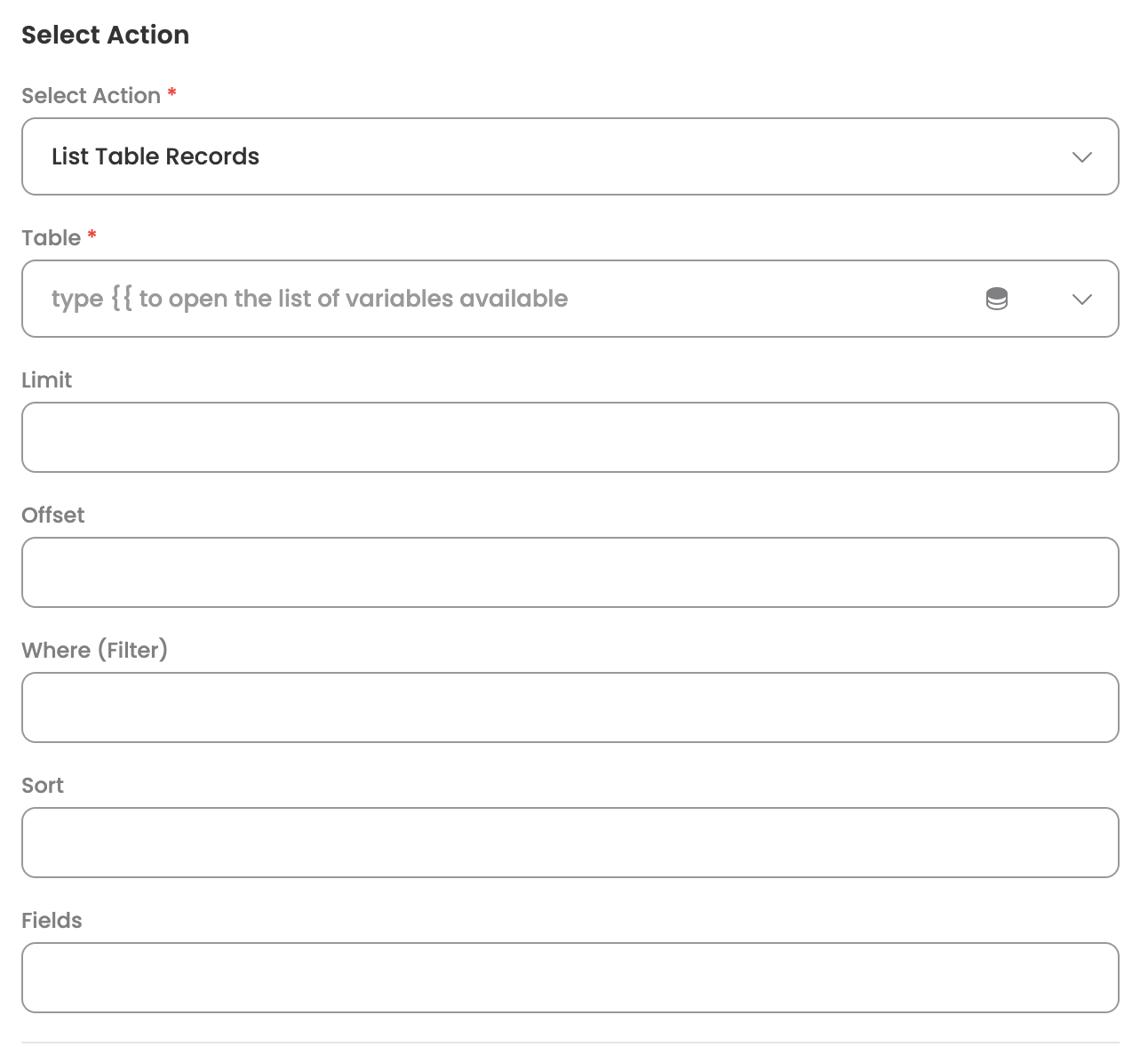
Input Parameters
Here are the input parameters required to set up this action:
Mandatory
| Name | Description |
|---|---|
| Table | Select a table from dropdown. The tables listed would be the ones for which the token has access |
Optional
| Name | Description |
|---|---|
| Limit | Maximum number of records to return (e.g., 100) |
| Offset | Number of records to skip (for pagination, e.g., 201) |
| where | Filter conditions in NocoDB query format (e.g., (Name,eq,John)) |
| sort | Sorting criteria as column name (e.g., Name,-Age for ascending Name, then descending Age) |
| fields | Comma-separated list of fields to include in response (column names) |
Here is a sample JSON input:
{
"Table": "Users",
"Limit": 100,
"Offset": 0,
"where": "(Name,eq,John)",
"sort": "Name,-Age",
"fields": "Name,Email,Age"
}Response
The action returns a list of table records, each containing:
- Record ID
- Requested field values
- Record metadata
B. Create Table Records
Creates new records in a specified NocoDB table. The Agent can leverage the skill (workflow) to add new records to a table once the user provides the record details. Here are some common use cases:
- Bulk Insert: Add multiple records in a single operation
- Data Entry: Create new records with field values
- Form Submissions: Store form data as new records
- Data Import: Import data from external sources
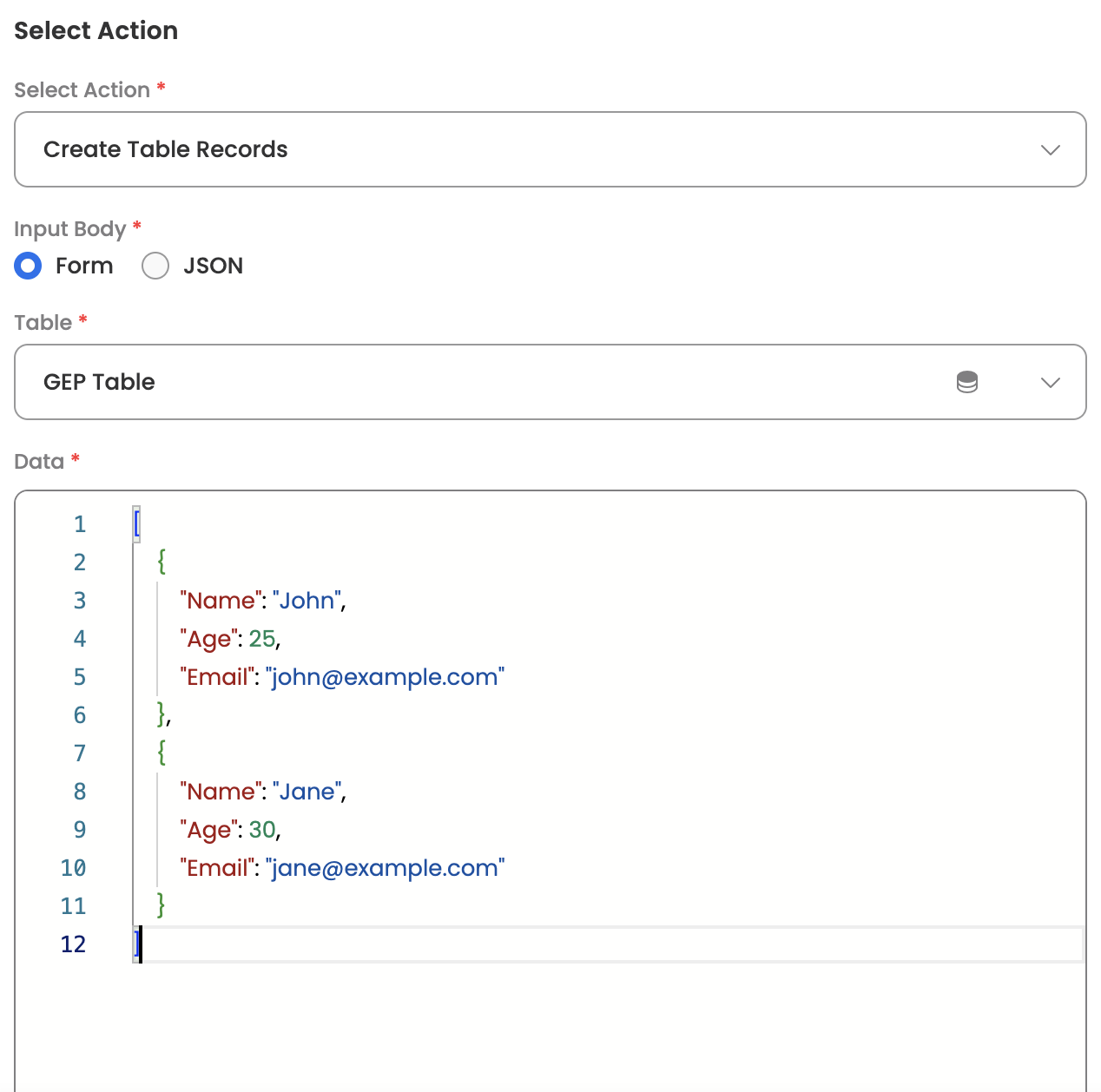
Input Parameters
Here are the input parameters required to set up this action:
Mandatory
| Name | Description |
|---|---|
| Table | The table to add records to |
| Records | Array of record objects to create |
Here is a sample JSON input:
[
{
"Name": "John",
"Age": 25,
"Email": "[email protected]"
},
{
"Name": "Jane",
"Age": 30,
"Email": "[email protected]"
}
]
Response
Upon successful creation, the action returns:
- Created records with their IDs
- Record field values
- Creation timestamp
C. Update Table Records
Updates existing records in a specified NocoDB table. The Agent can leverage the skill (workflow) to modify existing records in a table once the user provides the updated record details. Here are some common use cases:
- Data Updates: Modify existing record values
- Bulk Updates: Update multiple records simultaneously
- Partial Updates: Update specific fields while keeping others unchanged
- Data Corrections: Fix incorrect or outdated information
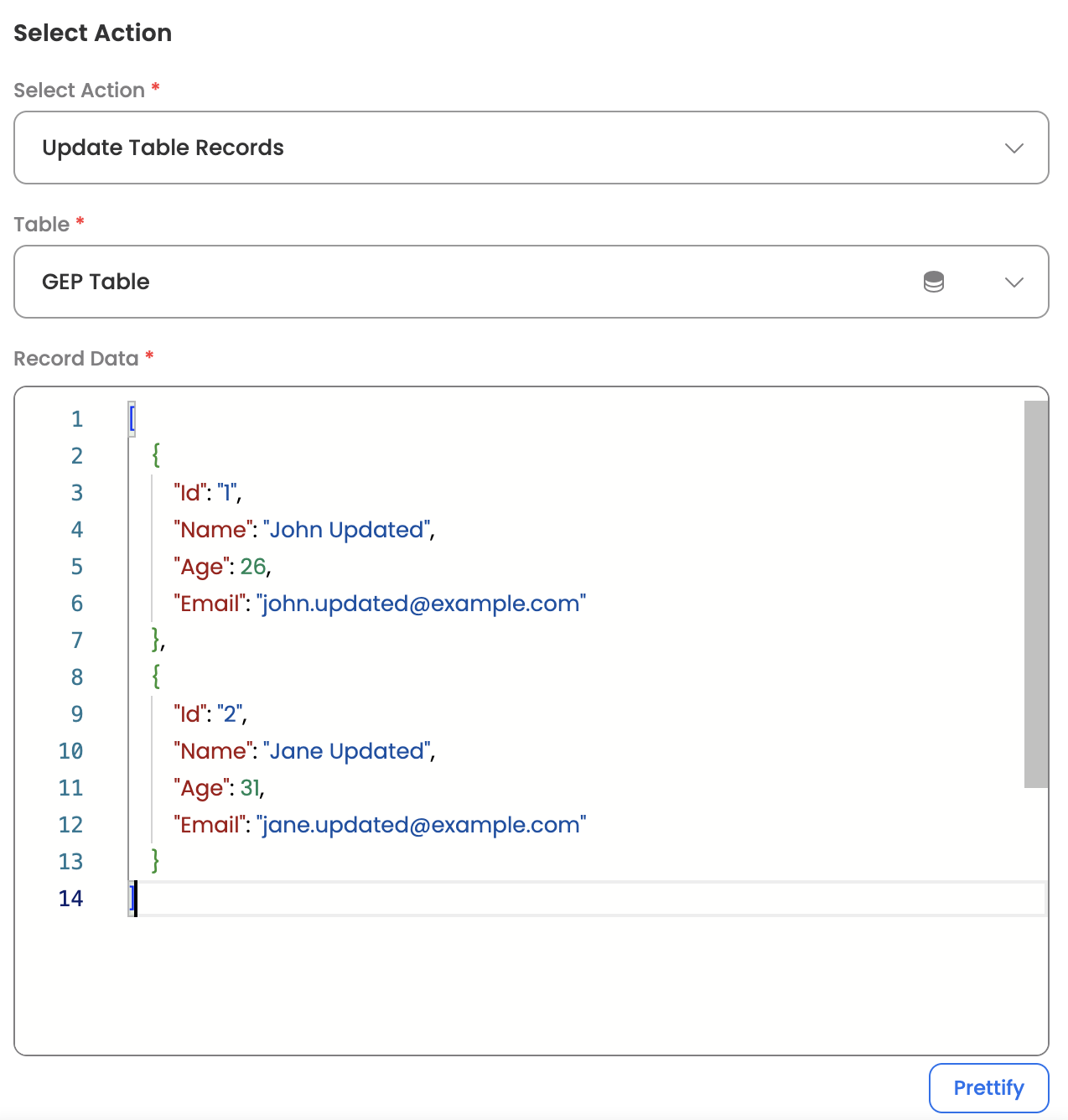
Input Parameters
Here are the input parameters required to set up this action:
Mandatory
| Name | Description |
|---|---|
| Table | The table to update records for |
| Records | Array of record objects to update |
Here is a sample JSON input:
[
{
"Id": "1",
"Name": "John Updated",
"Age": 26,
"Email": "[email protected]"
},
{
"Id": "2",
"Name": "Jane Updated",
"Age": 31,
"Email": "[email protected]"
}
]
Response
Upon successful update, the action returns:
- Updated record details
- Modified field values
- Update timestamp
D. Delete Table Records
Deletes a specific record from a NocoDB table. The Agent can leverage the skill (workflow) to remove a record from a table once the user specifies the record to be deleted. Here are some common use cases:
- Data Cleanup: Remove outdated or unnecessary records
- Record Management: Delete specific records by ID
- Data Maintenance: Remove duplicate or invalid records
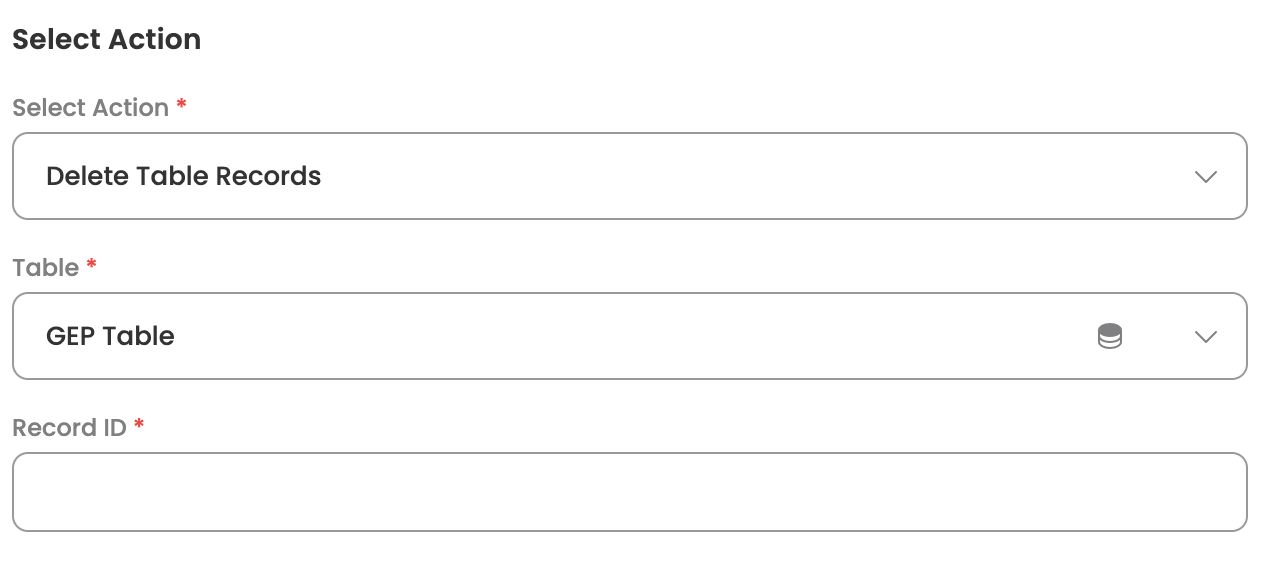
Input Parameters
Here are the input parameters required to set up this action:
Mandatory
| Name | Description |
|---|---|
| Table | The table to delete records from |
| Record ID | The ID of the record to delete (row number) |
Here is a sample JSON input:
{
"Table": "Users",
"Record ID": "1"
}Response
Upon successful deletion, the action returns:
- Deletion confirmation
- Deleted record ID
- Deletion timestamp
Updated about 19 hours ago
