Option to 'Pull from UAT' in KM
User Guide: The "Pull from UAT" Feature
Audience: Knowledge Management (KM) Administrators
1. Overview
Welcome to the documentation for the Pull from UAT to Production feature. This guide will walk you through the process of migrating knowledge content and connector configurations seamlessly from your User Acceptance Testing (UAT) environment to your live Production (Prod) environment.
This feature is designed to eliminate manual duplication of work, reduce the risk of configuration errors, and significantly speed up the deployment of new knowledge sources to your end-users.
2. Core Concepts You Should Know
Before you begin, it's important to understand two key principles that govern this feature:
- UAT Instance Freezing: When a connector's configuration is successfully pulled from UAT to Production, that specific instance in UAT becomes "frozen" (read-only). You will no longer be able to edit its credentials or settings in the UAT environment. This action is irreversible and ensures the integrity of the migrated configuration.
- Back Sync for Parity: To keep your environments aligned, any new articles uploaded or new connectors configured directly in the Production environment will be automatically synced back to the UAT environment. This ensures that UAT remains a relevant testing ground for future changes. This does not apply to configurations that have been frozen in UAT.
3. How to Pull Manually Uploaded Articles
Follow these steps to migrate articles that you have uploaded and tested in the UAT environment directly into Production.
- Navigate to the Knowledge Management section in your Production environment.
- Click the Add Knowledge button.
- From the available options, select the new button labelled Pull from UAT.
- A selection window will appear, displaying a list of all articles from your UAT environment that are in a 'Published' or 'In Review' status.
Note: Articles in 'Draft' status in UAT will not be visible for selection.
- The list is searchable, and you can select multiple articles using the checkboxes.
- After selecting your articles, you must map each one to a destination folder in your Production KM. The interface will guide you through this mapping process.
- Once you have mapped all selected articles to their destination folders, click Confirm Pull. The system will copy the articles into Production as specified.
4. How to Pull Connector Configurations
This workflow allows you to use a fully configured connector from UAT to set up a new instance in Production. The process differs slightly depending on whether you already have an instance of that connector in Production.
Scenario A: No Instance of the Connector Exists in Production
- Go to the Integrations / Connectors page in your Production environment.
- Find the card for the connector you wish to set up (e.g., SharePoint, Confluence). Click the Connect button on the card.
- If an instance of the connector exists in UAT, a modal will appear, presenting you with two choices:
-
Option 1: Pull from UAT
- Confirm your choice. The system will copy all credentials and configurations to establish the connection in Prod. The original UAT instance will then be frozen.
-
Option 2: Establish a New Connection
- Choosing this option means you want to configure the connector from scratch in Production.
- If you proceed, you will be required to give the credentials for this new connection. If you provide credentials similar to another equivalent connection in any environment (Prod/UAT), the system would prevent you from doing so and a warning would come up.
- If you provide credentials for a new connection that does not exist anywhere, a new instance of that connector would be created and a replica for the same would be visible in the UAT environment.
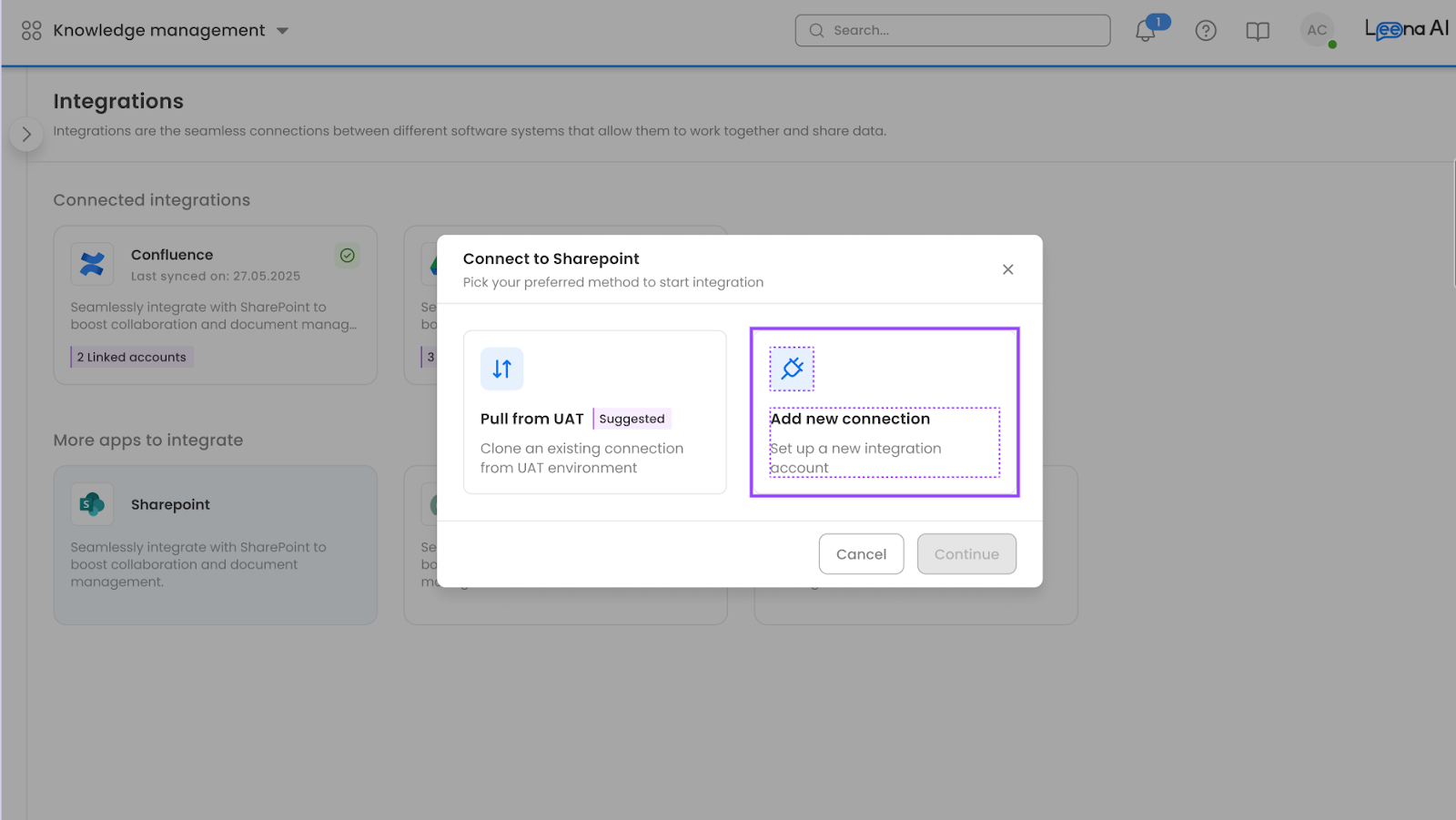
-
Scenario B: An Instance of the Connector Already Exists in Production
- Go to the Integrations / Connectors page in your Production environment.
- Click on the card of the connector that already has one or more active instances. This will take you to the management screen for those instances.
- On this screen, click the + (Add New Account) button to add another instance.
- This action will trigger the same choice modal described in Scenario A, Step 3.
- If there are available (un-pulled) instances in UAT, you will be given the option to Pull from UAT.
- If there are no available instances to pull from UAT, you will proceed directly with the standard flow to Establish a New Connection.
Note: If no replicas exist of a connector in UAT (which means you have not established any connector for the same connector in production), you may add a new connection. But you may be able to add only one new connection to UAT at a time. Thereafter, you may add a new connection only after pulling an existing connection into the production environment or deleting the connection.
5. Important Notes & Best Practices
- Plan Your Migration: Since UAT instances are frozen after being pulled, ensure that testing and validation in UAT are fully complete before you perform the pull to Production.
6. Limitations (What This Feature Doesn't Do)
Please be aware of the current scope limitations:
- There is no "Push from Prod to UAT" functionality. The data flow is one-way: UAT to Prod for promotions, and Prod to UAT for back-syncing new creations.
- You cannot merge a UAT configuration with an existing Production configuration. You can only pull a UAT instance as a new instance in Production.
- Historical sync logs from the UAT environment are not migrated to Production. The connector will start with a fresh log history in Prod.
For any issues or errors encountered during the process, please refer to the system's error notifications and consult your support contact if the problem persists.
Updated about 2 months ago
