Dynamic dropdown
Under Forms, you can now populate dropdown field options in real-time from any third-party API, giving you complete control over the data presented to your users, using custom Dynamic Dropdowns.
This feature is designed for advanced use cases where dropdown options need to be fetched dynamically from external systems like your own internal databases, HRIS platforms, or other custom applications, and the values are to be transformed.
What's New?
To power this functionality, we've introduced the concept of a "Dynamic dropdown utility App" within the Workflow Studio. A dynamic dropdown utility App is a lightweight, dedicated workflow you create specifically to fetch and process data for your forms.
The flow is simple:
- Create a Utility App: Design a simple workflow that calls a third-party API to get the data you need.
- Transform the Data: Use built-in transformation tools to format the API response into a simple label and value structure for the dropdown.
- Link to Form: Connect your Dynamic Dropdown field in the Form Designer to your new Utility App.
When a user opens the form, the dropdown will automatically run the Utility App in the background, fetch the latest data, and display the options.
Key Features & Benefits:
- Unlimited Data Sources: Populate dropdowns with data from any system that has a REST API (e.g., Salesforce, Workday, internal databases, custom CRMs).
- Real-Time Data: Ensure your users always see the most current options (e.g., up-to-date lists of projects, users, office locations, or product SKUs).
- Data Transformation: Easily map and transform complex API responses. You can extract specific fields, concatenate values to create labels, and set the corresponding values without writing complex code.
- Reusable Utilities: Create a single Utility App and reuse it across multiple forms and dropdowns throughout your studio.
- Improved User Experience: Provide users with accurate, relevant, and timely choices, reducing manual entry errors and improving form completion rates.
How It Works: A Quick Guide
Step 1: Create a New Utility App
- From the main dashboard, create a new "Utility App." This opens a simplified workflow canvas.
- Add Function, Action Nodes to call your third-party API (e.g., using the generic REST API connector) and perform transformations
- Under Forms, you can add the support for Filter params, and use those while designing the workflows.
- Similarly if required, the pagination and search supports can be configured.
Step 2: Map the API Response
- In the Mapper Node (added by default), map the data from your API's response. You will define two key fields:
- label: The text the user will see in the dropdown (e.g., "John Doe").
- value: The actual value that will be stored when an option is selected (e.g., "employee_id_123").
- Publish your Utility App.
Step 3: Configure the Dynamic Dropdown in Your Form
- Open your form under the primary workflow app.
- Drag a "Dynamic Dropdown" field onto your form.
- In the field's properties, select the "Utility Workflow" you just created from the list of available utilities.
That's it! Now, when an end-user views the form, the dropdown will display the real-time data fetched and transformed by your Utility App.
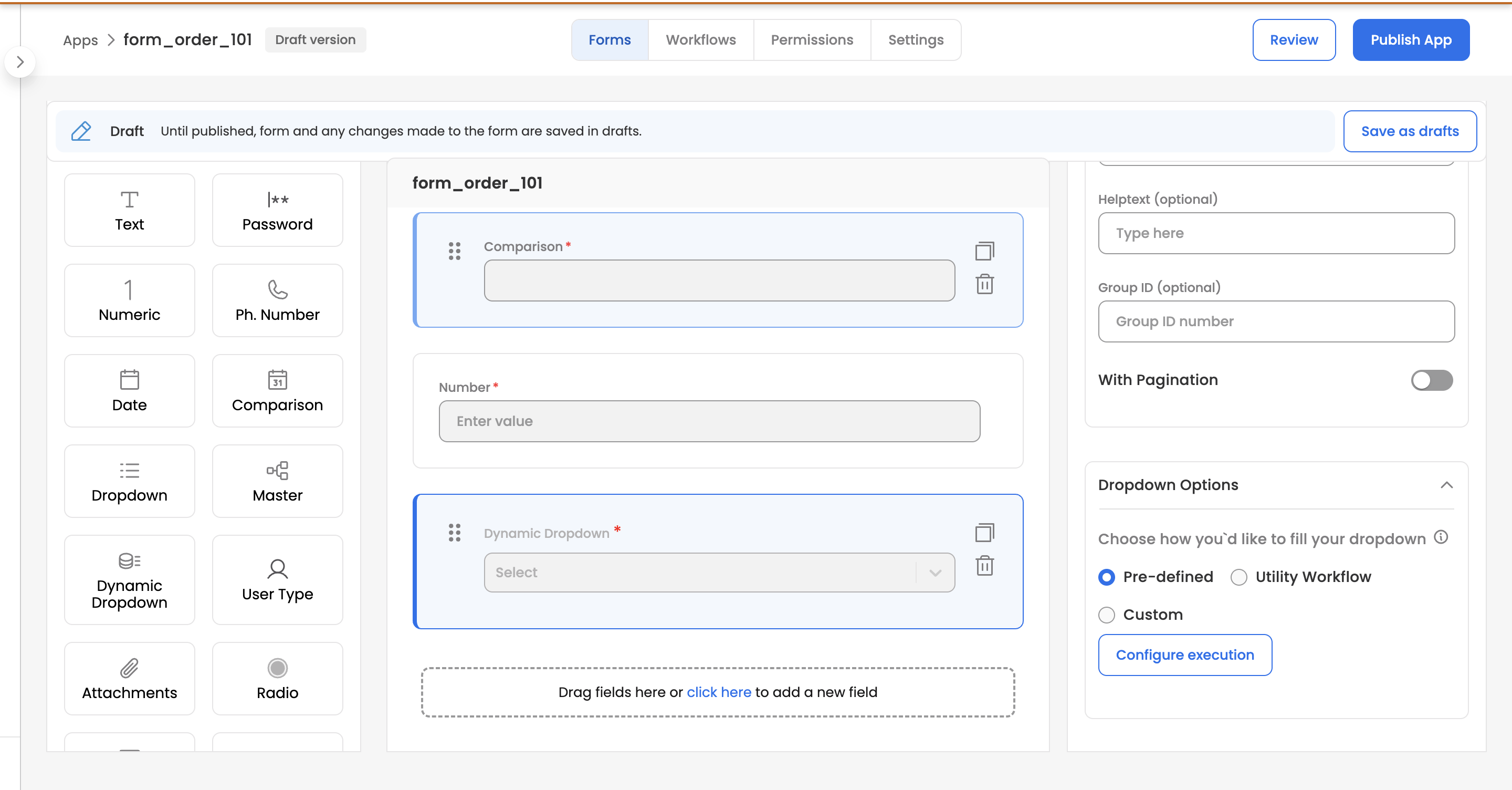
Example Use Cases:
- Fetch a list of active employees from your HRIS to assign a task.
- Display a list of current projects from your project management tool.
- Populate a dropdown with available products from an inventory database.
- Show a list of countries or cities from an external geographical API.
Updated 3 months ago
