Zendesk
Overview
This document describes the steps to be followed for Leena AI’s KM integration with Zendesk Help Center. Zendesk Help Center serves as a knowledge base platform integrated with Zendesk Support, enabling self-service support for customers and enhanced knowledge for support agents.
Granting Leena AI Access to Zendesk
To integrate, Leena AI requires an API token generated from your Zendesk account. Below are the steps to obtain this:
-
Navigate to Zendesk Admin Center: Log in to your Zendesk account and access the Admin Center.
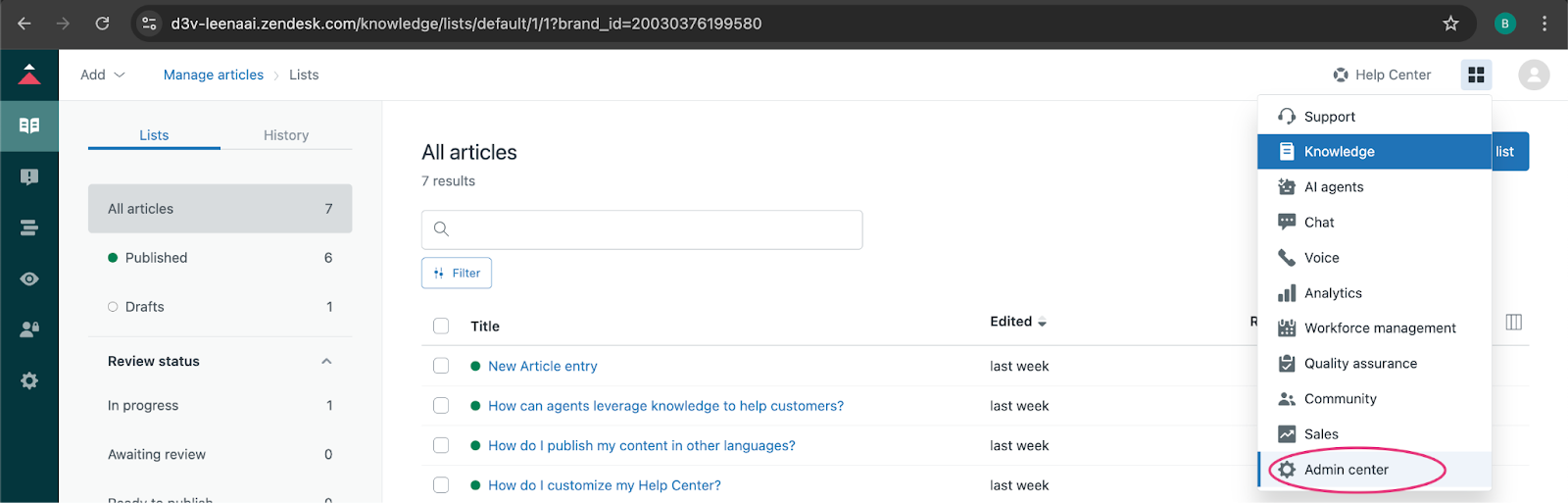
-
Locate API Configuration: In the Admin Center, look for the "Apps and Integrations" section in the left sidebar. Within API Configuration select 'Allow API token access'.

-
Generate API Token: Within the Zendesk API settings page, find the "API Tokens" section. Click on "Add API token".
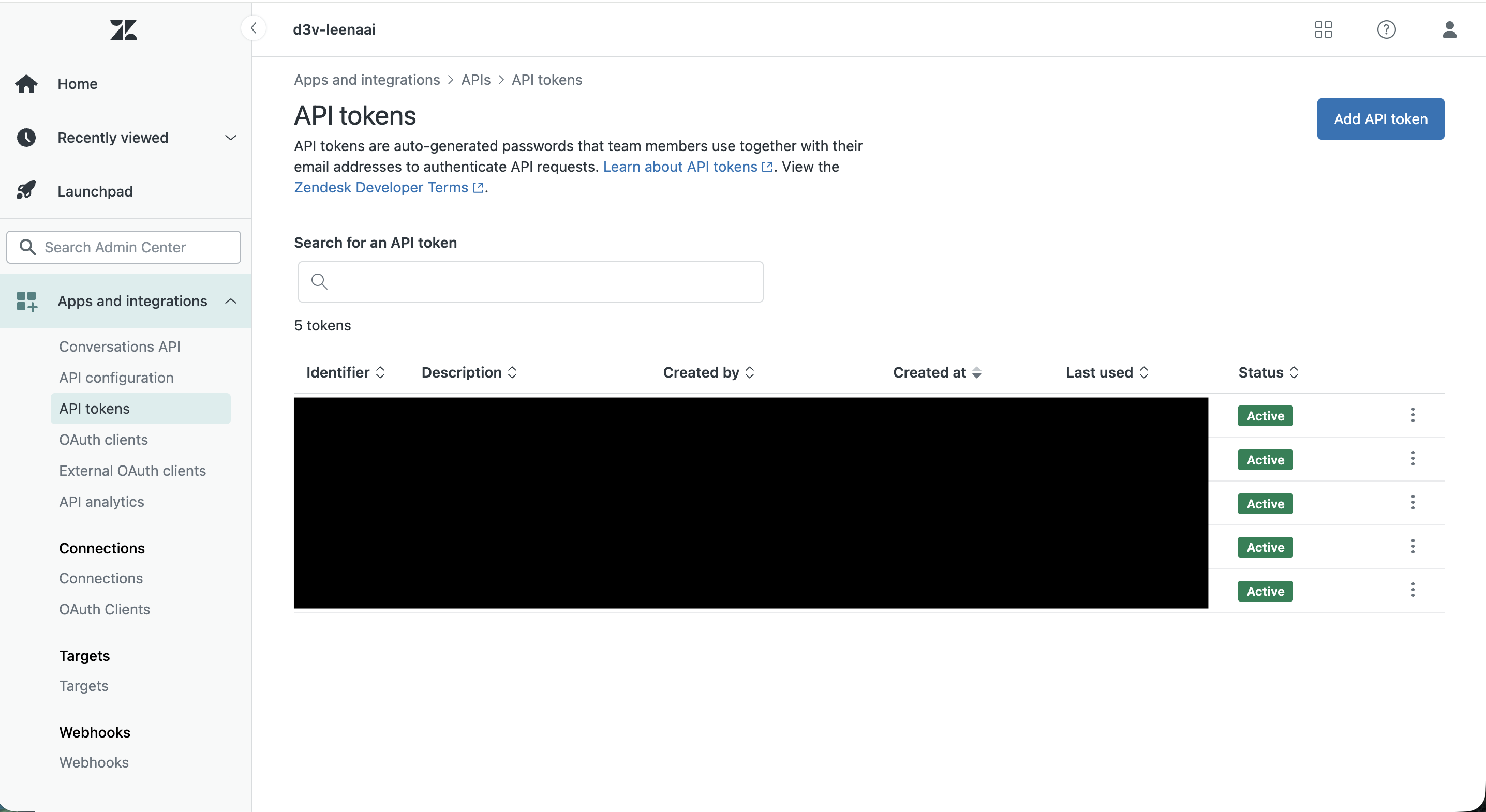
-
Describe the Token: A new API token will be generated. You will be prompted to give the token a description (e.g., "Leena KM Integration").
-
Copy and Save the Token:
Important: Copy the generated API token immediately and store it in a secure location. Zendesk will only show you the token once.
-
Ensure the token status is "Enabled". Click "Save" in Zendesk.
-
Fetch the token sub-domain.

Connecting Zendesk with Leena KM
We will need the following credentials to connect your Zendesk knowledge base with Leena AI’s KM:
- Subdomain: This can be fetched from the URL of your Zendesk dashboard (e.g.,
"d3v-leenaai"fromd3v-leenaai.zendesk.com). - Email: Your email address associated with your Zendesk account.
- API Token: The API token generated from your Zendesk account as described above.
Steps in Leena AI KM Dashboard:
- Navigate to the "Settings" or "Integrations" section.
- Select "Zendesk" from the list of available integrations.
- Enter the required details:
- Subdomain: Your Zendesk subdomain (e.g.,
d3v-leenaai.zendesk.com). - Email: The email address used for Zendesk.
- API Token: The API token you copied from Zendesk.
- Subdomain: Your Zendesk subdomain (e.g.,
- Click "Connect" or "Save" to establish the integration.
Metadata Filters for Zendesk
Once Zendesk is successfully connected to Leena KM, a sync operation can be triggered. One can choose to sync chosen categories based on the metadata of 'labels' and 'sections'.
To do so, click on 'Configure categories' next to the chosen categories. This will open a side drawer wherein metadata can be provided.
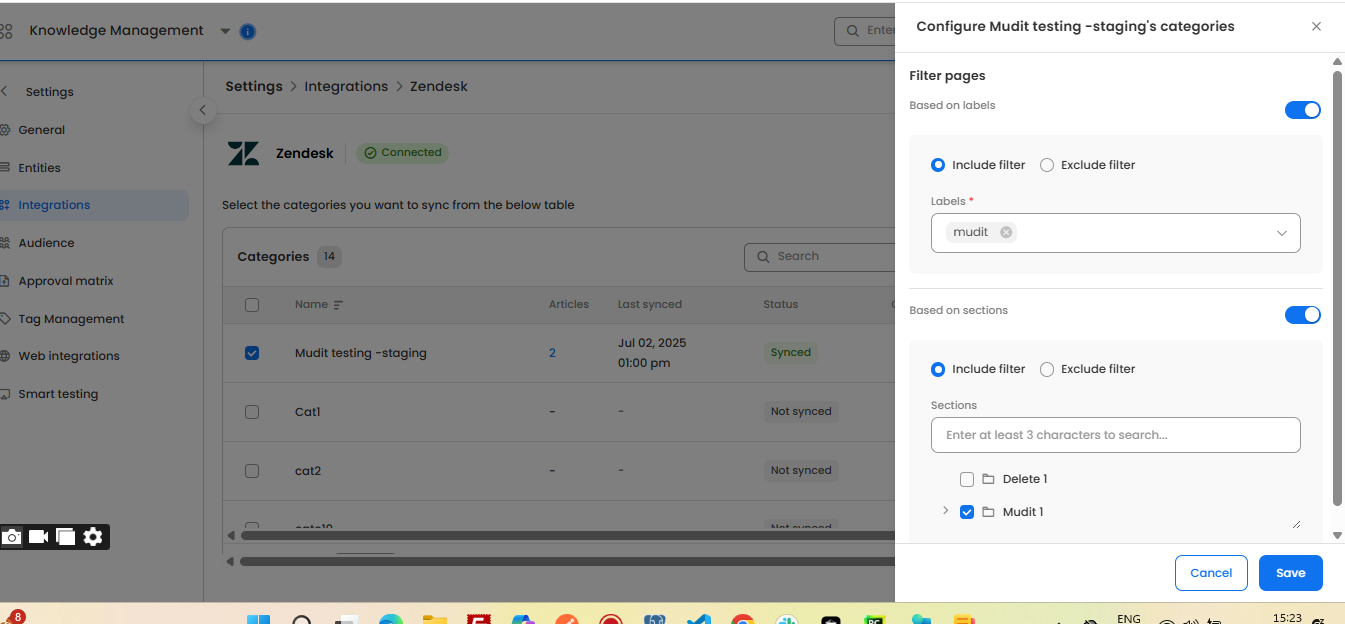
Post-Integration Details
Once Zendesk is successfully connected to Leena KM, a sync operation can be triggered. The following details outline how data is managed:
API Token Management
If you generate a new API token in Zendesk in the future (e.g., if the old one is compromised or needs to be rotated), you will need to update this new token in the Leena KM integration settings. The subdomain and email address should remain the same.
Data Synced to KM
Once Zendesk is successfully connected to Leena KM, a sync operation can be triggered (either manually or as per a configured schedule). The following entities from your Zendesk Help Center will be synced and stored in Leena KM:
- Articles
- Categories
- Sections
Content Hierarchy
The content from Zendesk will be organized within Leena KM, maintaining its original structure. The general hierarchy is:
Category → Section → Article
Articles will be stored in KM with their parent section and category hierarchy represented as folders and sub-folders, making navigation intuitive.
Article Permissions
Leena KM will use the "user segment" information associated with each article in Zendesk to determine access permissions. The system will:
- Identify the user segments defined in Zendesk for each article.
- Compute the users applicable to each user segment.
- Internally create and apply corresponding access permissions to those articles within Leena KM, ensuring that only authorized users can access specific knowledge content.
Frequently Asked Questions
Q: What does this integration do? A: It connects your Zendesk Help Center to Leena AI's Knowledge Management (KM), so your Zendesk articles appear in Leena.
Q: What do I need to connect it? A: You need three things from Zendesk:
- Your Subdomain (e.g.,
your-company.zendesk.com) - Your Zendesk Email
- An API Token
Q: How do I get the API Token? A: In Zendesk Admin Center, go to Apps and Integrations → APIs → Zendesk API and click Add API token.
Q: What's the most important step when creating the token? A: You must copy the token immediately. Zendesk will only show it to you once for security reasons.
Q: What content gets synced from Zendesk? A: All your Articles, Categories, and Sections are synced.
Q: Can I choose not to sync everything? A: Yes. You can filter and choose which categories to sync by using their 'labels' and 'sections'.
Q: How do article permissions work? A: Leena AI automatically uses your existing Zendesk "user segments" to make sure only the right people can see the right articles.
Updated 4 days ago
