Actions
Introduction
Actions allow onboarding and off-boarding agents to trigger automated workflows with a single click from the candidate page. These actions can be customized to meet specific process requirements.
Add new action
Here’s how to add a new action:
-
Go to the actions within the onboarding settings.
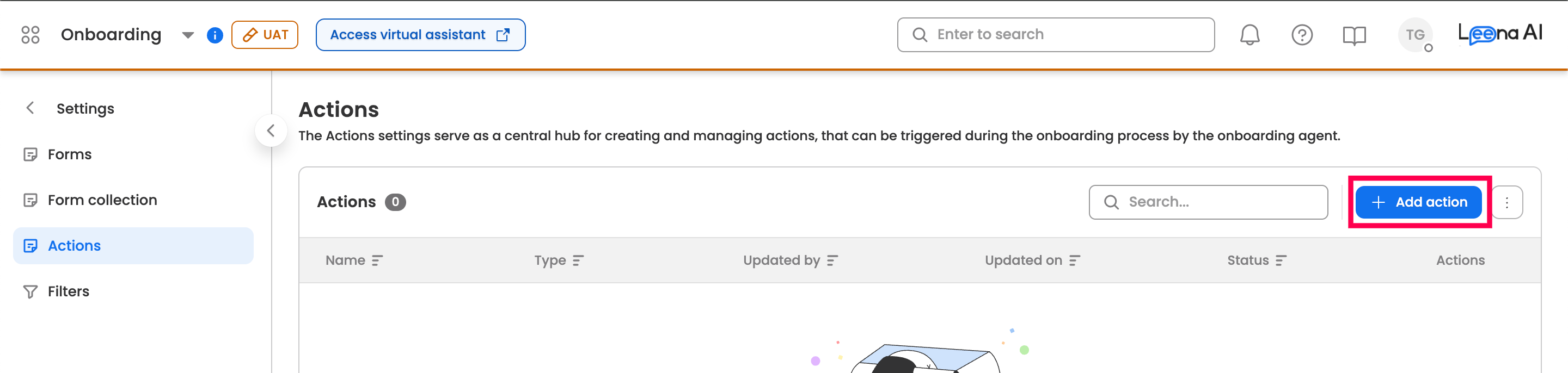
-
Click the “+ Add action button located at the top-right corner of the table.
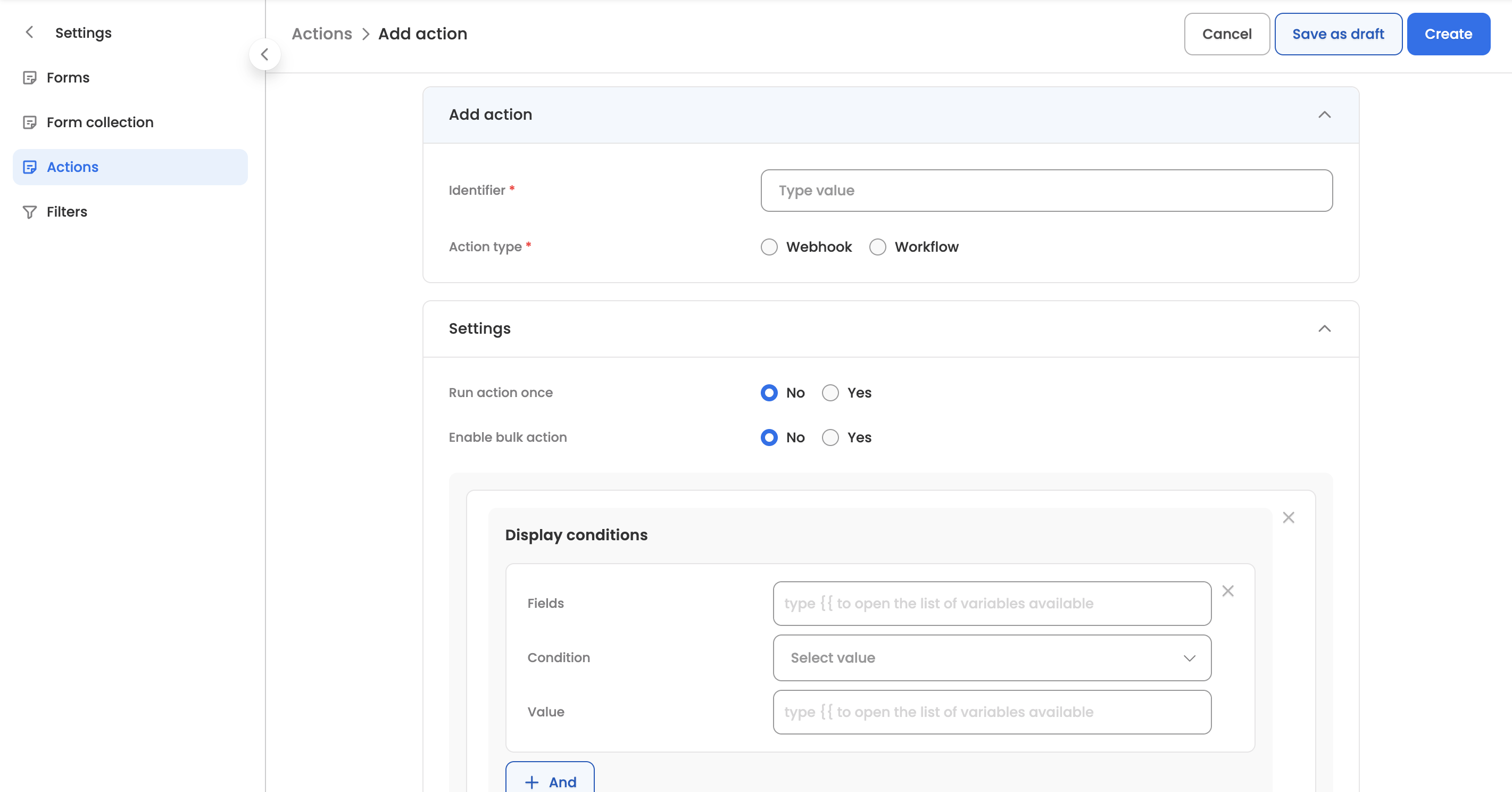
-
Enter a name for the action that will be visible to the agent, and select the action type.
-
Webhook: Create an action by providing the API details that will be triggered when the agent clicks the action button.
-
Workflow: Create an action using a configured workflow by providing the following details:
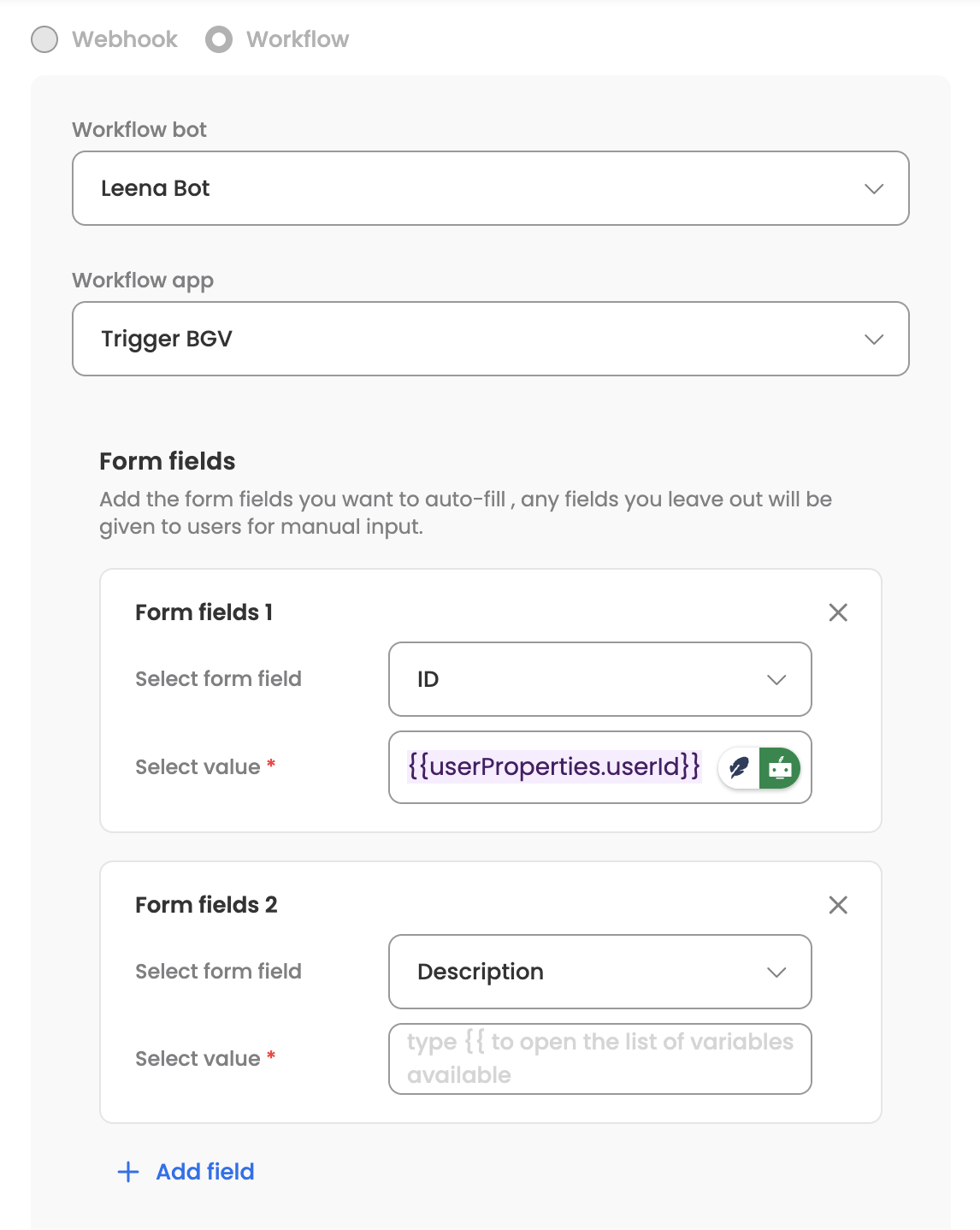
- Workflow bot: Select from the list of bots with configured workflows. This list can be customized within the onboarding bot settings.
- Workflow app: Select the workflow name.
- Form fields: Pre-fill the initiator form field by providing a static value or using data centre values (visible on typing double curly braces).
-
Next, define the following additional settings:
- Run action once: If set to ‘Yes’, the action will be disabled once triggered.
- Workflow app: If set to ‘Yes’, the action can be triggered in bulk from the candidate list page after selecting candidates. The agent will need to provide the non-prefilled fields at the time of triggering and will receive a status report via email.
- Display conditions: Define conditions that must be met for the action to be visible on the candidate page.
Reorder actions
You can reorder all enabled actions by clicking the three-dot menu in the action list table and selecting the “Reorder actions" section. From there, simply use the drag-and-drop method to rearrange the actions.
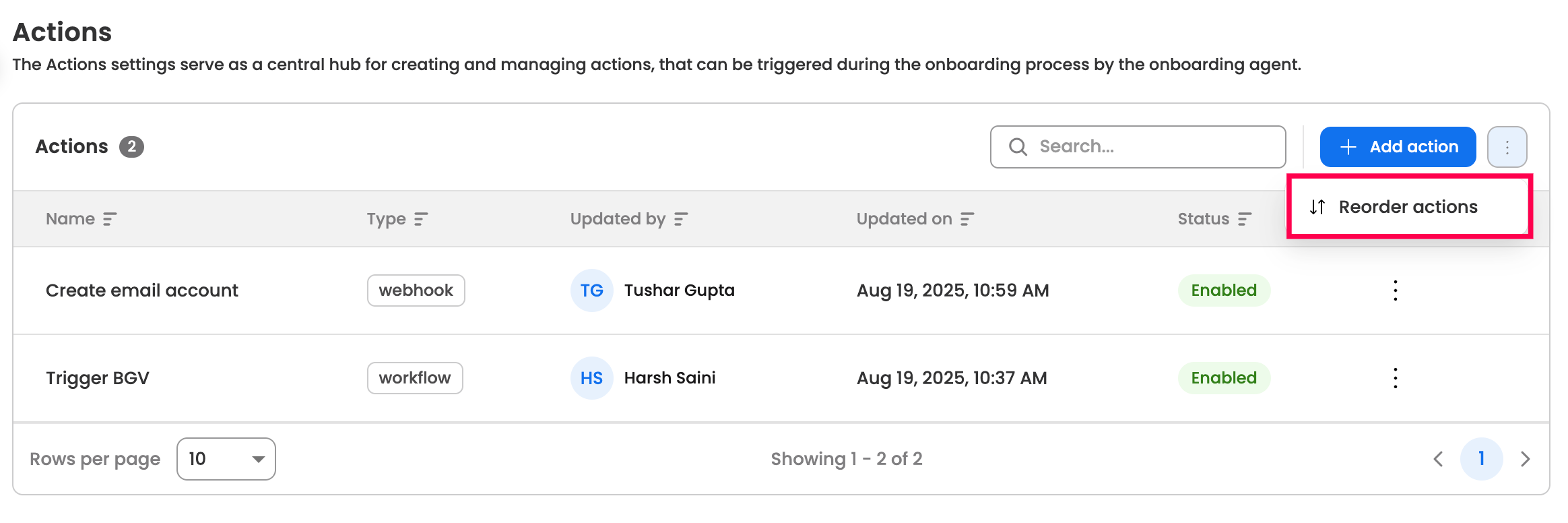
Managing existing actions
The configured actions will be visible in the action settings, here are the actions which can be performed for each configured actions:
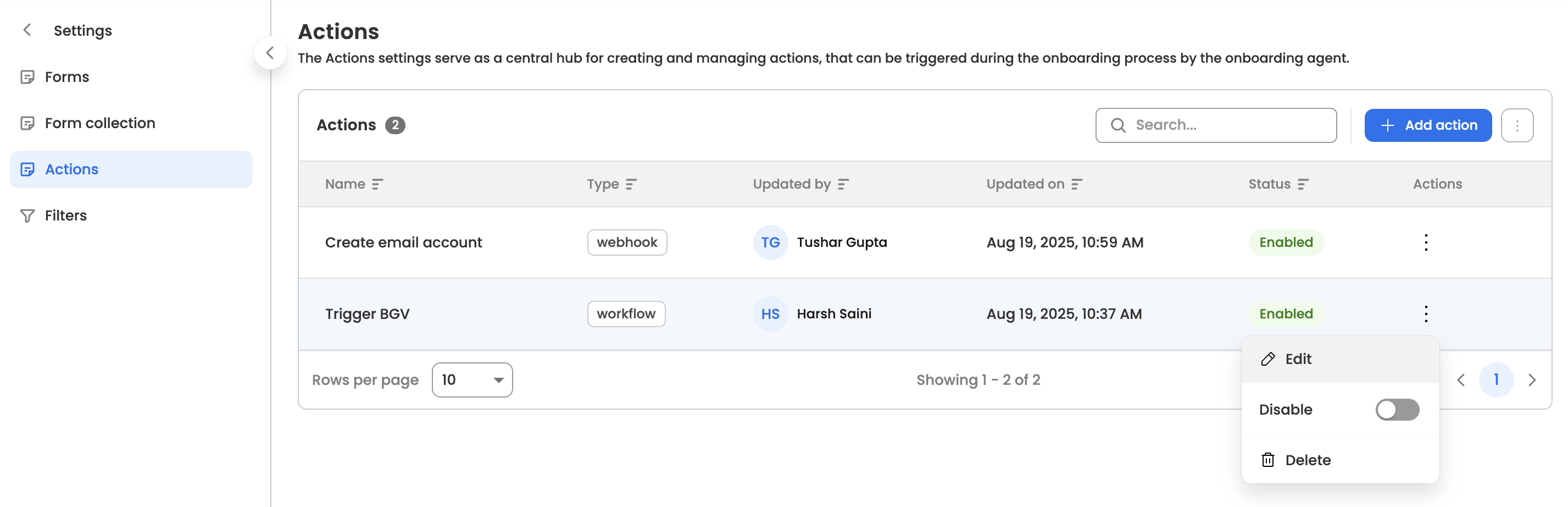
- Edit: Modify the configured action.
- Enable/Disable: Disable the active action to hide it. Similarly, enable the disabled action to make it visible again.
- Delete: Permanently delete the action.
Updated 3 months ago
