Box
Overview
This document describes the steps to be followed for Leena AI’s KM integration with Box Knowledge Base. For more information on Box Knowledge Base refer to this - Knowledge Center | Box.
Granting Box Access to Leena AI
Clients will have to create a custom application within their Box environment and grant access to Leena AI via this custom app. Below are the steps that can be followed:
-
Go to Dev Console >> My Platform Apps >> Create Platform App in Box.
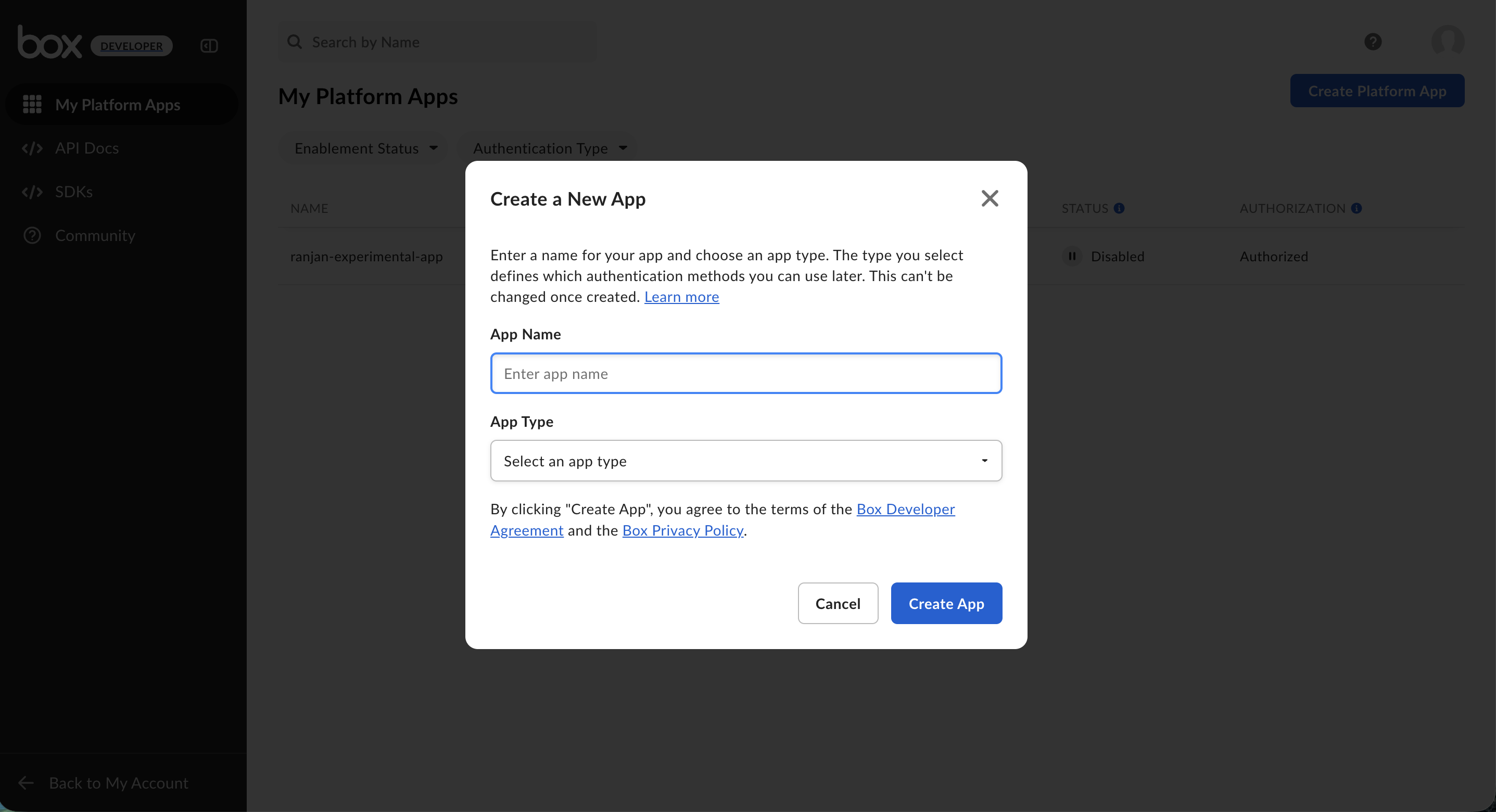
-
Select App Type for this app as “Client Credentials Grant”.
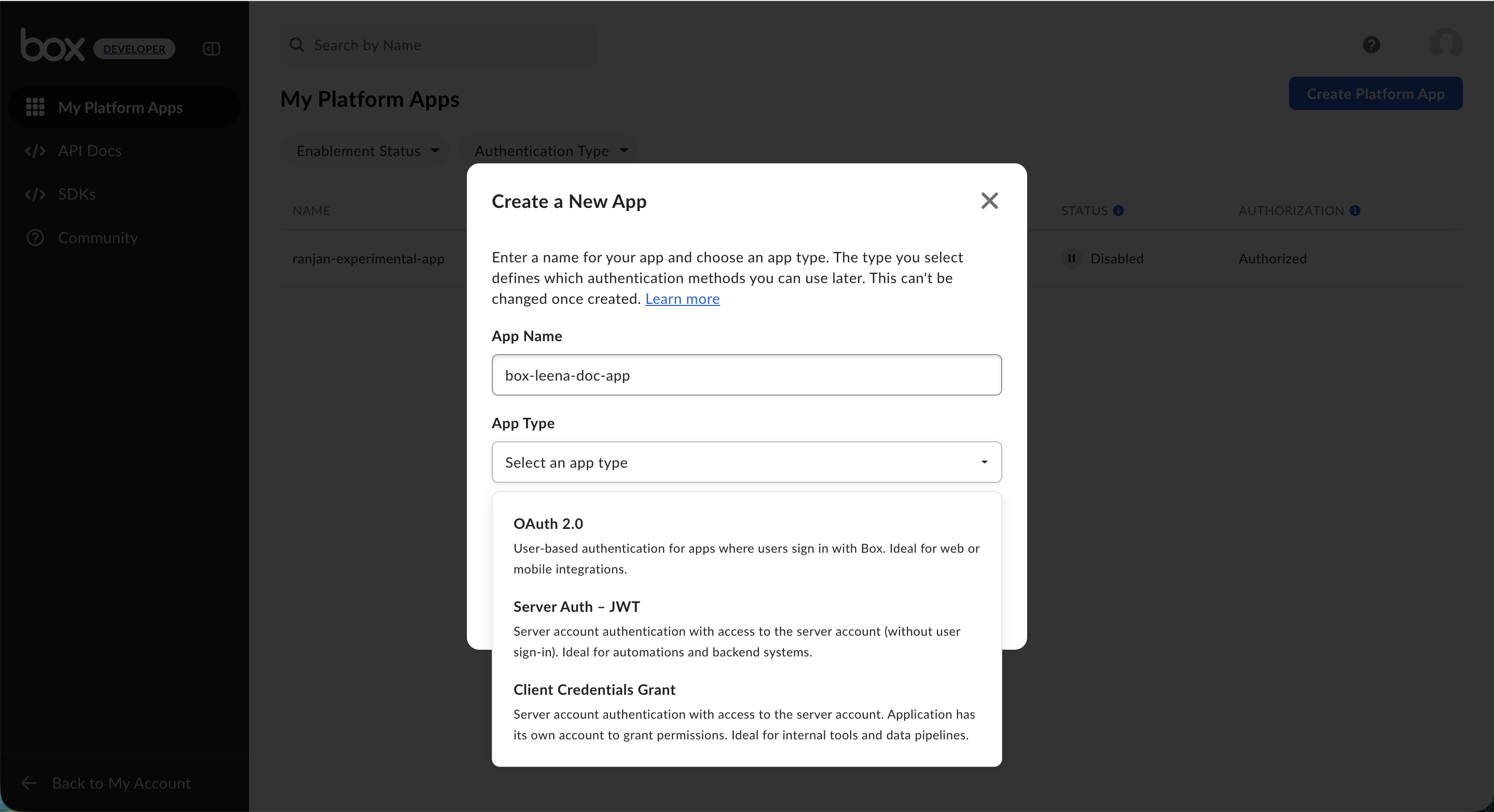
-
Click on Create App which take you to a new screen. In the new screen within **Configuration **tab fill App Details.
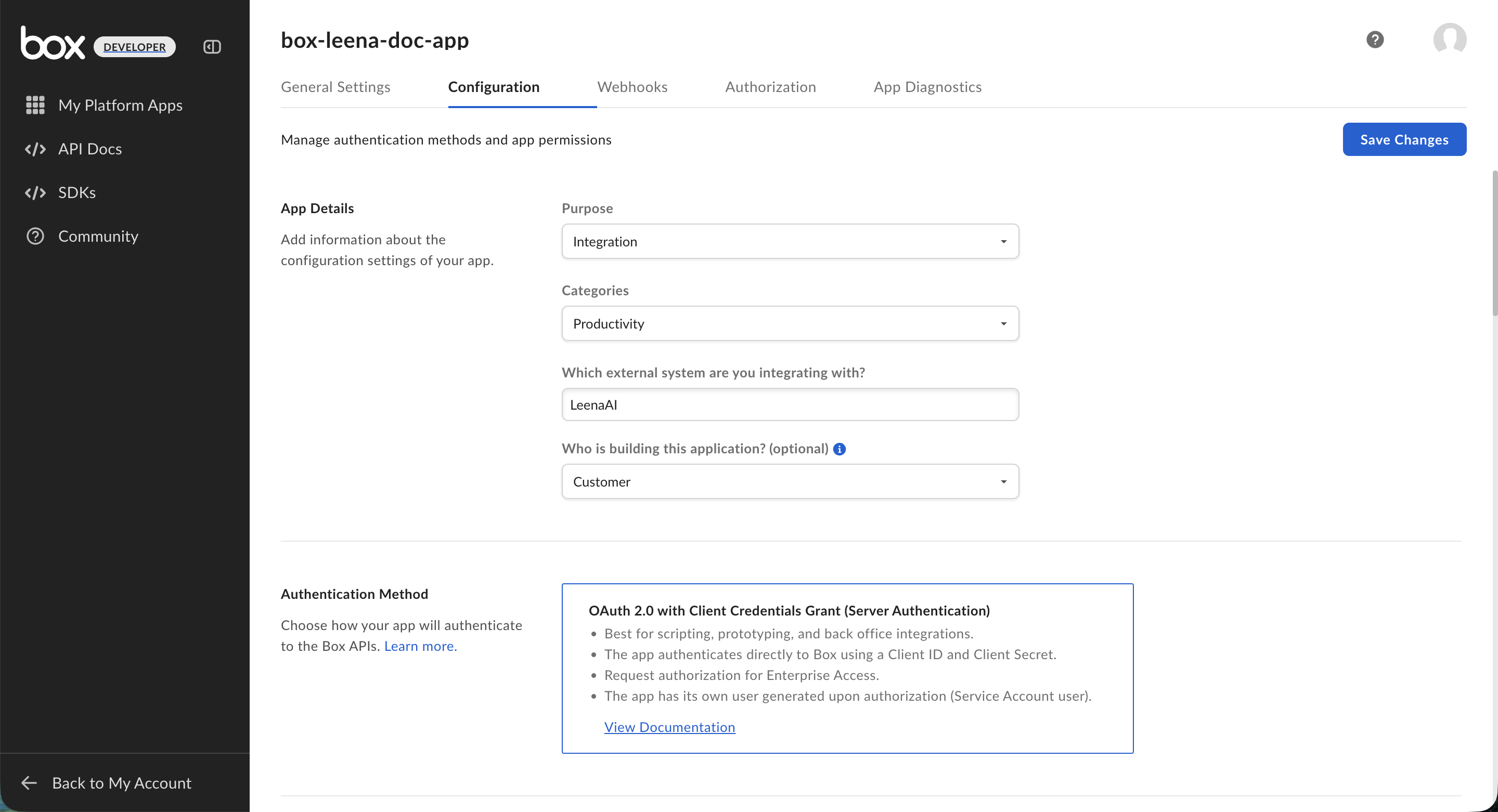
-
Within the Configurations tab scroll below to select the below application configurations: Ensure two factor authentication is enabled for the account to fetch it.
- Fetch Client ID and Client Secret from OAuth 2.0 Credentials.
- Select following App Access Level - App + Enterprise Access.

-
Select the following Application Scopes:
- Write all files and folders stored in Box (This is required to download the files).
- Manage users (if you want to fetch article permissions).
- Manage groups (if you want to fetch article permissions).

-
In Advanced features, select the Generate user access token option.
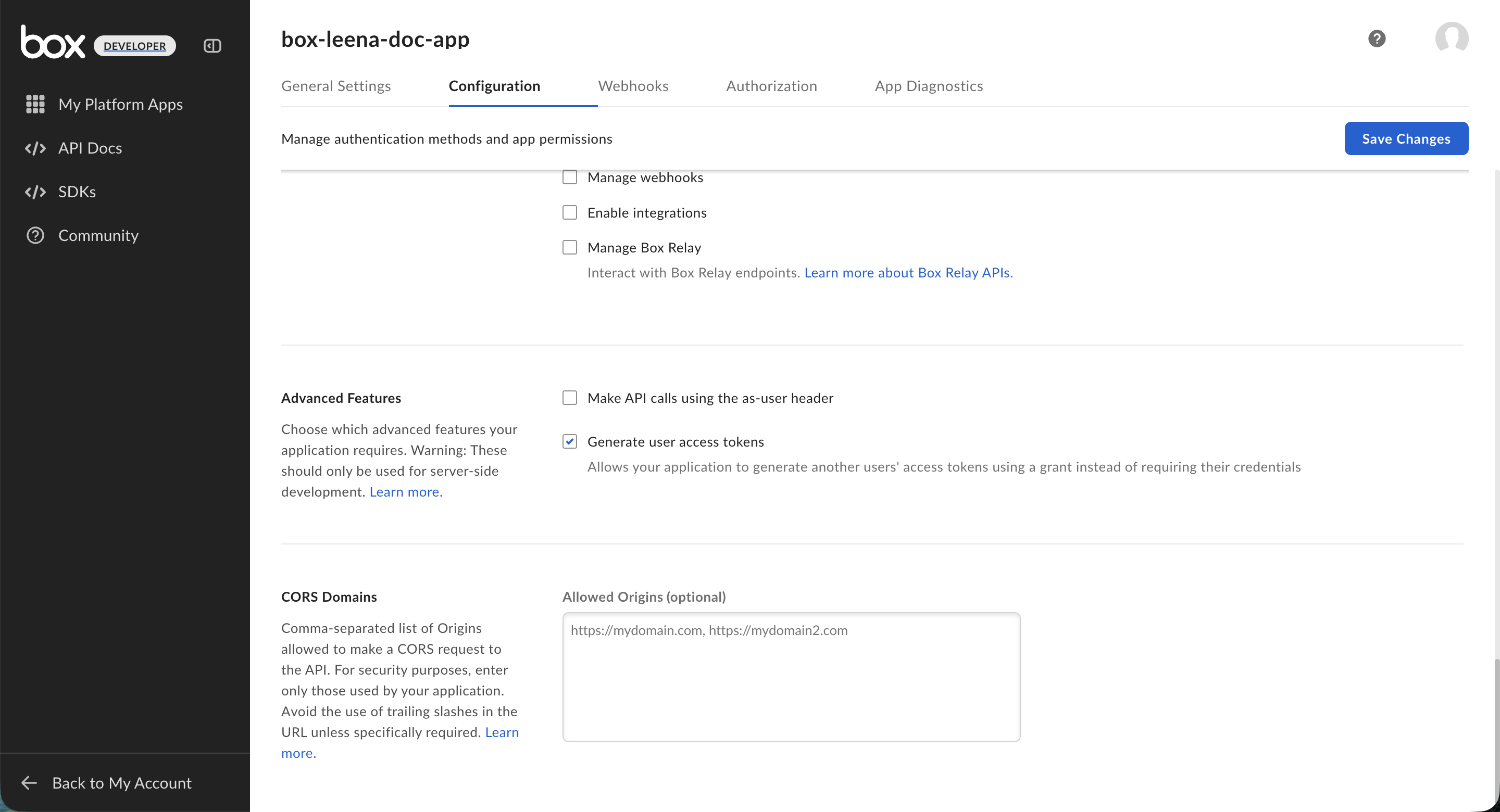
-
Click on 'Save Changes'.
-
Go to General Settings tab. Copy the User Id and Enterprise Id from the General Settings of the application.
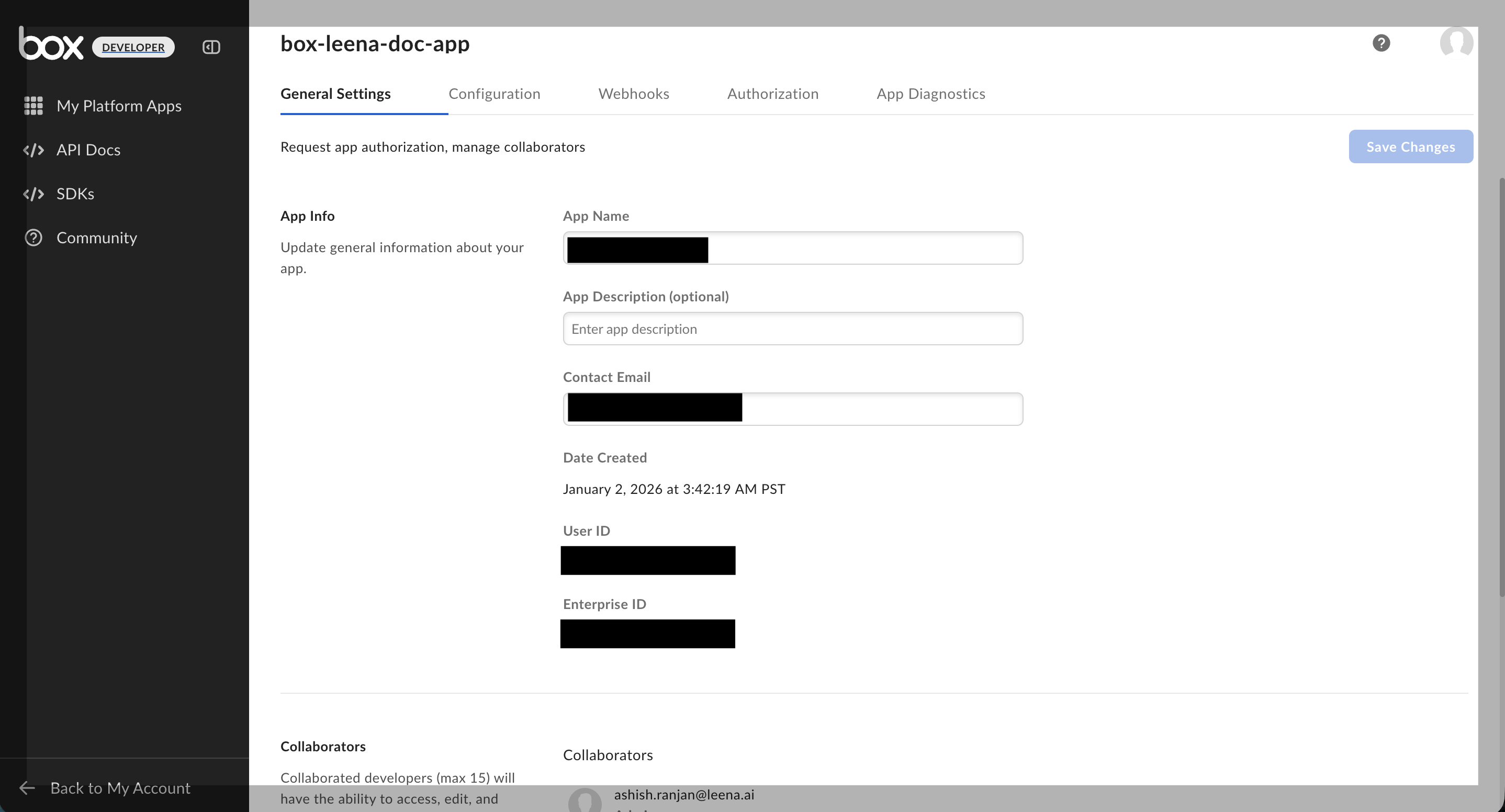
-
Now in the Authorisation tab, review and submit the application for admin approval.
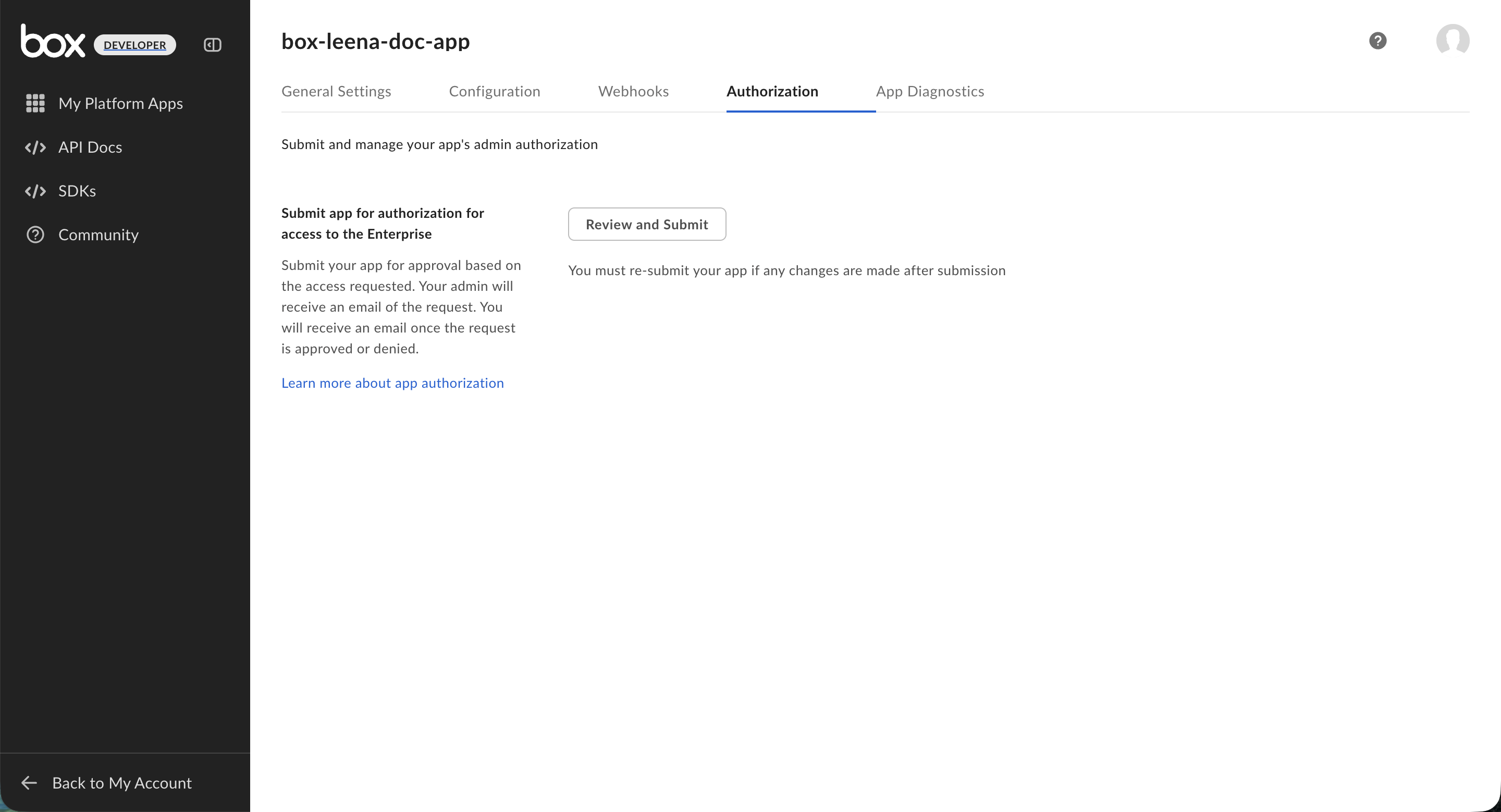
-
Admin should approve the app through **Admin console >> Integrations >> Platform Apps Manager
-
Within Platform Apps Manager click on three dots and then select 'Authorize App'.
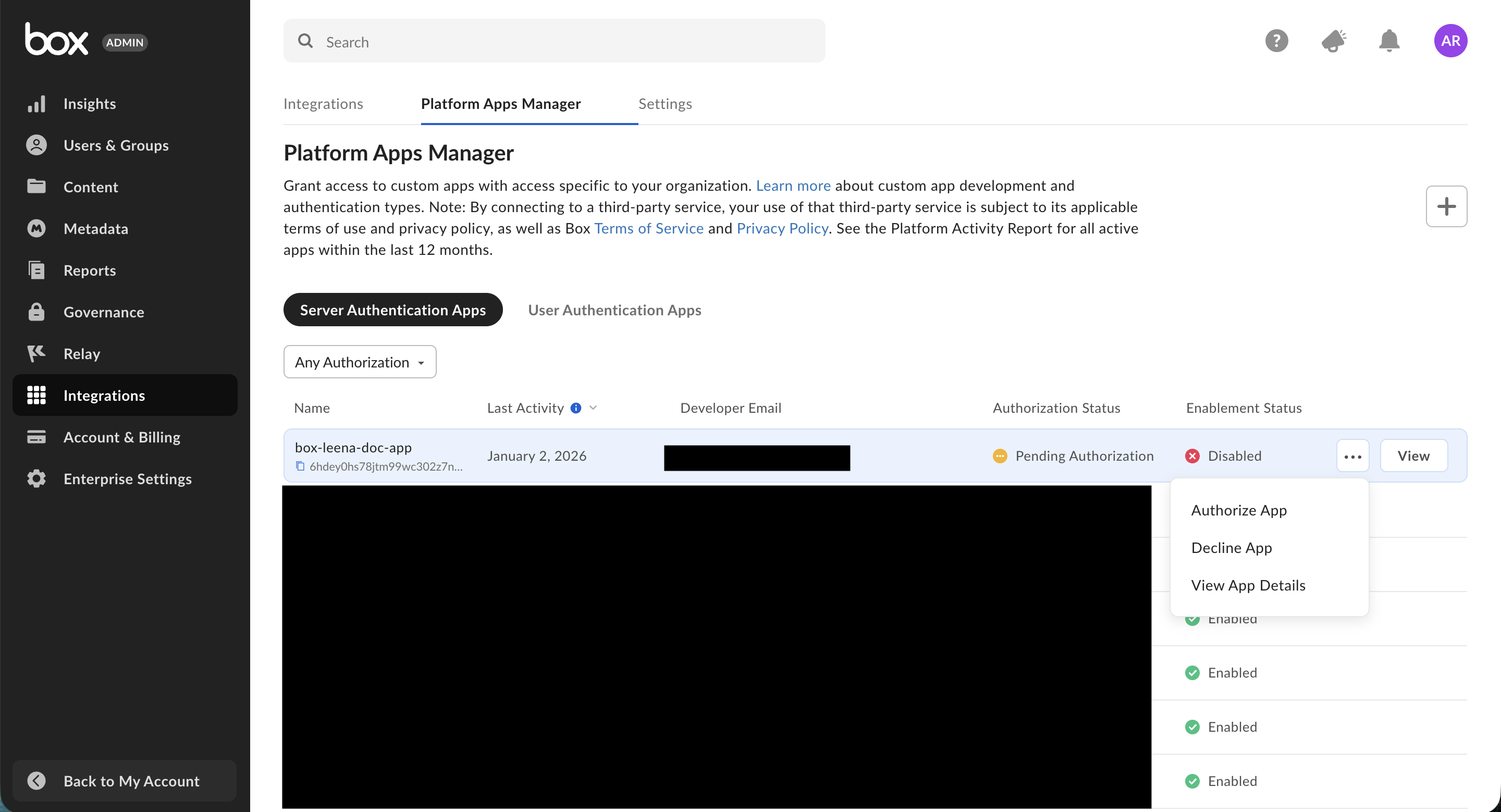
Connecting Box with Leena KM
We will need the following credentials to connect the Box knowledge base with Leena AI’s KM:
-
Client Id
-
Client Secret
-
User Id
-
Box_subject_type - User or Enterprise
-
Box_subject_id - User id if
box_subject_typeis User or Enterprise Id ifbox_subject_typeis Enterprise -
Checkbox for fetching article permissions - This will be enabled by default.
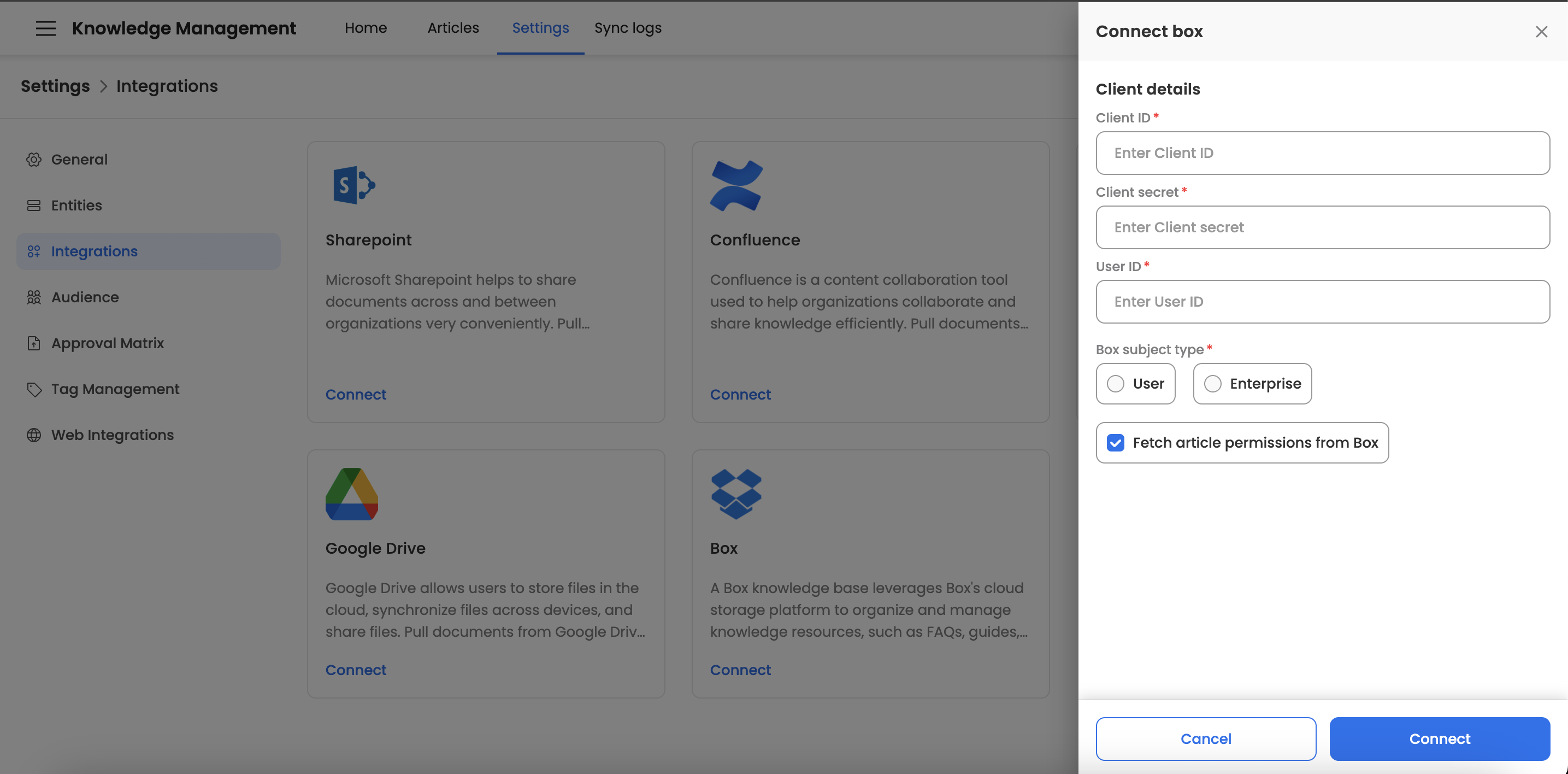
Metadata Based Filtering for BOX
You can also filter content to fetch from the BOX connector via providing metadata. To do this, go inside the Box connector and select 'Configure Box'. Here you have two options:
a) Filter based on 'Template name' b) Filter based on 'File path'

Note: For both the above options you have both include and exclude options. The Exclude filter will always have priority over the include filter.
Box Integration: FAQs
General & Authentication
Q: What is the purpose of the Box integration? A: This integration allows Leena AI's Knowledge Management (KM) dashboard to connect with your Box Knowledge Base, enabling you to sync files and articles from Box into Leena AI.
Q: How does Leena AI get access to my Box account? A: Access is granted by creating a Custom App within your Box environment's Dev Console. This app uses "Server Authentication" (OAuth 2.0) to securely connect to Leena AI.
Q: Does a Box Admin need to be involved in the setup? A: Yes. After you create and configure the custom app, a Box Admin must approve it from the Admin Console > Integrations before the connection will work.
Configuration & Credentials
Q: What credentials do I need from Box to set up the Leena AI connector? A: You will need to gather the following five details from your custom app's configuration pages:
- Client ID (from OAuth 2.0 Credentials)
- Client Secret (from OAuth 2.0 Credentials)
- User ID (from General Settings)
- Box_subject_type (You will set this to "User" or "Enterprise")
- Box_subject_id (This will be your User ID or Enterprise ID based on your subject type)
Q: What "Application Scopes" (permissions) are required for the custom app? A: The app requires the following scopes:
- Write all files and folders stored in Box: This permission is necessary for Leena AI to download and sync your files.
- Manage users: Required only if you want to sync article permissions.
- Manage groups: Also required only if you want to sync article permissions.
Q: What is the difference between Box_subject_type and Box_subject_id?
A: This setting determines the context in which the app operates:
- Box_subject_type: You must choose whether the app will act on behalf of a single User or the entire Enterprise.
- Box_subject_id: Based on your choice above, you will enter the corresponding User ID or Enterprise ID here.
Syncing
Q: Can I sync my Box file and folder permissions into Leena AI? A: Yes. To enable this, you must select the "Manage users" and "Manage groups" scopes when configuring your app in Box. The option to "fetch article permissions" will then be enabled by default in the Leena AI connector settings.
Updated 4 days ago
