Configure permissions for an agent
- Once you (as a workflow admin) clicks on an agent to manage permissions, a permissions' list renders for the agent.
- The view lists the applications for which the agent has the access, and what permissions on those applications the agent has.
- Following are the supported permissions (at an application level):
- View Reports: If for an application this permission is granted, then the agent could view app-specific reports/requests under the Reports section.
- Agent can view the requests under reports, specific to application.
- Agent can view complete details associated with the request, download report, apply filters, manage columns etc.
- Take action via reports: If for an application this permission is granted, then the agent could view app-specific reports/requests under the Reports section, and can take actions via reports.
- Agent can view the requests under reports, specific to application.
- Agent can view complete details associated with the request, download report, apply filters, manage columns etc.
- Agent can take action on requests such as, re-trigger nodes & flow etc.
- View app configuration: If for an application this permission is granted, then the agent can view an application's configuration, but cannot make changes to the app.
- View applications' configurations
- Cannot create a new draft version of the application or publish an existing version.
- Cannot migrate the app or clone the app.
- Cannot view/edit the master tables or DOA, which have been added under the application.
- Edit app configuration: If for an application this permission is granted, then the agent can view the application's configuration & edit the application's configurations
-
View applications' configuration
-
Create a new draft version of the application or publish an existing version.
-
Cannot migrate the app or clone the app.
-
Can view/edit the master tables or DOA, which have been added under the application.
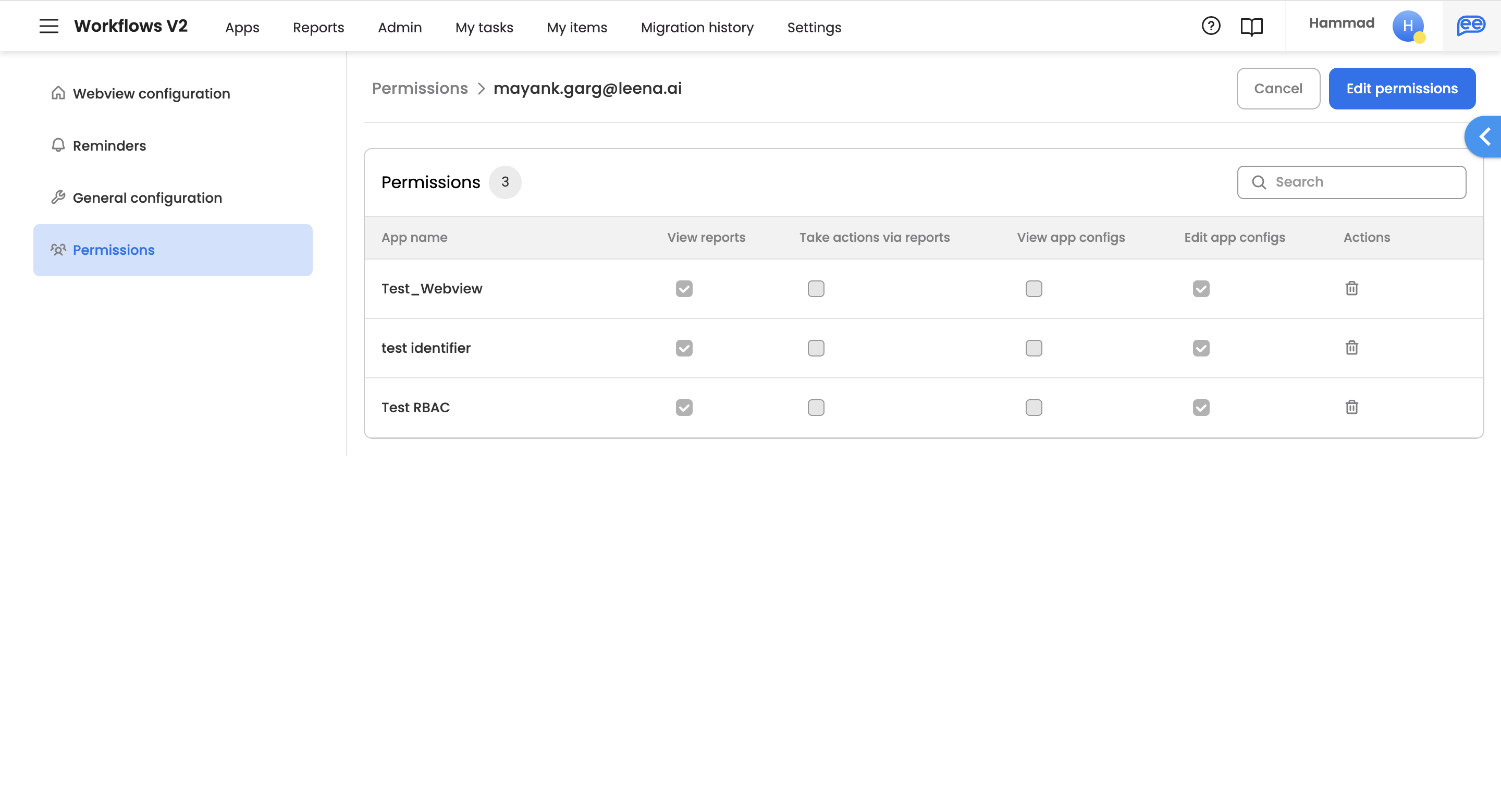
-
- View Reports: If for an application this permission is granted, then the agent could view app-specific reports/requests under the Reports section.
Editing permissions
- Admin can click on 'Edit Permissions' to update the permissions against applications for the agent.
- Admin can choose to add/remove the existing permissions, or choose to add a new application.
-
Click on 'Add applications' to add new applications
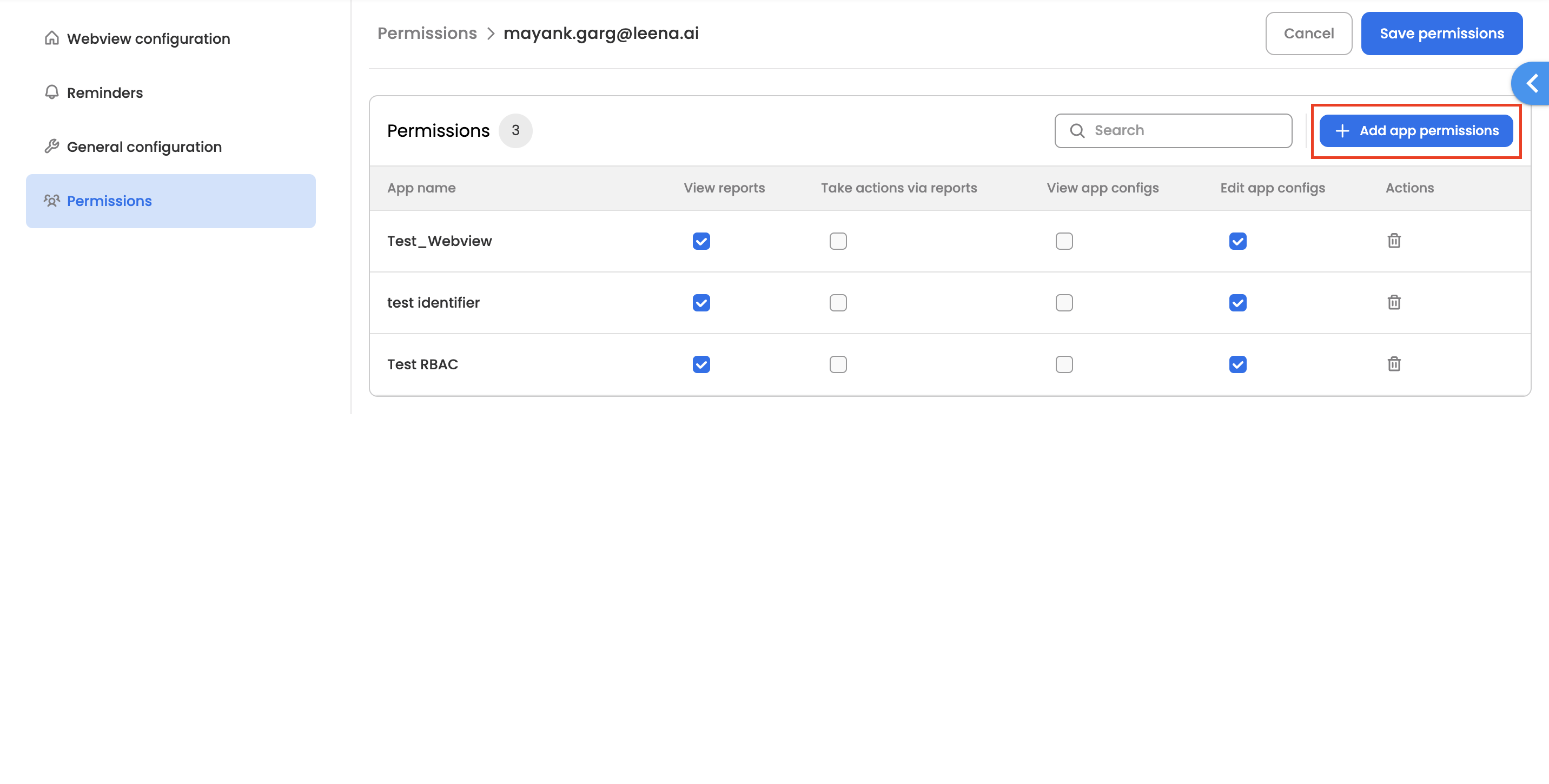
-
Select applications from the app select modal and click on 'Set permissions'.
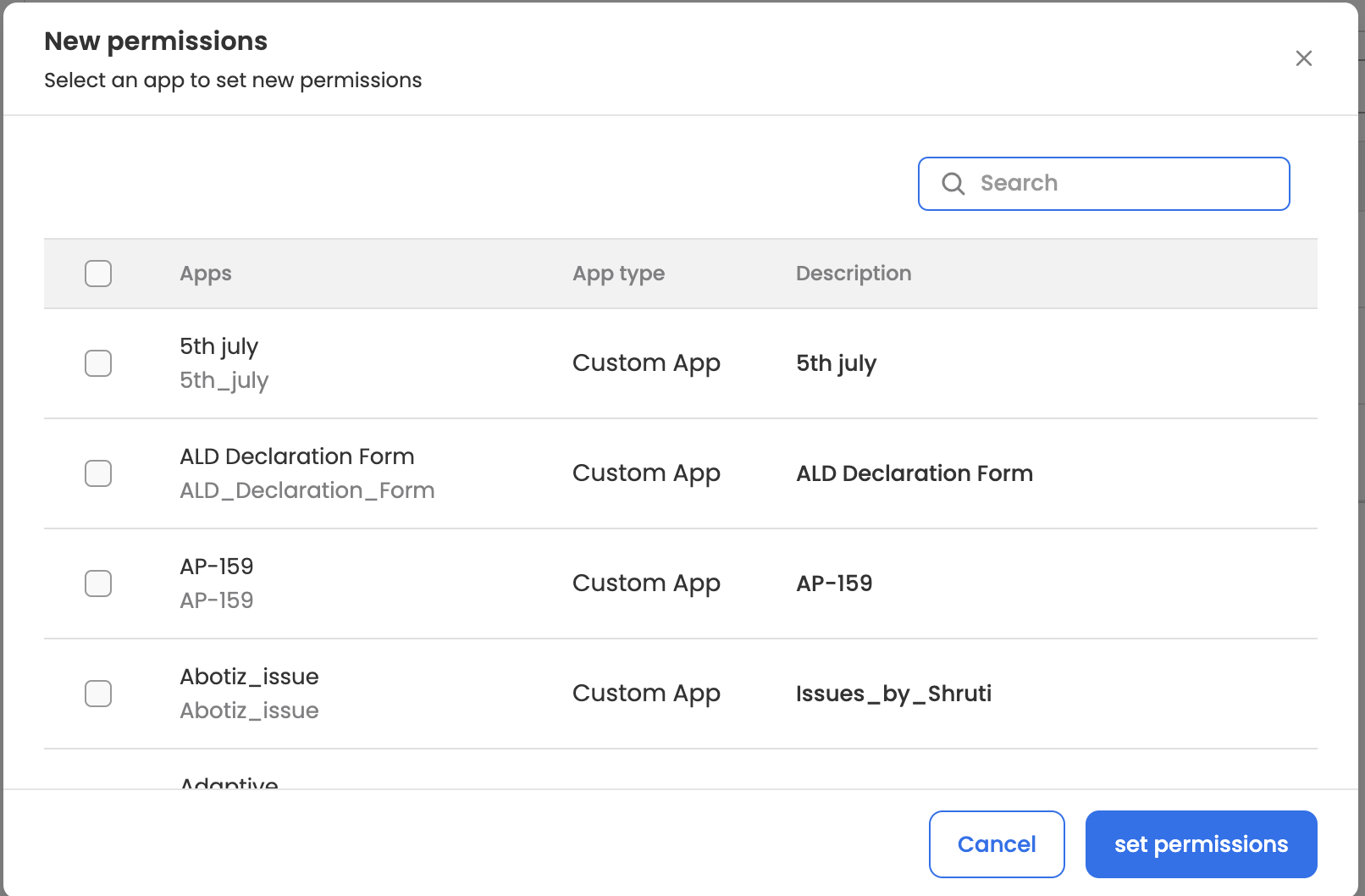
-
Select new permissions for the newly added permissions
-
Updated 3 months ago
