Migration > Configuration mapping
What is Configuration mapping?
To complete the migration process, you would have to complete the mapping of certain configurations from Source Bot Application to Target Bot application.
These configurations are dynamic in nature, and can vary between UAT and Prod bot for a client.
Steps to start configuration Mapping
-
After selecting the target bot & resolving potential warnings (in case of any), you will be navigated to the Configuration mapping view.
-
The different segments of mapping are listed on the left side, and you can choose one segment at a time & complete the mapping requirements.
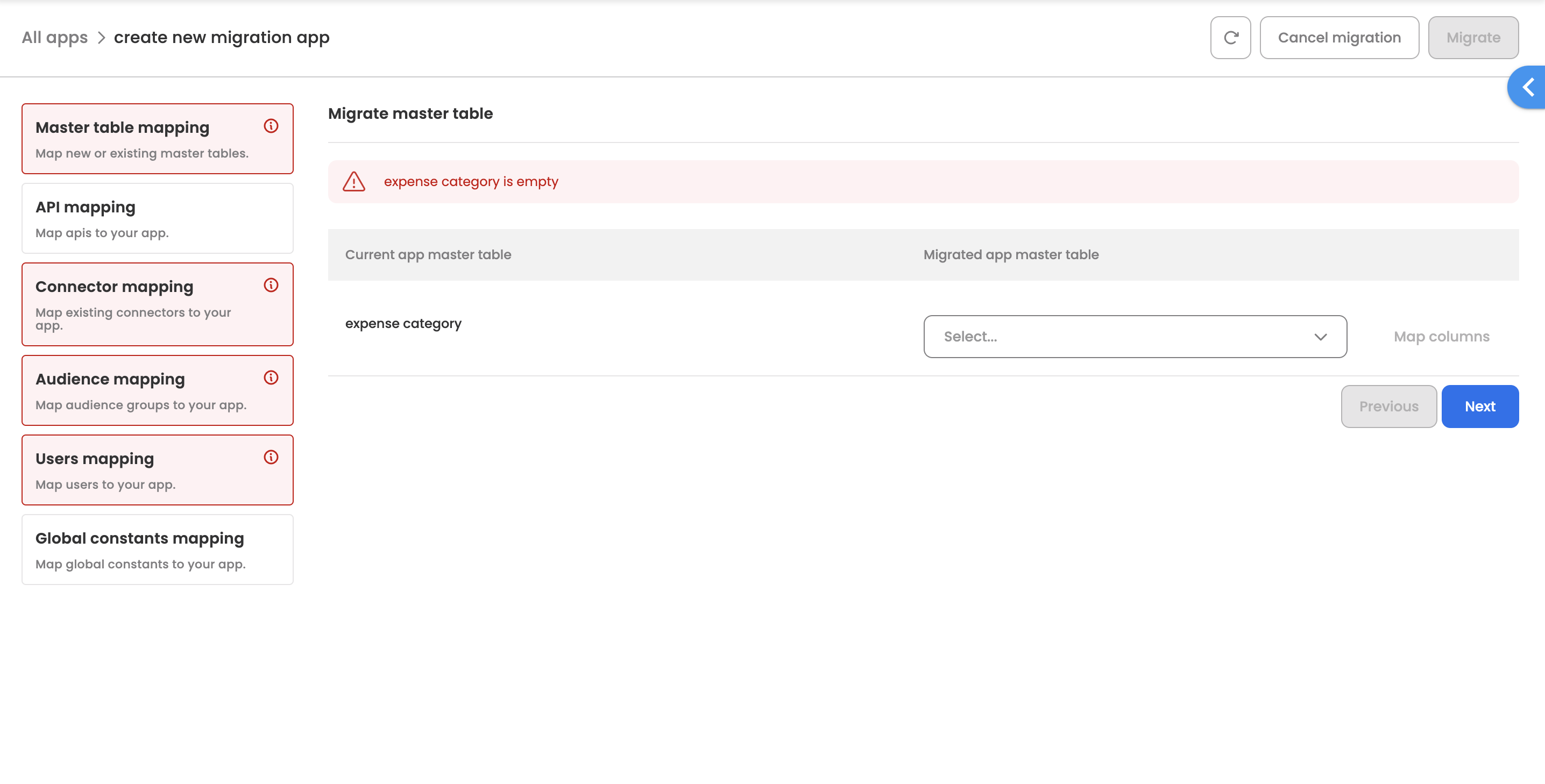
Different configuration mapping segments
Master Table Mapping
- Under Current app Master table, all the master tables are listed which are being used under the application.
- You need to map existing master tables with the target bot master tables. Under the dropdown, all the target bot master tables are listed.
- In case the required master table does not exist under the target bot, you would have to create the master table first separately.
- Once you create a master table separately, you can click on Refresh icon on the header (right side) to re-render the master table options under target bot.
- Map Columns
- Under map columns section, its required to complete the column mapping between the 2 master tables (source bot & selected master table under target bot).
- Mapping of columns ensure that even if the columns of the 2 master tables are different, we are still able to process/interpret the target bot master table in the context of the designed app which is being migrated.
API Mapping
-
This segment allows you to map the APIs which have been configured under forms, for components such as, Dynamic Dropdown, Adaptive etc.
-
The configured APIs are auto-populated, and you can choose to edit those, if required.
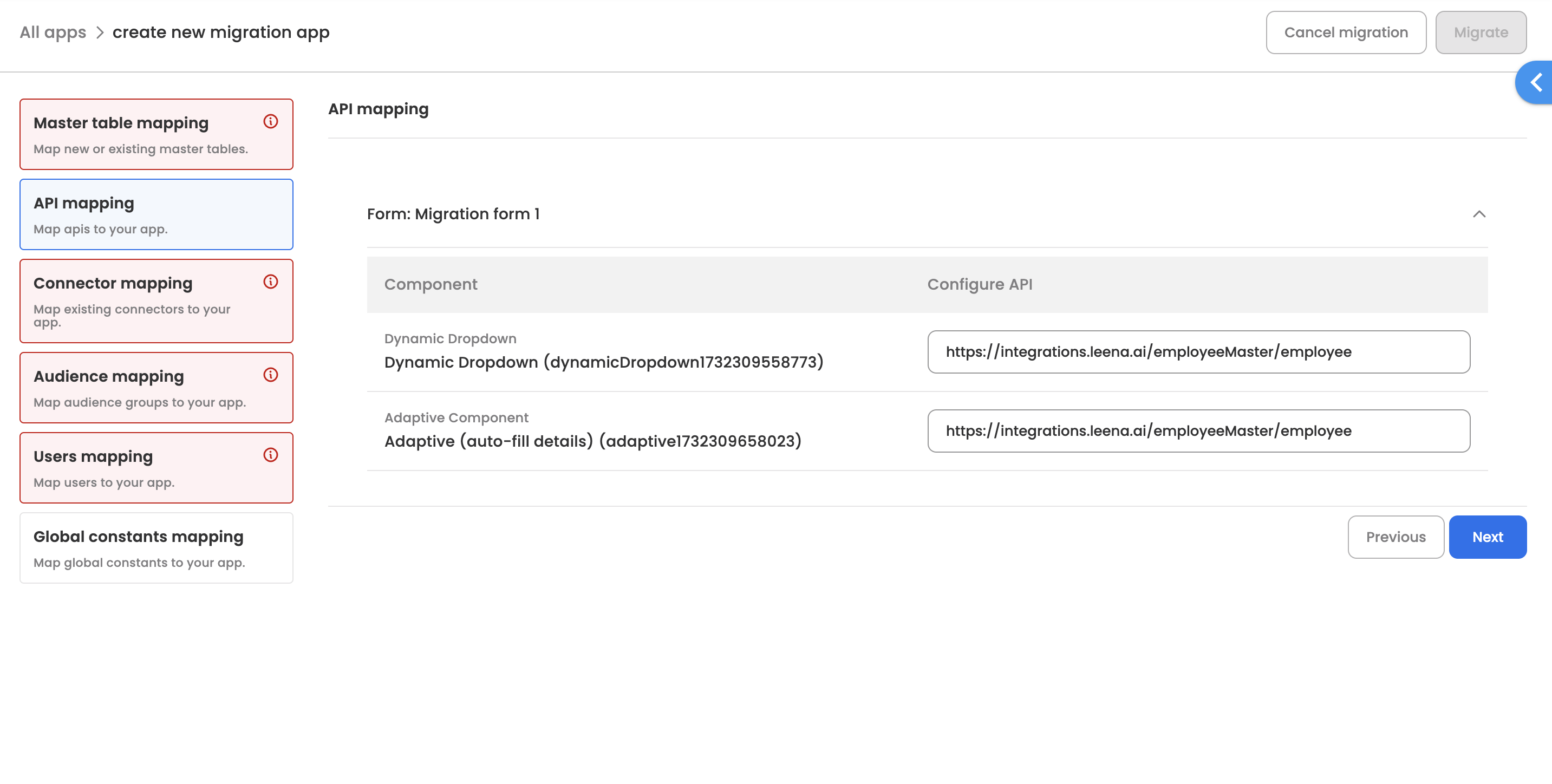
Connector Mapping
-
This segment allows you to map the action node app connectors.
-
Connectors under the target bot should be created beforehand, before the mapping is done for connectors.
-
In case you create connectors under target app while migrating, then utilise the refresh option on top right (under header), to re-render the option list of connectors.
-
The Current connection column lists down the app & the connector name (ID), that is being utilised for that app.
-
You can map each connector with a target bot connector.
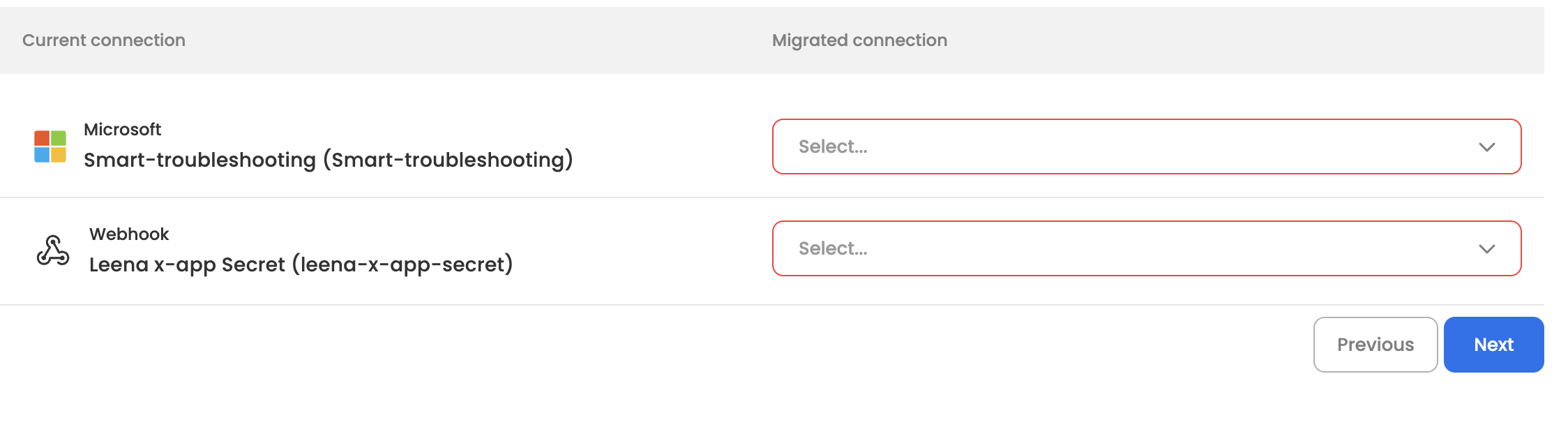
Audience Mapping
- An application takes configuration input as audience under forms and nodes.
- You would have to map the current application's audience to target the bot's audience for different configurations.
- In case an existing audience does not exist under the target bot, you can create a new audience, and refresh the mapping list to re-render the options.
- Audience mapping is required for the following configurations:
-
Form - User component
-
Input/Approval Node - Assignee
-
Input/Approval Node - Escalation Assignee
-
Input/Approval Node - Default Assignee
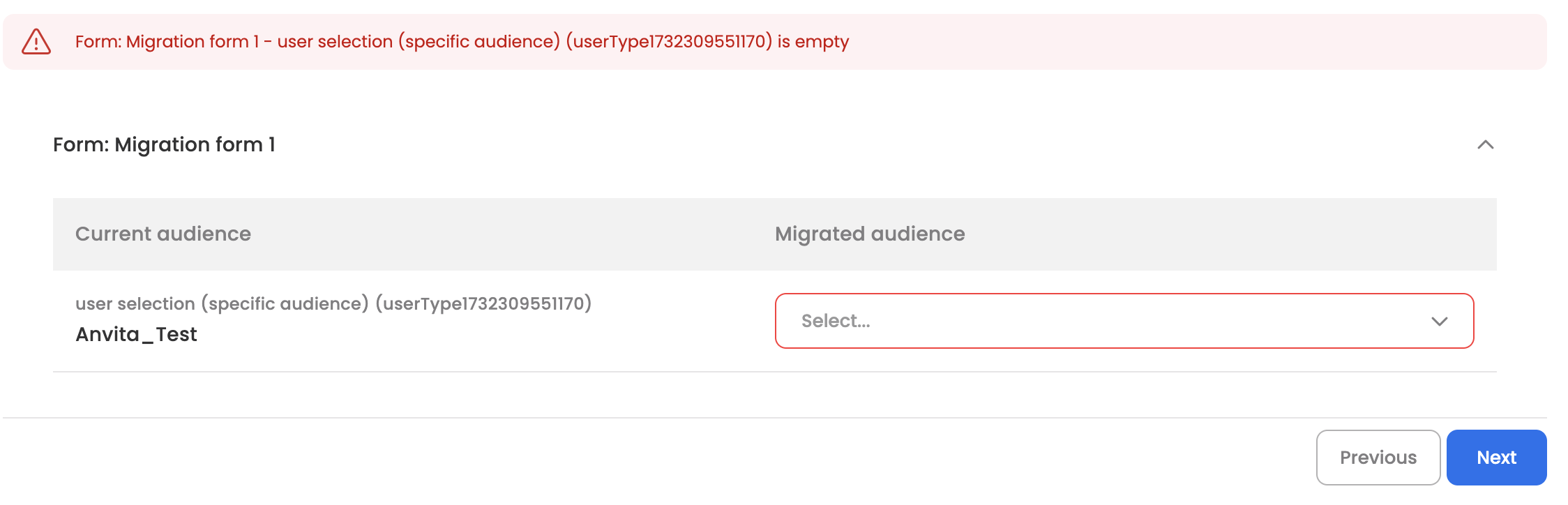
-
User Mapping
- An application takes configuration input as Bot users under forms and nodes.
- You would have to map the current bots' users to target bot's users for different configurations.
- User mapping is required for the following configurations:
-
Form - User component
-
Input/Approval Node - Assignee
-
Input/Approval Node - Escalation Assignee
-
Input/Approval Node - Default Assignee
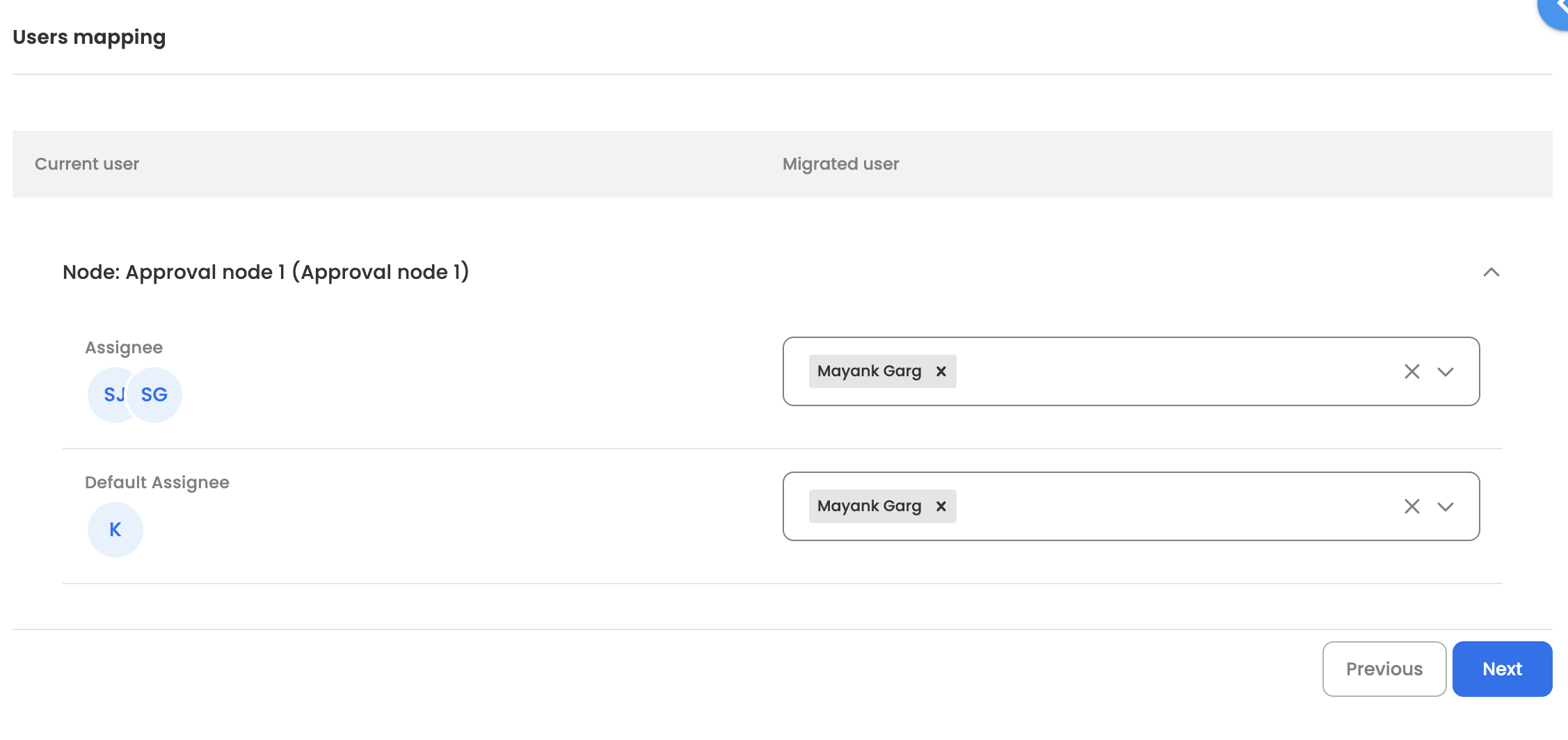
-
DoA Mapping
- DoA Mapping is only required, if the app is being migrated to create a draft version under the existing app.
- In case a new app would be created after migration under target bot, DoA is auto-created under target bot.
Global Constants' Mapping
At an application level, global constants are created. The value of these constants can be changed at the time of migration, as per the target bot requirements.
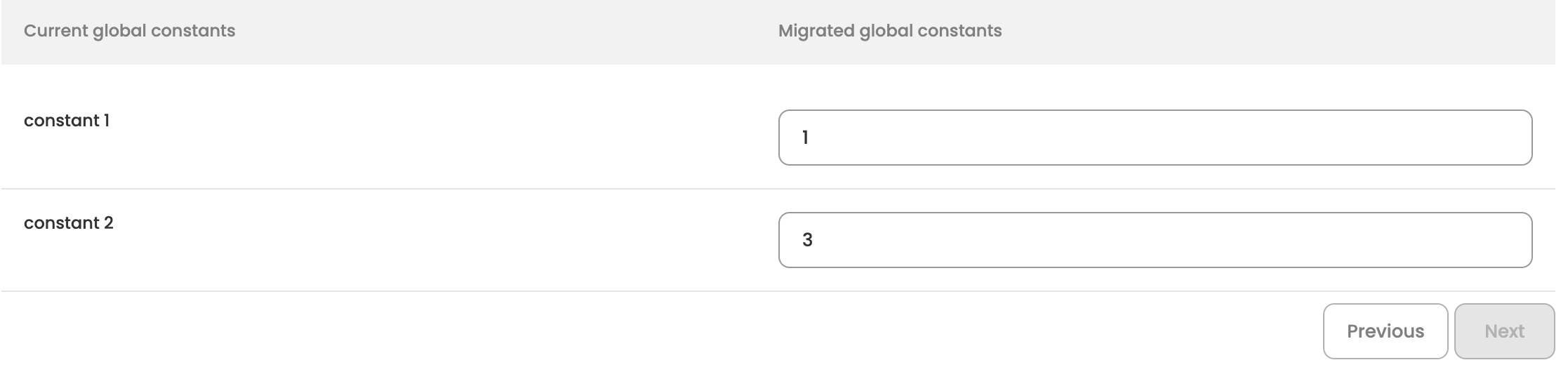
Updated 3 months ago
