Category & Subcategory
The ticket category and subcategory option organizes tickets based on the nature of the issue.
When adding categories and subcategories, you will see two options:
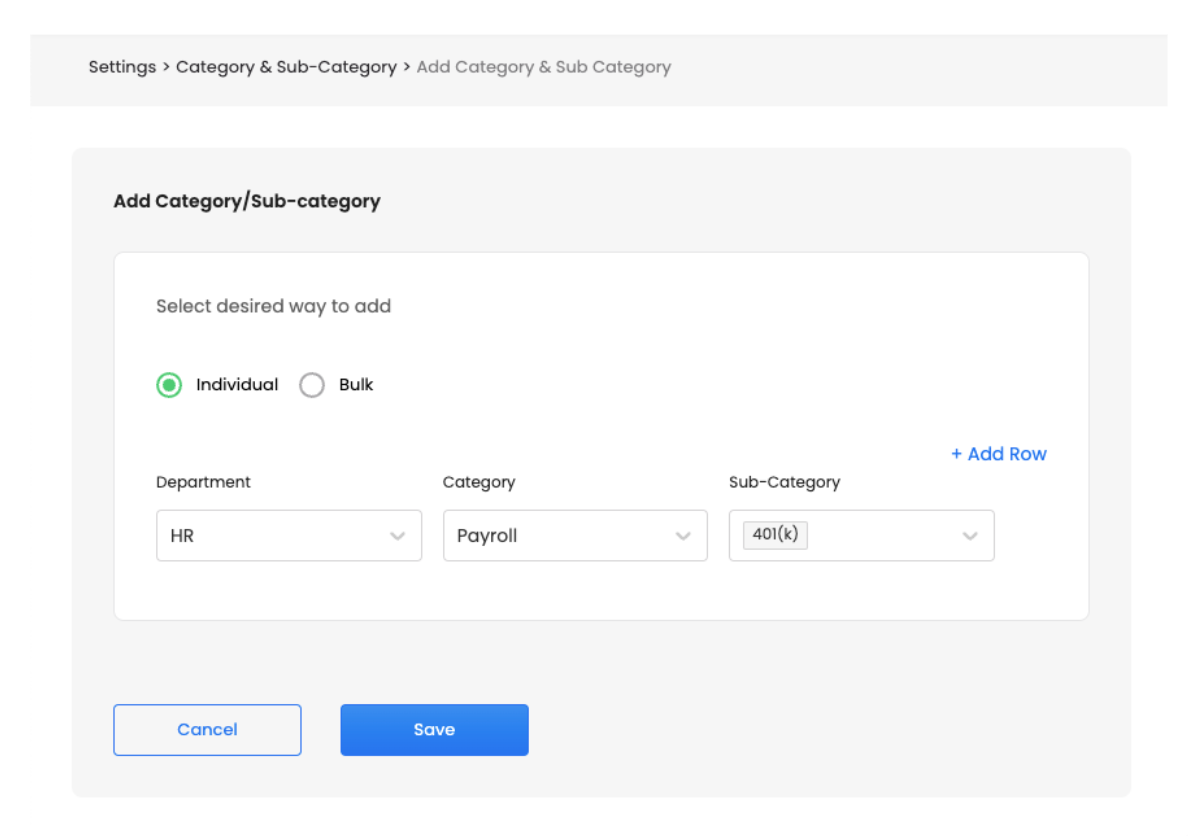
Consecutive Addition
Add a category or subcategory individually by simply selecting the department(s) it should be associated with and enter the name of the category in a separate input box. Clicking on the "+ ADD" icon adds the category to the list. You can add multiple categories using the same process.
Once the categories are added, you have the option to add subcategories to target categories. Selecting "Add Sub-category" allows you to add multiple subcategories. Each subcategory can be mapped to a previously added category. All the subcategories added will be associated with all the categories, and all the categories will be associated with their selected departments.
Bulk Addition
This option allows you to add categories and subcategories in bulk. In this section, you have the option to download a template file in an .xls, Microsoft Excel format. The template file will have columns for Department, Category, and Sub-category. You can fill in the template with appropriate department, category, and sub-category details. After filling in the template, you can upload it separately in the same section.
If there are any error records in the uploaded template, you can download a new template file that highlights the error records. You can rectify the errors in the template and upload it again. This simplifies the process when you have multiple categories and subcategories to add at once.
Editing a category or sub-category
When editing a category or sub-category, you have the option to modify its settings. Here's a simplified explanation of the editing process:
- Editing a Category - You can edit the departments associated with the category. If a category is removed from a department, it will be disabled but existing tickets mapped to that category in the department will remain unchanged. Disabled categories will not be available for re-assigning or raising new tickets, but existing tickets will still be associated with the disabled category.
- Editing a Sub-category - Once a subcategory is added, on editing users will be able to update the name of the subcategory. The associated departments will be the same as the departments that are associated with the parent category. If a sub-category is removed from a category, it will be disabled but old tickets mapped to that sub-category in the department or category will remain unchanged. Disabled sub-categories will not be available for re-assigning or raising new tickets, but existing tickets will still be associated with the disabled sub-category.
By providing these two options, you have the flexibility to add categories and subcategories based on your preference and the number of items you need to add. The editing process allows you to modify the associations of categories and subcategories with departments, enabling you to control their availability and functionality within the solution.
Updated about 2 months ago
