Creating Actions
Actions allows teams to create, assign, and organize work visually. With this feature, companies can better facilitate teamwork, as well as track progress and coordination. Every action is created against an employee. HRs and managers can create an action, assign it to other stakeholders, and track the progress.
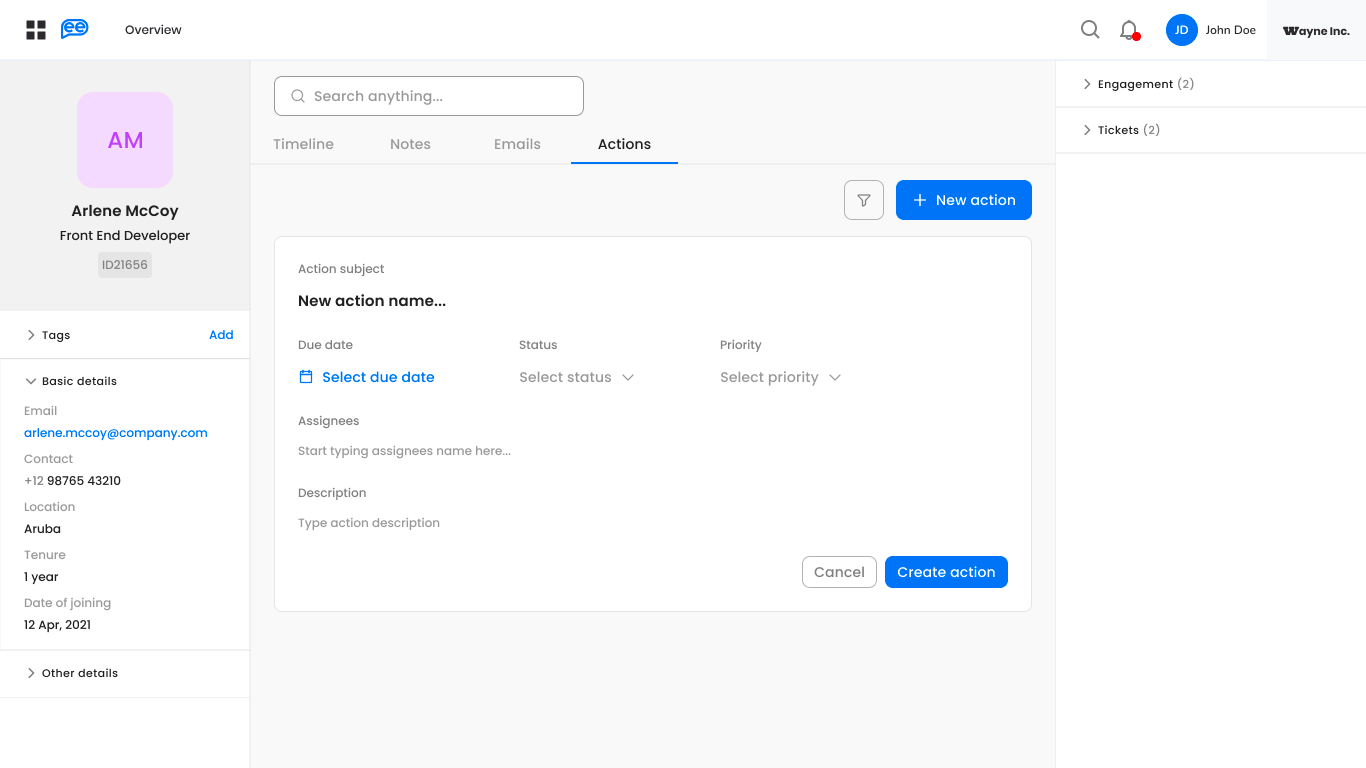
Actions can be created from the employee page. It contains the following mandatory fields:
- Action title
- Due date
- Status (Open, In-progress, Completed)
- Priority (High, Medium, Low)
- Assignees
- Description
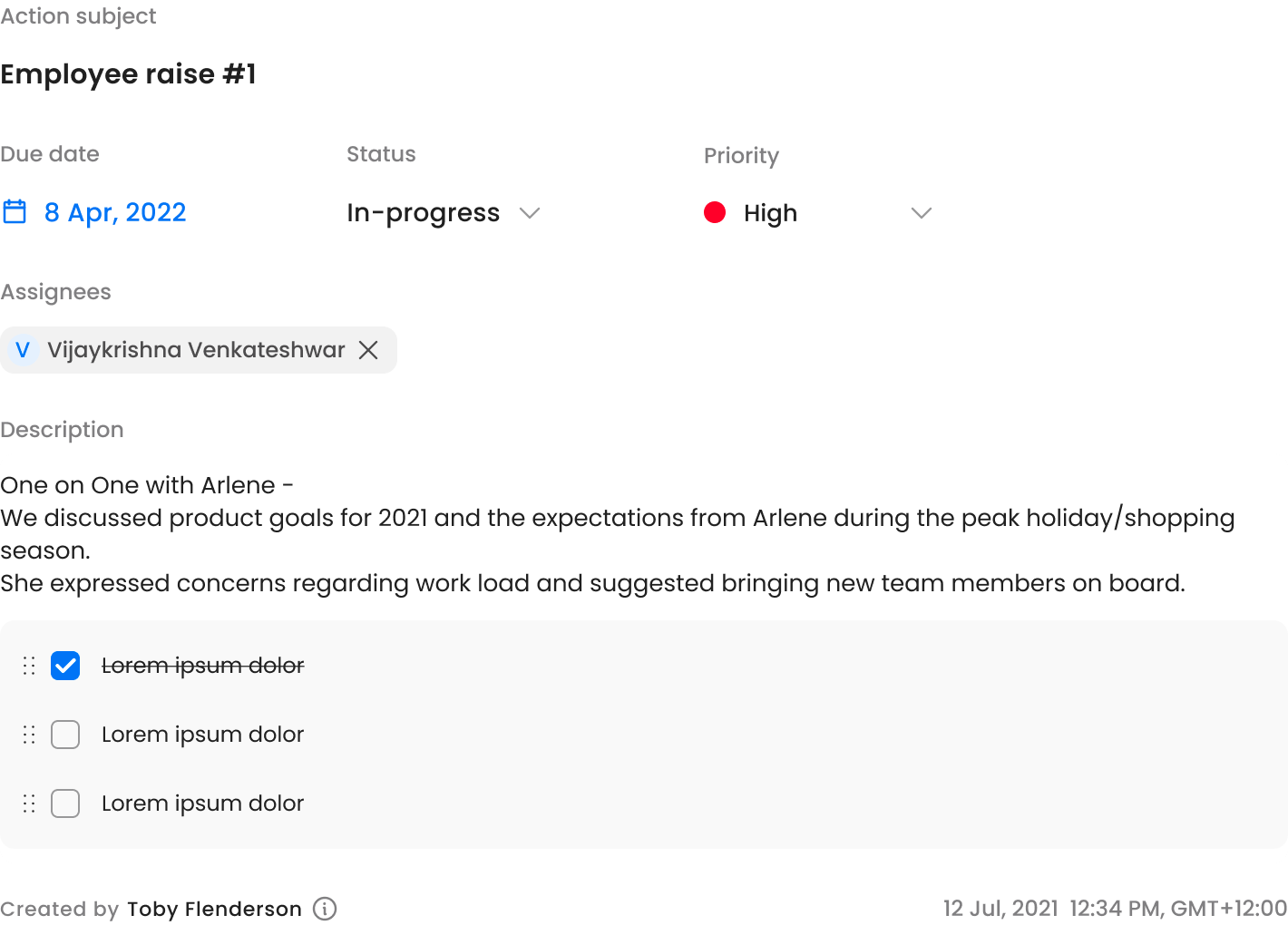
Only the creator and the assignee of an action can edit an action. Information about the action creator, the date and time of when the action was created, is also visible.
Similar to the dedicated Notes page, there is a dedicated Actions page that allows the team to see all the actions in a single place for better ownership, clarity, and visibility. Actions can be further filtered based on their status.
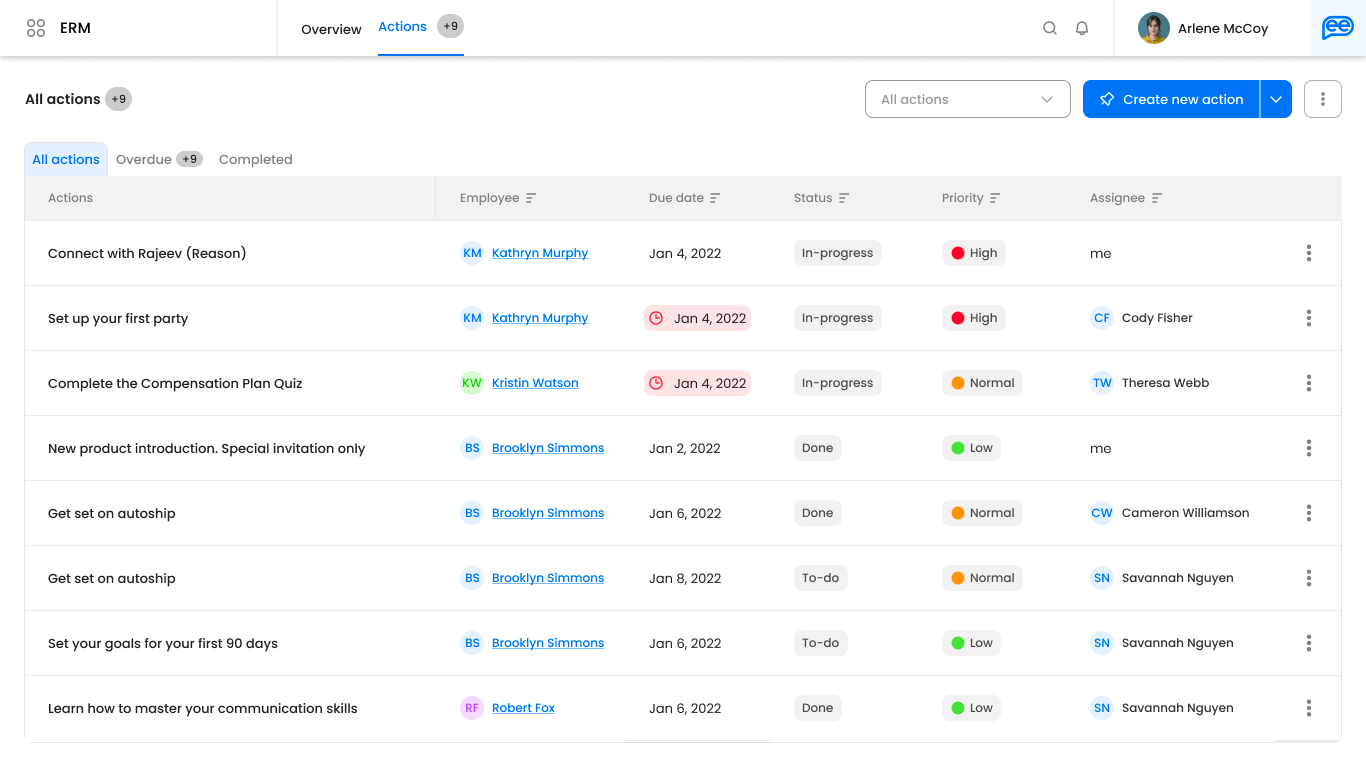
Other functionalities on the Actions page include:
Create a new action - The user can also create a new action from this page, in addition to the individual employee page.
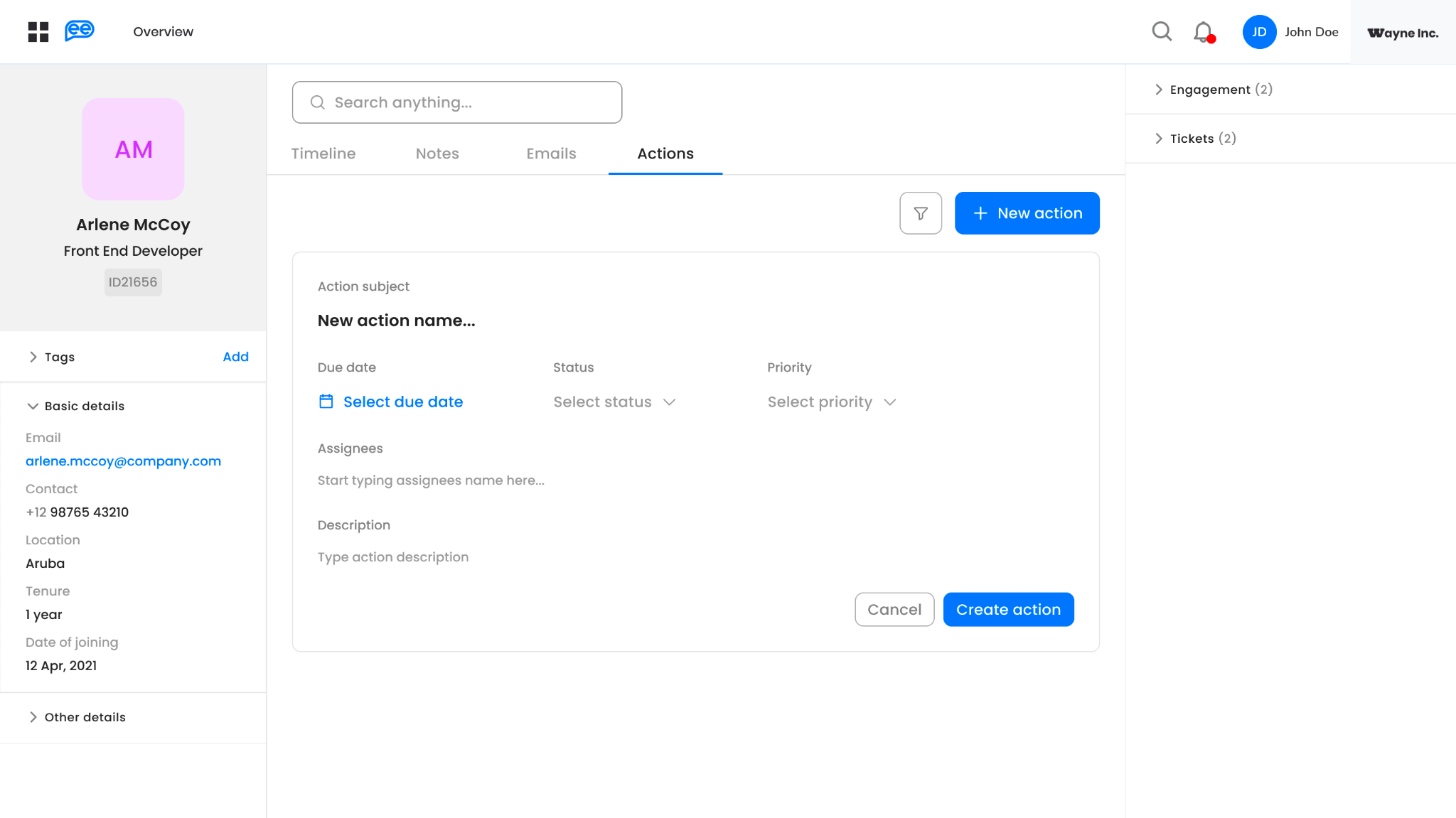
Bulk upload - If a user wants to upload same actions for multiple employees, the bulk upload feature lets the user upload an excel file. This creates actions for multiple employees all at once, while drastically cutting down on time spent. The sample file format can be downloaded from the bulk upload pop-up, so that the user enters the required information and fields.
The following fields need to be filled:
- Action Title - title of the action
- Description - description of the action
- Employee User ID - employee's user Id on whom the action is created
- Assignee User Email - Dashboard user's email to whom current action is assigned
- Priority - priority can be one of high, medium and low (all lower case)
- Due Date - due date in excel date format
Bulk download - The system offers the flexibility to export the data in an excel format to be used for any further analysis.
Updated about 2 months ago
