Create a form
Forms
Forms can be used to capture inputs from different users/participants during the requests' journey. If a workflow is initiated manually, then a requester/initiator has to fill out the request form/s.
How to create a form within an application
- Under the forms section of an application, a user can add a new form by clicking on 'Add new form' CTA
- If the user has created a new application then by default, user would be asked to create a new form.
- Attributes that are to be filled while adding a new form:
| Field Name | Description |
|---|---|
| Form label | The user has to add a form label. It has to be unique for an application. |
| Form ID | This is auto generated, basis the label of the form. The ID stays unique across the application. It supports limitation on usage of special characters |
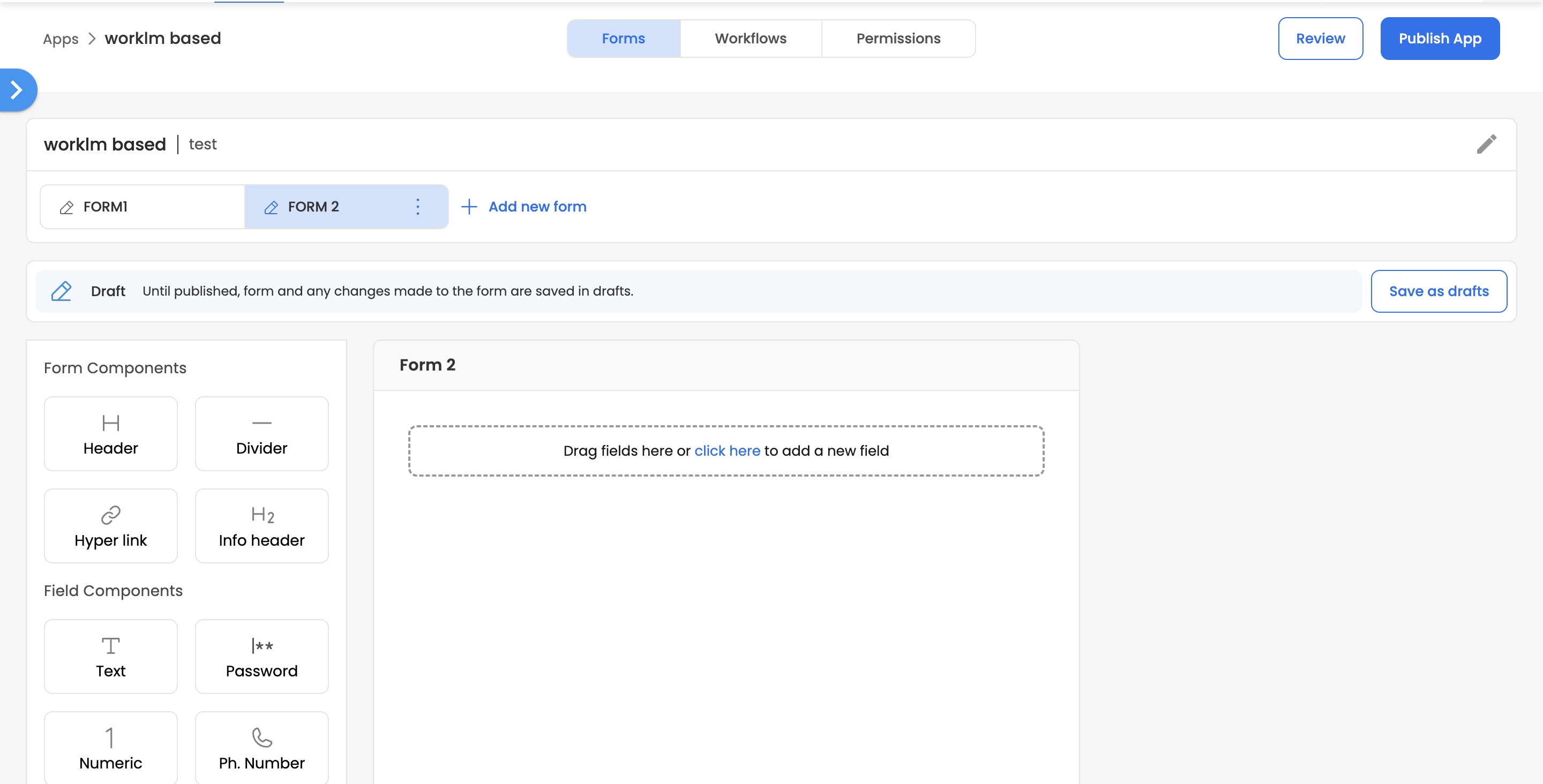
- Once the form is added, the user can either drag or drop the form/field components, or click on the middle section to add a field.
- Once the fields are added within a form, a user has to click on 'Save as Drafts', to save form changes to the draft version of the application.
- At a form level, different options are supported:
| Option | Description |
|---|---|
| Edit | For a saved form, the user can click on Edit option to render the edit mode of the form. |
| Duplicate | The user can duplicate the entire form. |
| Delete | The user can delete the entire form. |
| Restore | If a form is part of the published version of an app. A user then under the draft version of the app, makes changes to the form. It has an option to restore the form to previous published app's state |
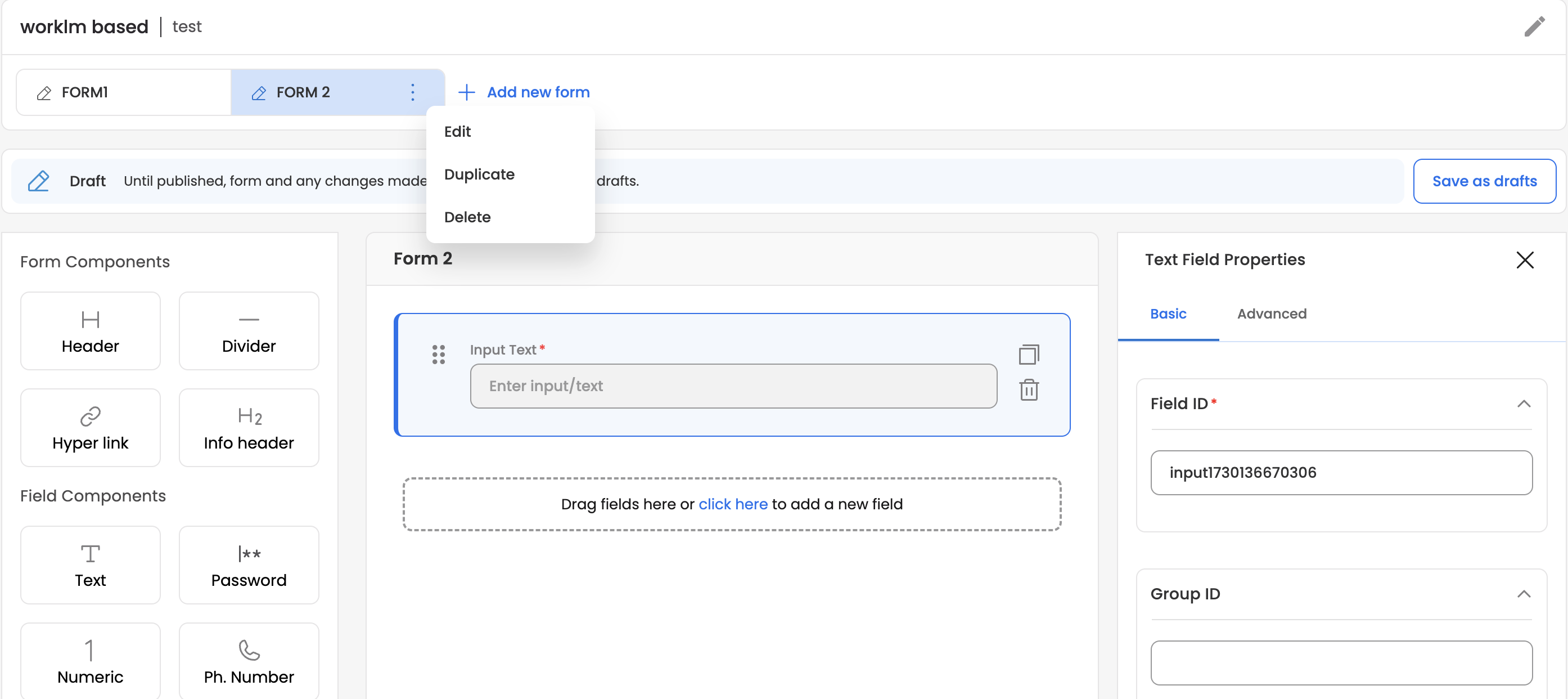
Updated 3 months ago
