Dropdown Lists
Introduction
Dropdown lists help manage extensive sets of values that can be used to create and display fields in forms and sections.
Add new dropdown list
Here’s how to add a new dropdown list:
-
Go to the dropdown lists within the onboarding settings.

-
Click the “+ New dropdown list" button located at the top-right corner of the table.
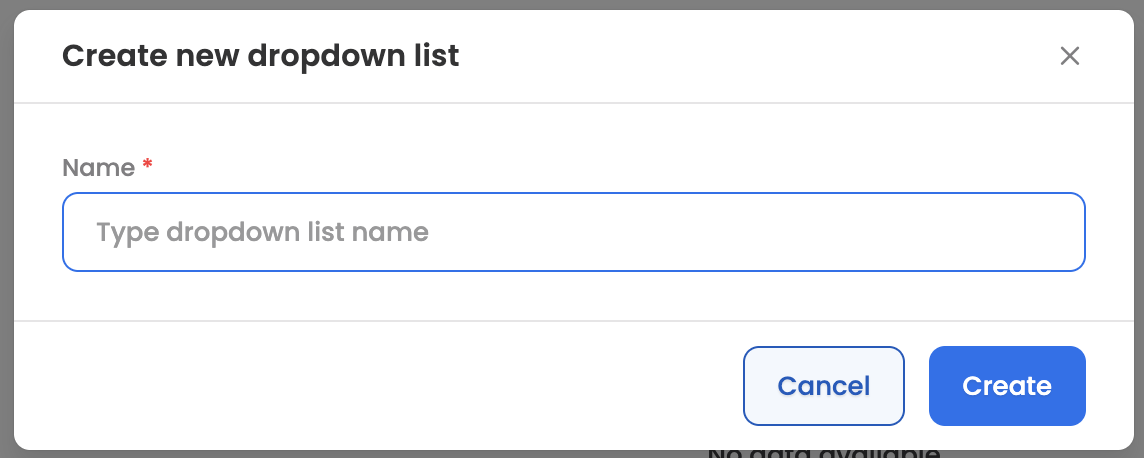
-
Enter a name for the dropdown list that will be visible while adding it to the forms or sections.
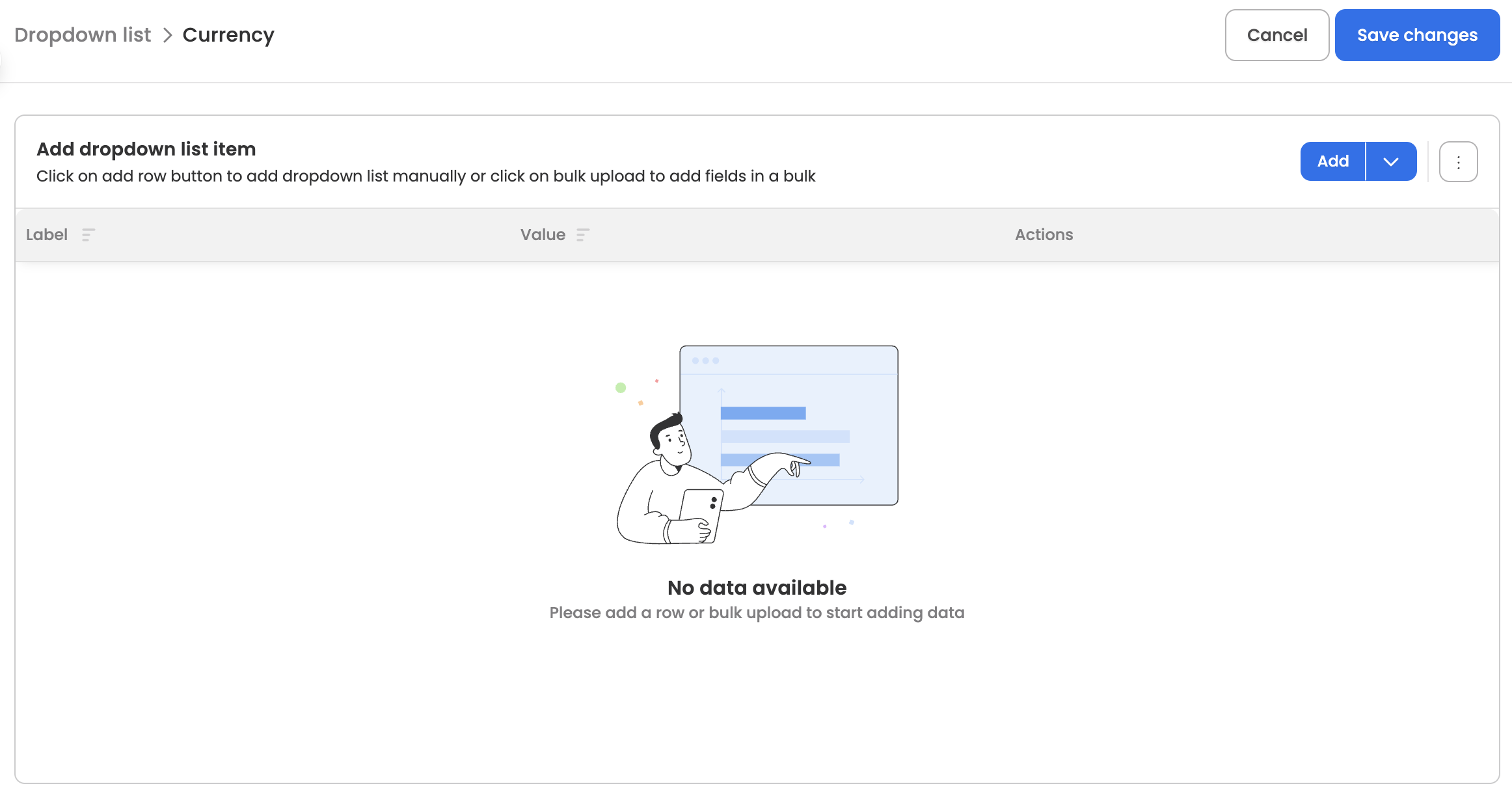
-
You’ll now be taken to the screen where you can configure the lists.
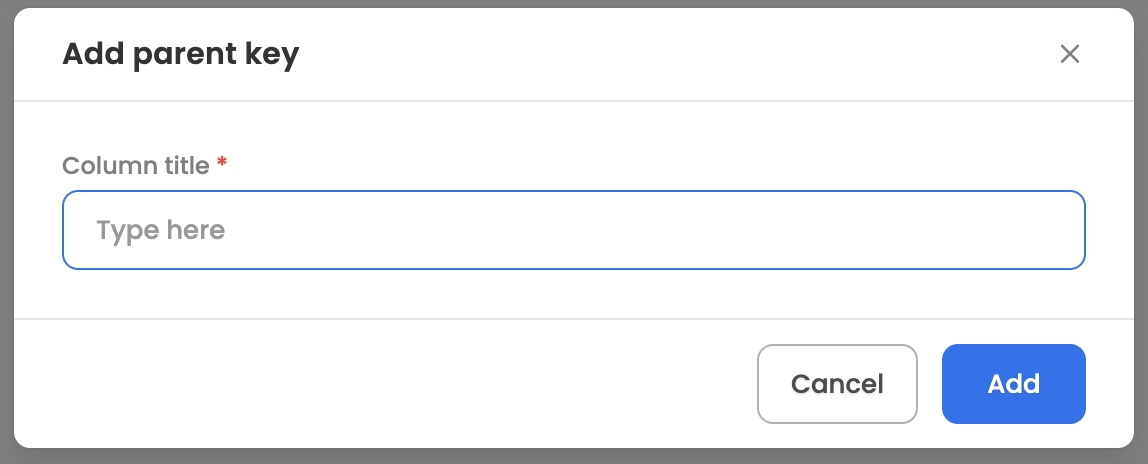
-
Add parent keys to filter dropdown results based on other field values, if needed, by selecting Add → Add parent key and providing the name.
-
Now, add dropdown values using any of the following methods:
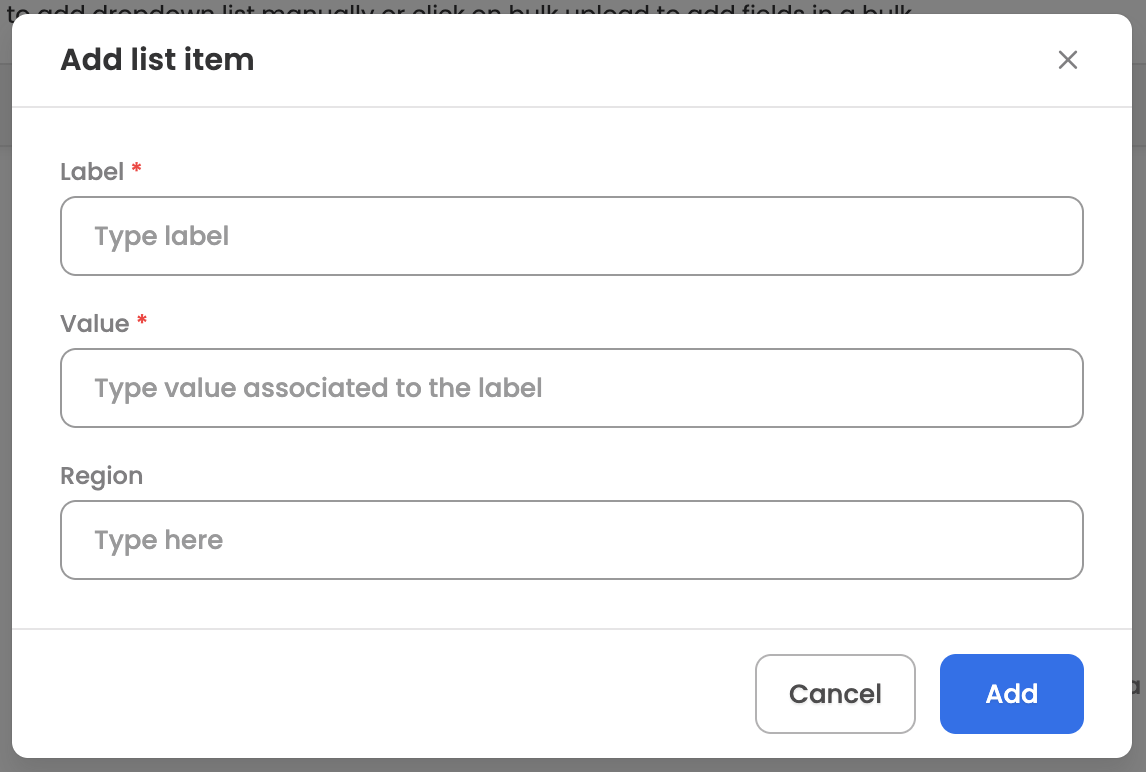
-
Manual: Add dropdown values individually by providing a label, value, and parent key(s) (if applicable) by clicking Add → Add list item.
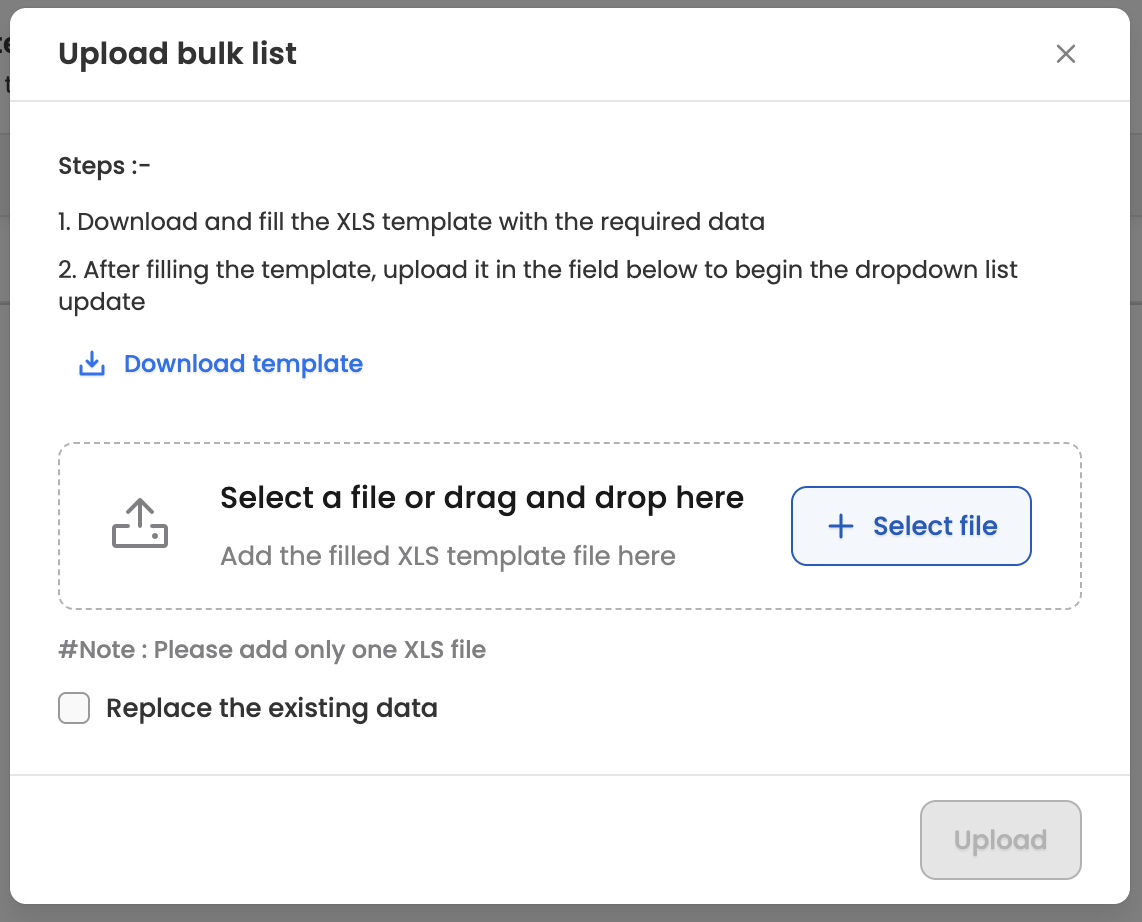
-
Bulk upload: Add dropdown values in bulk using an XLS file by clicking the three-dot menu and selecting Bulk upload. Download the template, fill in the values, and re-upload it on the same screen.
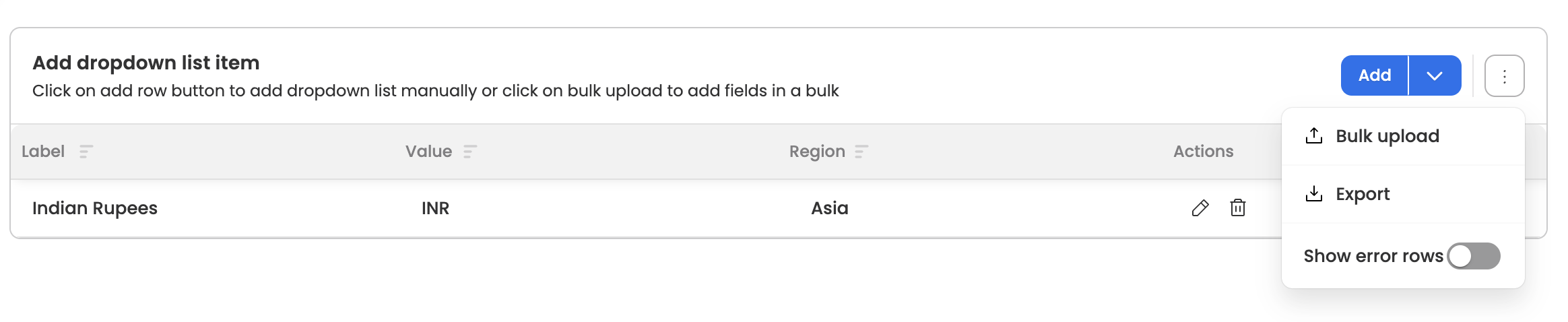
-
-
You can also export the configured data and view error data points using the relevant options in the three-dot menu.
-
Once you’re done, save the list and proceed to the settings page.
Managing existing dropdown lists
The configured dropdown lists will be visible in the settings, here are the actions which can be performed for each configured list:
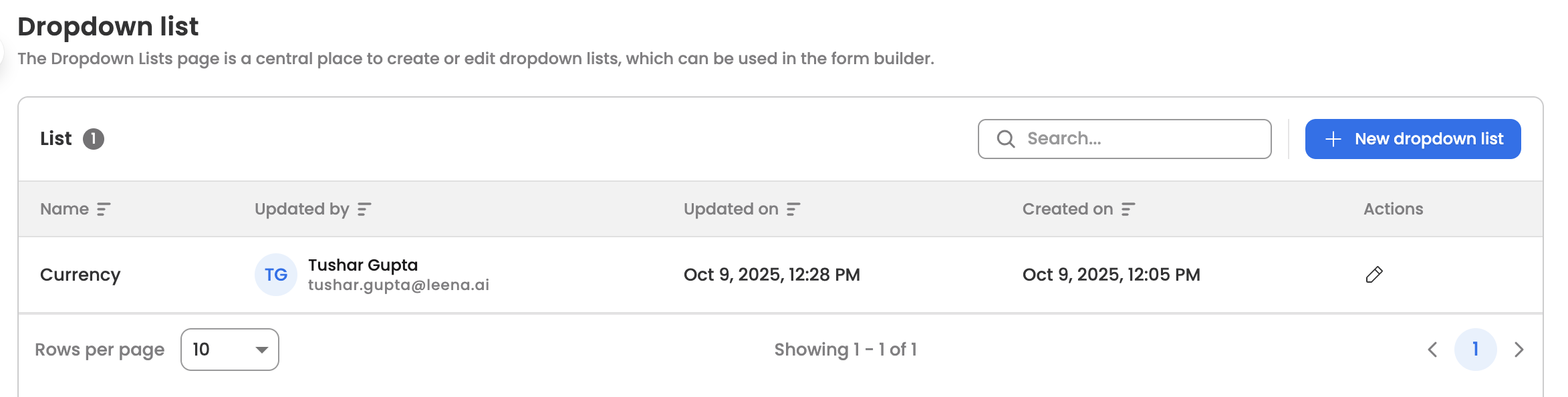
- Edit: Modify the configured list.
Updated about 2 months ago
