How to configure permissions
-
You can navigate to the Permissions within an application to set permissions.
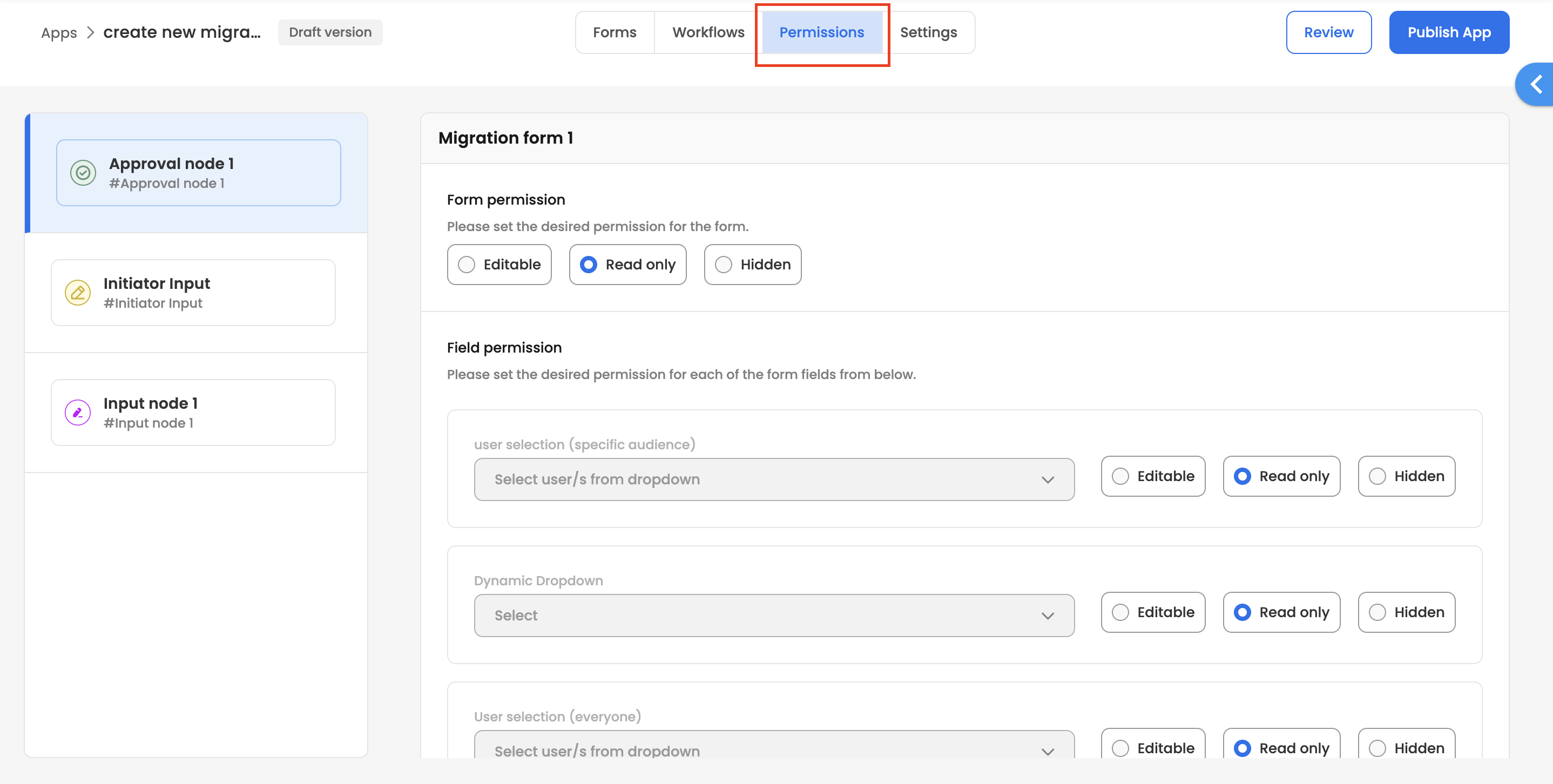
-
Within the Permissions section, on the left side, you can view all the approval & input nodes. Selecting a node allows you to configure permissions on forms' fields, for the forms added under that specific node.
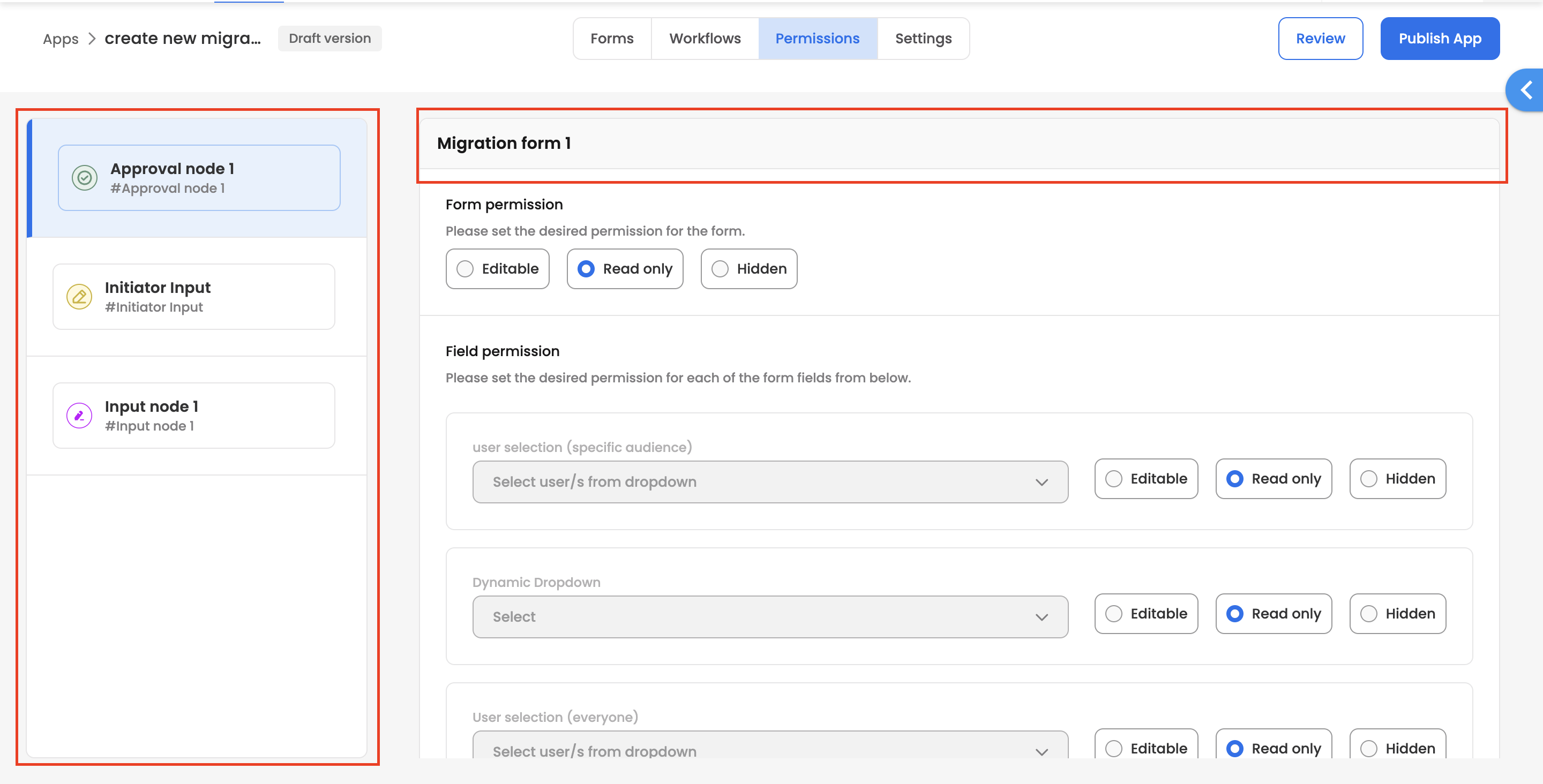
-
On the right hand side, you can view the form names. All the forms are listed one after the other in accordion. Expanding each form allows you to view the form fields with the form & option to set the permissions against each field.
- In the above example, you can see that under Approval node 1, a form named Migration form 1 is configured, and expanding that form lists down all the fields within that form.
-
Against each field you can set permission as Editable, Read only or, Hidden. The configuration set on selection of each permission is as follows:
-
Editable: The field is editable for the assignee.
-
Read only: The field is non-editable for the assignee. It is only in read-only format.
-
Hidden: The field is not visible to the assignee. If a field is hidden but mandatory, an assignee would still be able to submit the form still. For Hidden fields, mandatory field checks are ignored.
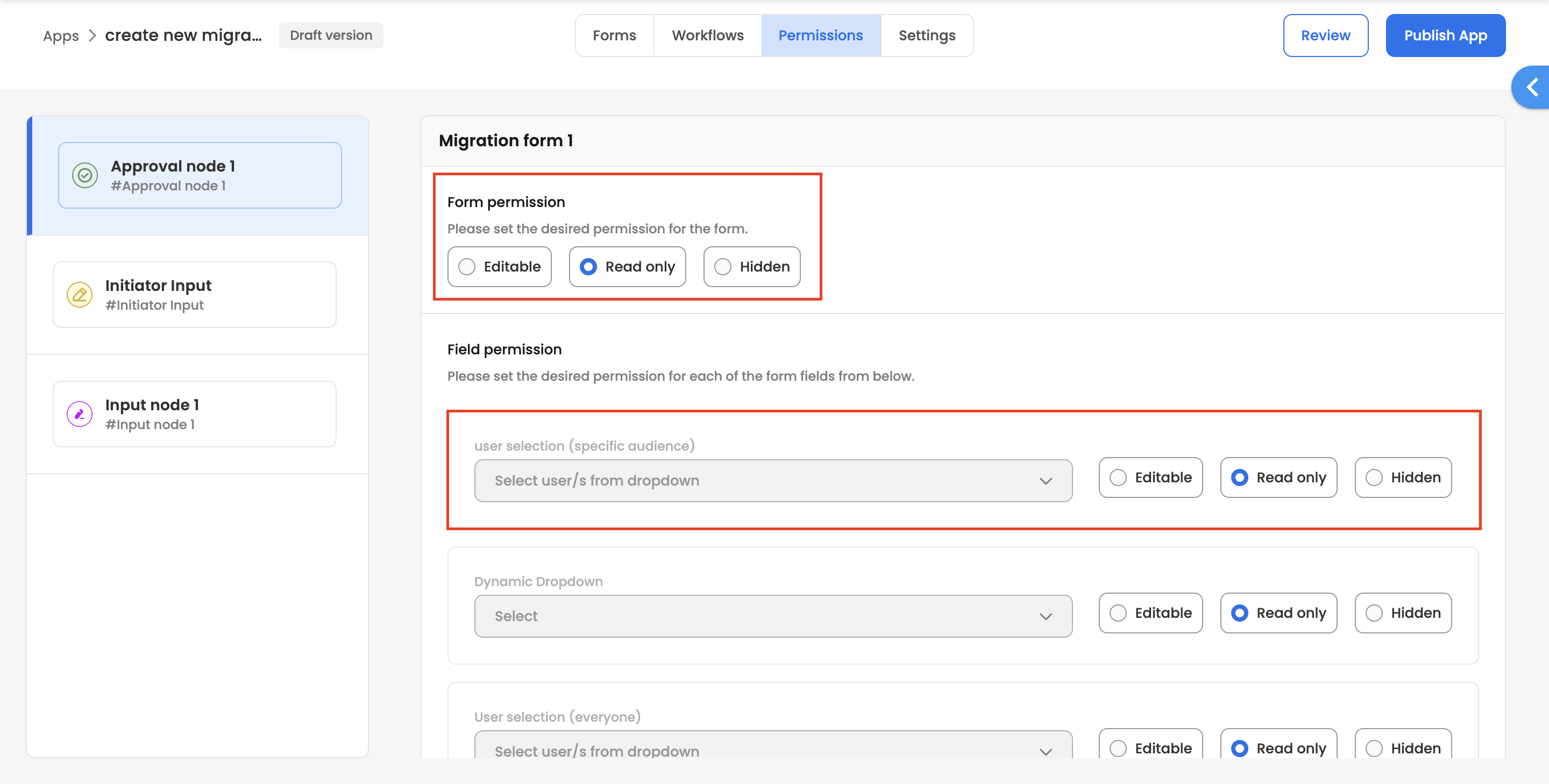
-
-
If you are not interested in setting field permissions one by one, you can simply do it in bulk at a form level. In the above example, you can see a segment listed as "Form permission", which allows you to change form permissions in bulk at any time.
-
The changes under the permissions tab auto-saves. The user can simply publish app after the changes, to make the latest changes visible.
Updated 3 months ago
