Softwares
Overview
The Softwares section within the IT Automation module on the Unified Dashboard enables IT admins to manage the list of software available for employees to install directly via the bot.
New software addition
Here's how IT admins can add new software using the dashboard:
- Click the "Add software" button in the top-right corner of the dashboard.

-
Enter basic details such as the software name, version, description, and operating system. You can also add tags to categorize the software.
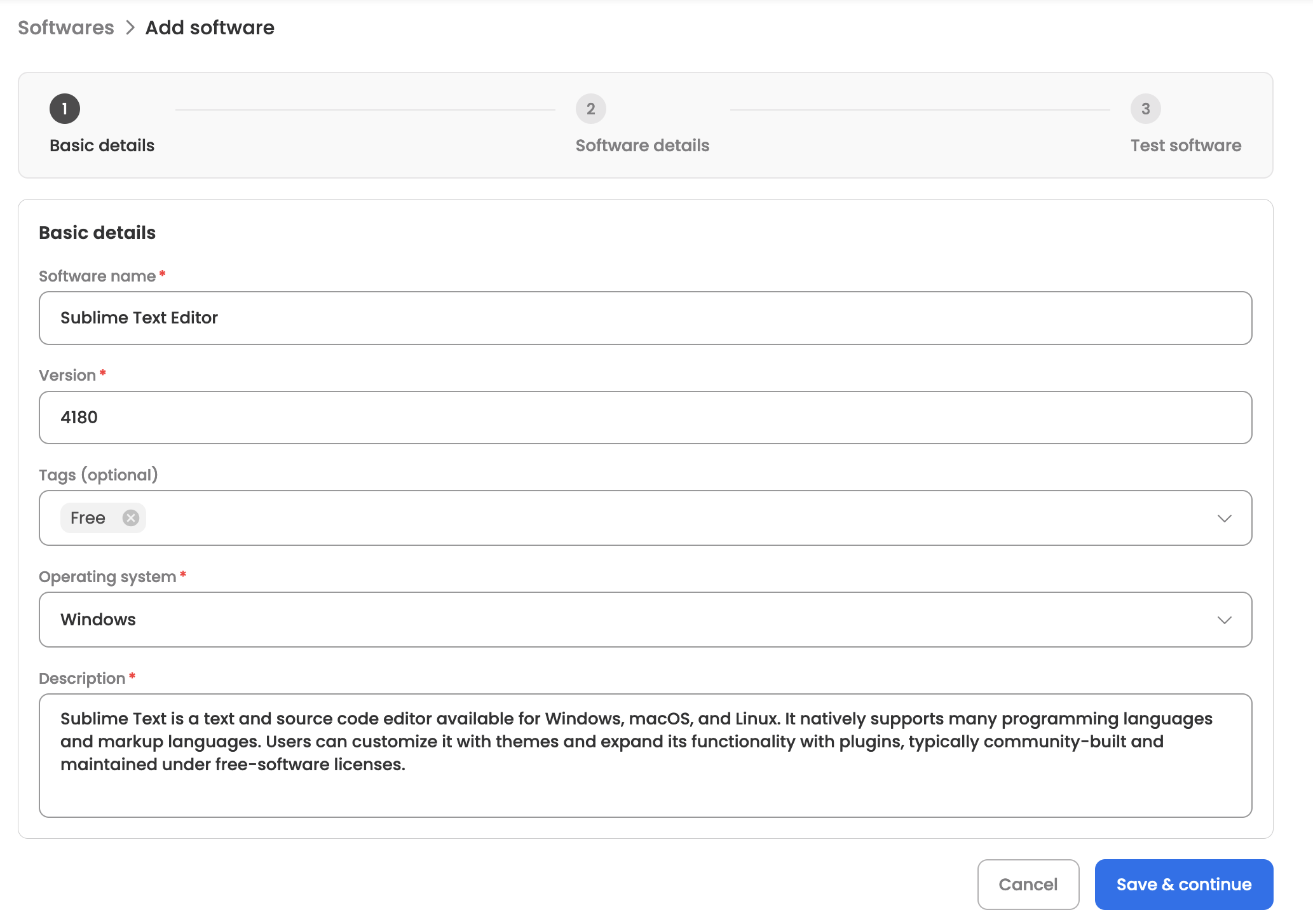
-
Now add software details by either selecting from over 1,000 popular options available on the platform or by entering your own software information.
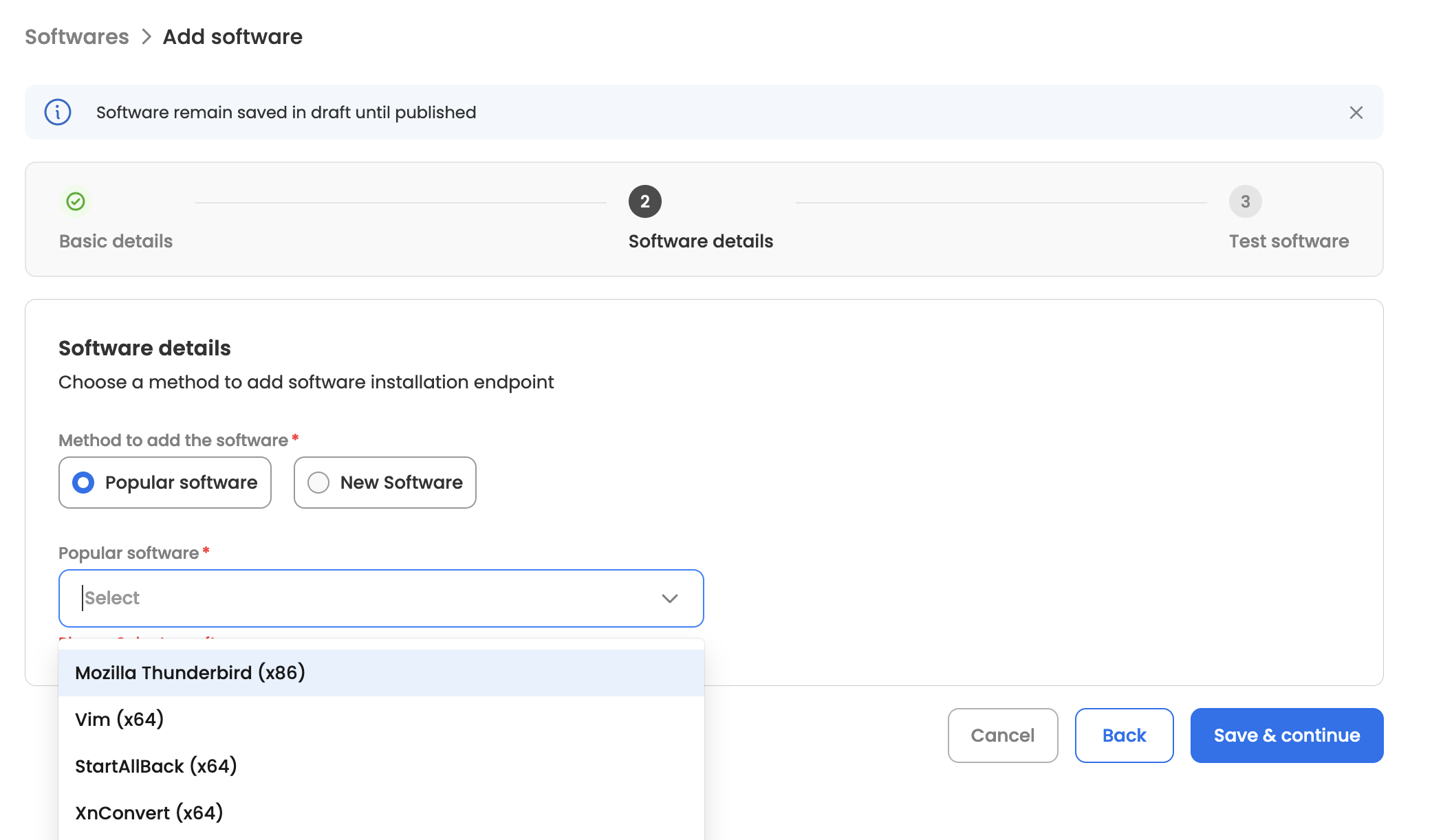
To add software from scratch, please provide the following details:
-
Account type: Specify if the software should be installed system-wide or for a specific user (note that not all software supports both options).
-
Mode: Indicate the installation type—whether it should proceed silently or require user interaction.
-
Software file: Upload the software's installation file.
-
Installation Script: Once the file is uploaded and the parameters are updated, the script will be auto-generated using AI. You can edit the script as needed, but ensure the file name variable remains unchanged.
-
Uninstallation Script: Once the toggle is enabled, the script will be auto-generated using AI. You can edit the script as needed.
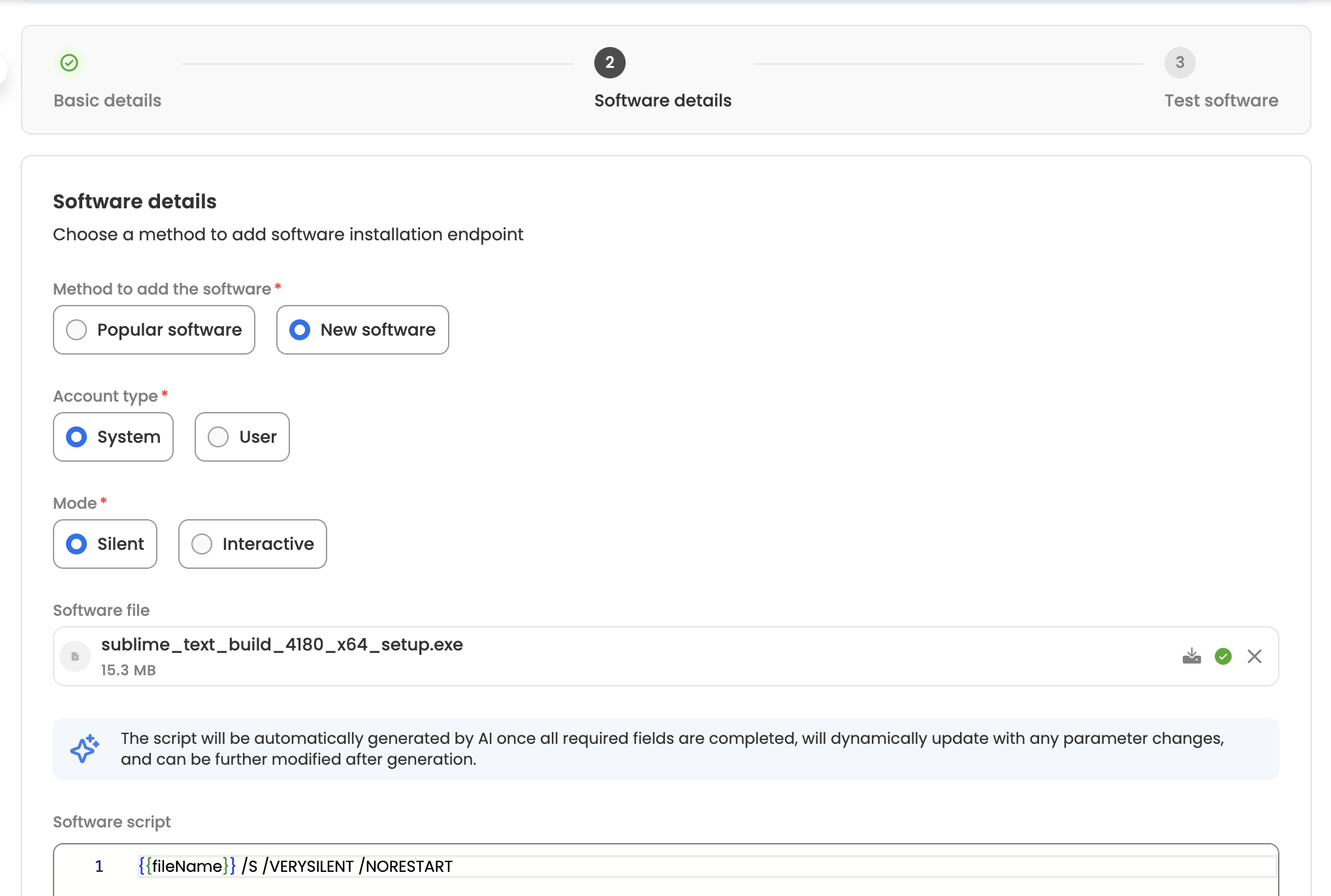
-
Finally, test your software by choosing a test device from the list mapped to the bot. If testing succeeds, publish the software for end users. If testing fails, update the software details or select a different test device to try again.
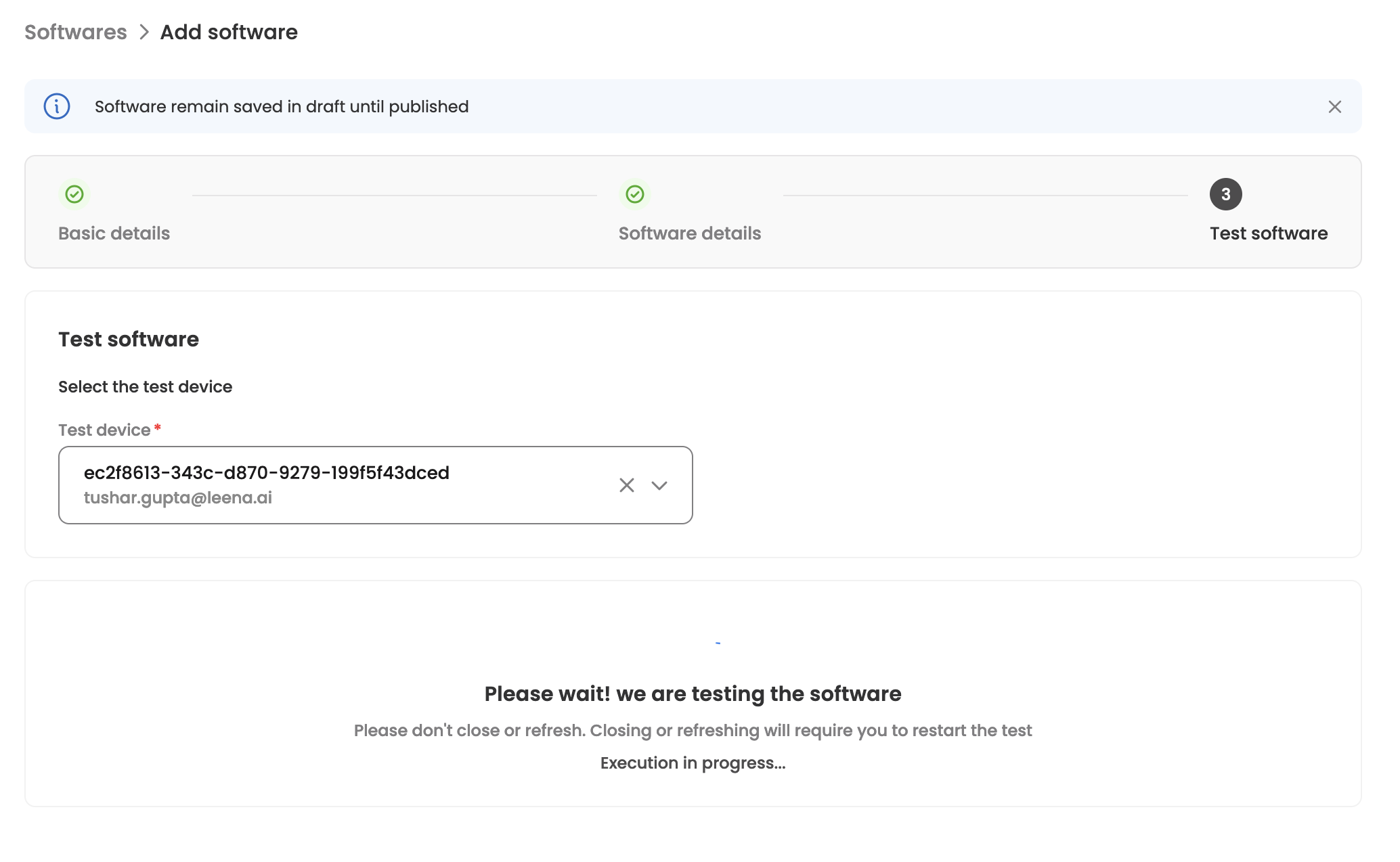
Software details
The module’s landing page displays a list of software with key details at a glance, including version, current status, operating system, and tags. It also offers filter and search options for quick discovery. Clicking on any software item opens a detailed view with all configured information.
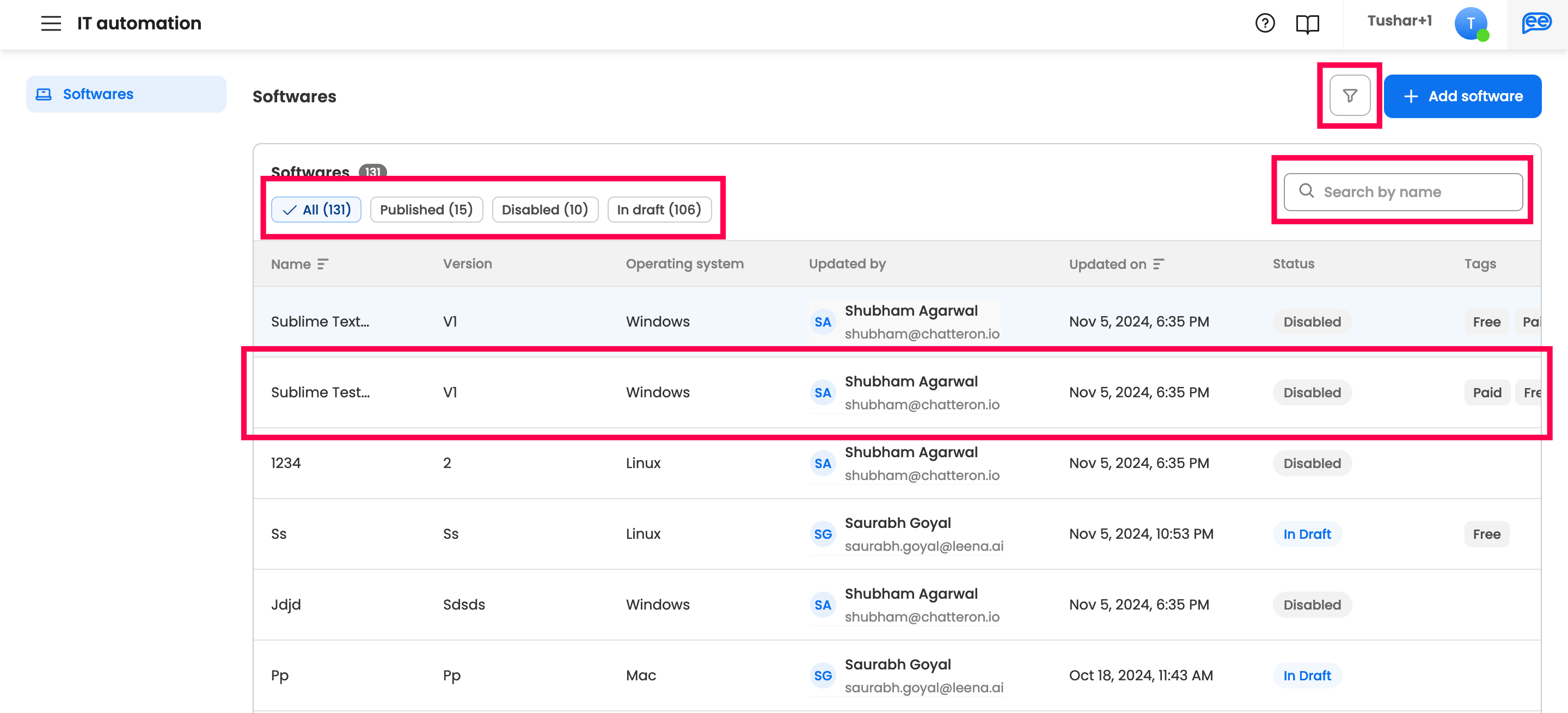
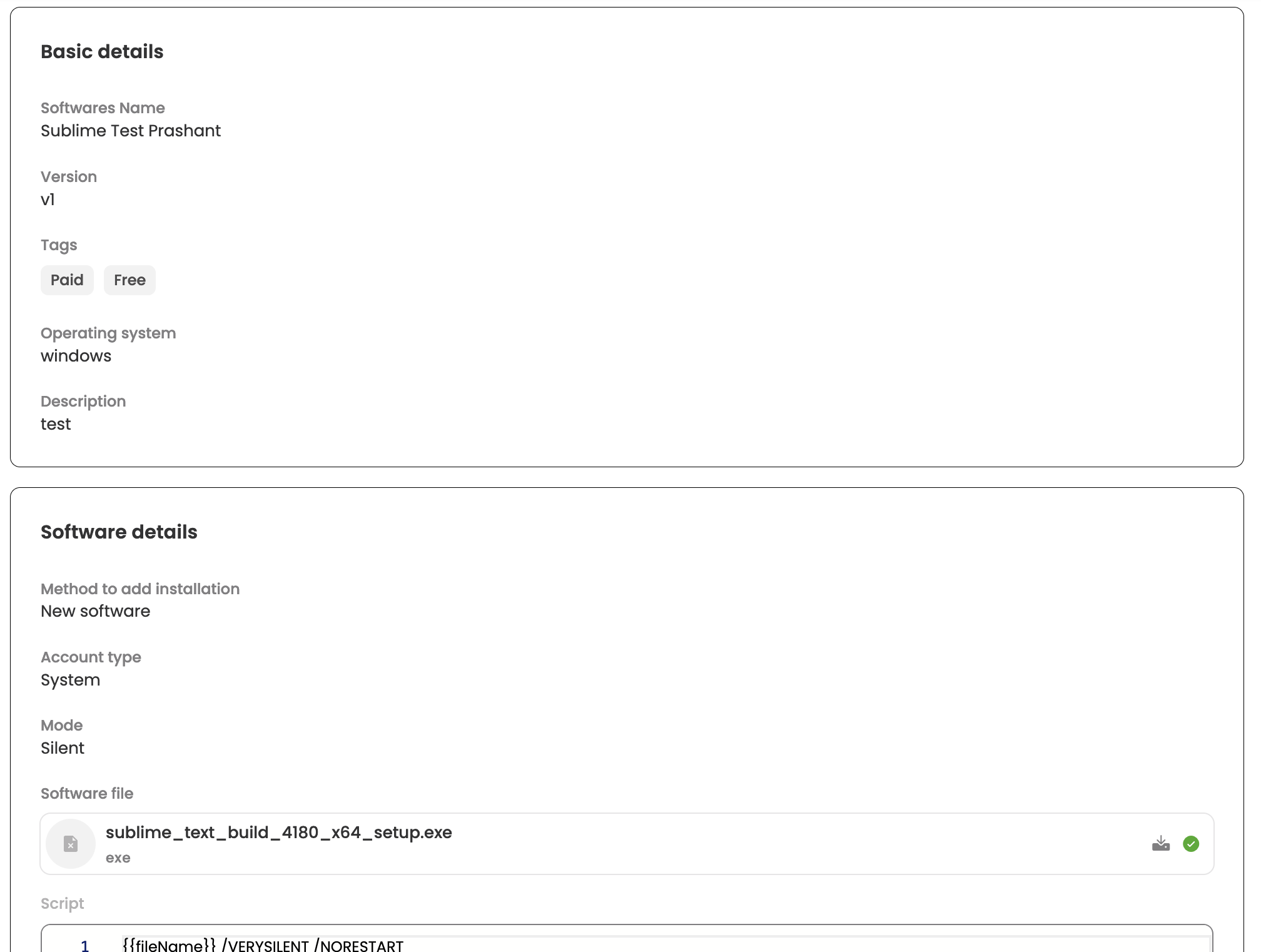
Disabling a software
Published software can be disabled by selecting the "Disable" option from the three-dot menu on either the software row on the landing page or the details page. Once disabled, the software will no longer be available to employees on the bot. Likewise, disabled software can be re-enabled in the same way.
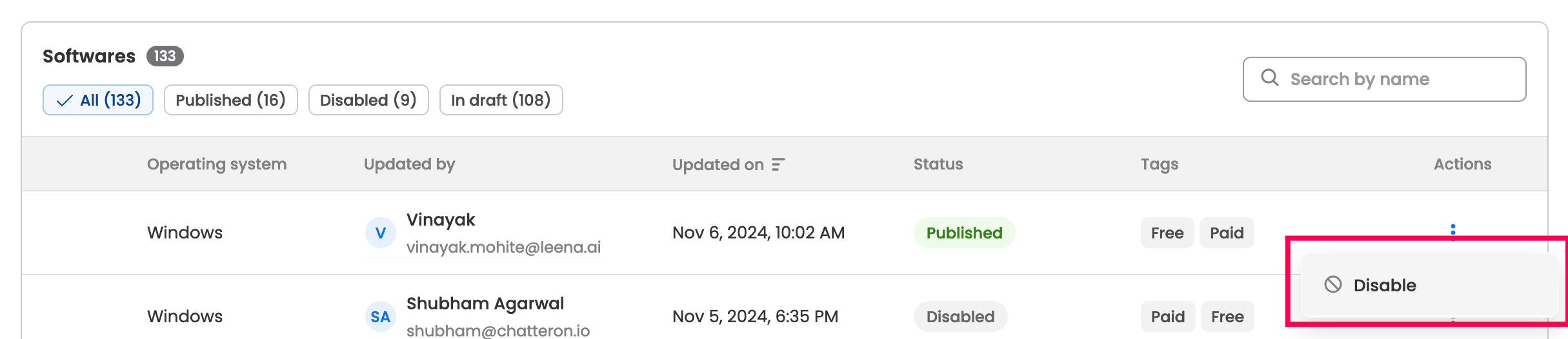

Drafts
A software remains in draft state until it’s published. During this time, details can be edited, or the software can be deleted from the three-dot menu on either the software row on the landing page or the details page.
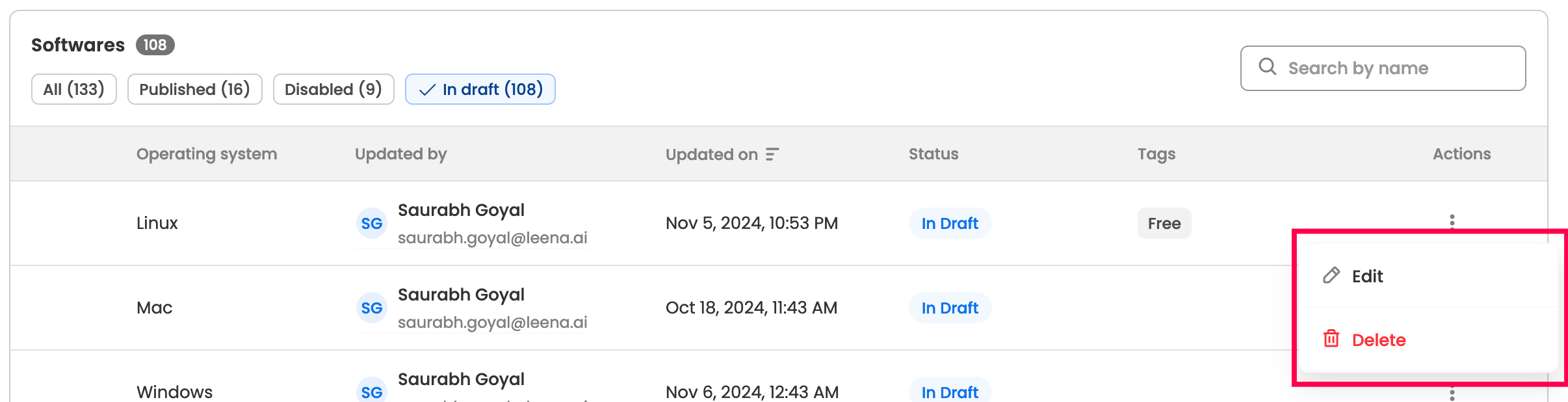

Edit basic details
Basic details of published software can be edited by selecting the “Edit details” option from the three-dot menu, accessible on the software row on the landing page or the details page.
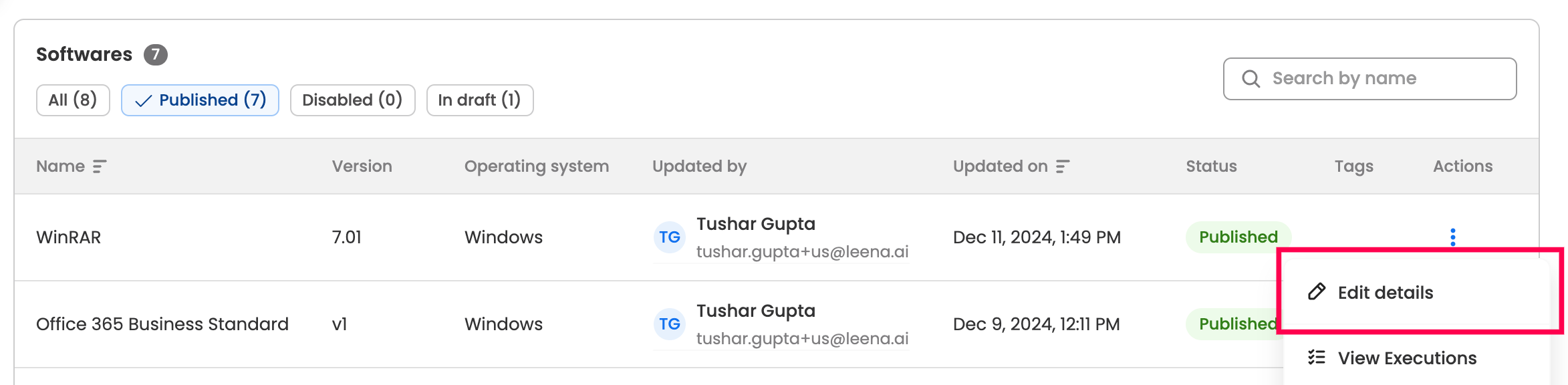

Updated 3 months ago
