Enhanced interface for viewing sources
Introduction
We are excited to introduce an enhancement in how sources of bot responses are displayed. This feature is designed to provide a clearer and more accessible way for users to view the sources contributing to a bot response and explore related search results seamlessly. This new interface shall be available on the web link of the virtual assistant and on the Leena AI app on both desktop and mobile devices.
Feature Overview
With this enhancement, users will be able to:
- View up to three sources directly attached to a bot response.
- Click on a “View All” button to access a complete list of sources and related search results in a side drawer.
- Navigate through search cards in the side drawer, which provide key details about each source.
- Open sources in a webview (for policies) or in a new tab (for web articles).
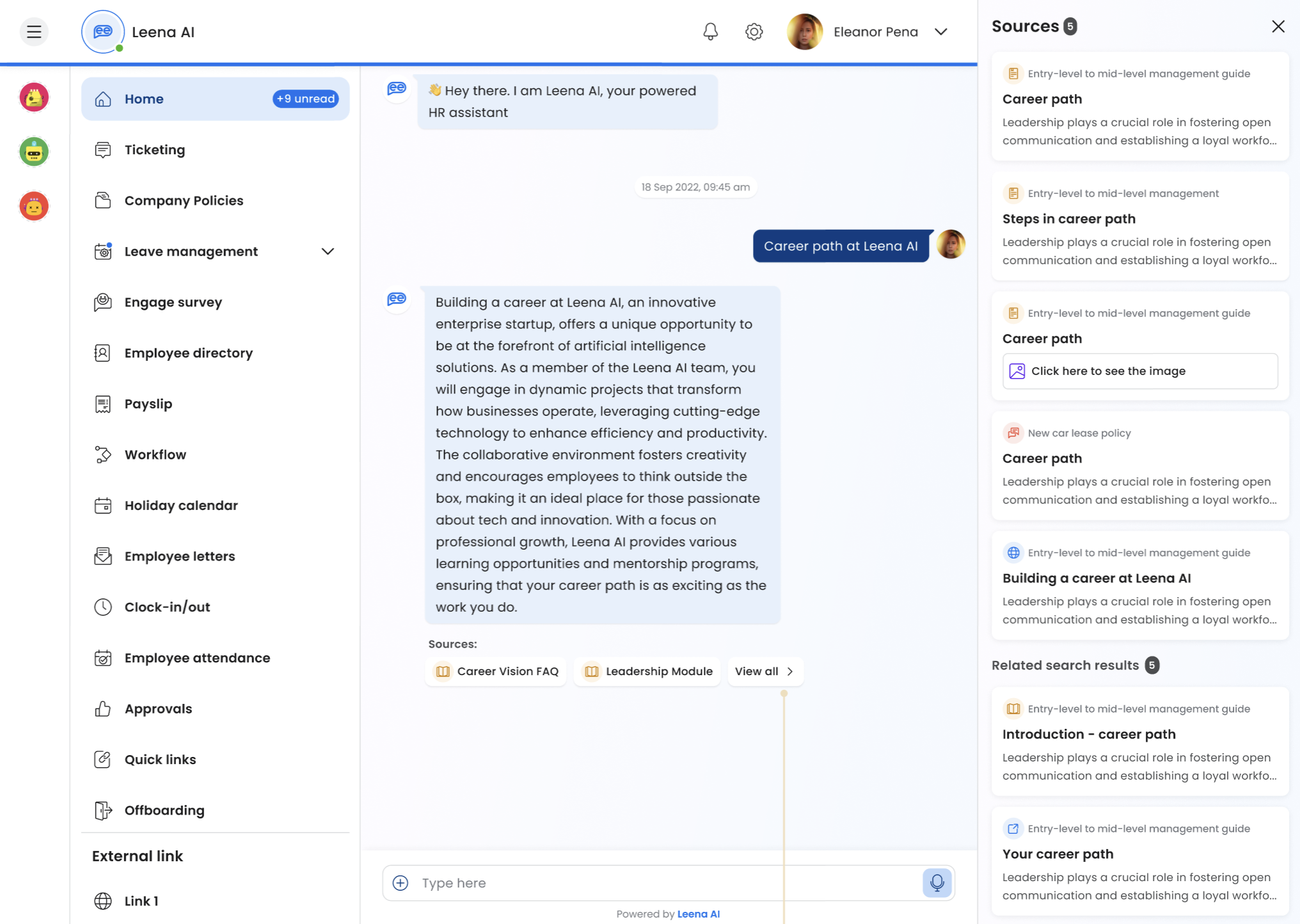
Understanding Sources and Related Search Results
What Are Sources?
Sources refer to specific sections of articles that have been used to construct the bot’s response. A single bot response can be derived from multiple sections within the same article or across different articles.
What Are Related Search Results?
Related search results are additional articles that may contain relevant information based on the user's query but were not directly used in generating the bot response. Related search results provide additional information that may be valuable to employees based on their query. These results are determined based on our LLM-generated suggestions to enhance the relevance of the provided information.
How It Works
User Journey
- A user enters a query in the bot.
- The bot generates a response using workLM or Autonomous Agent and displays source articles along with the response.
- Users can click on a source card to open the corresponding article section.
- If users wish to explore all sources, they can click the “View All” button.
- This opens a side drawer (or a bottom drawer on mobile) displaying:
- Sources (articles directly contributing to the response).
- Related Search Results (other relevant articles).
- Clicking on a source in the drawer opens the article in a webview or a new tab, depending on the article type.
- If a new query is entered, the side drawer automatically closes to maintain relevance.
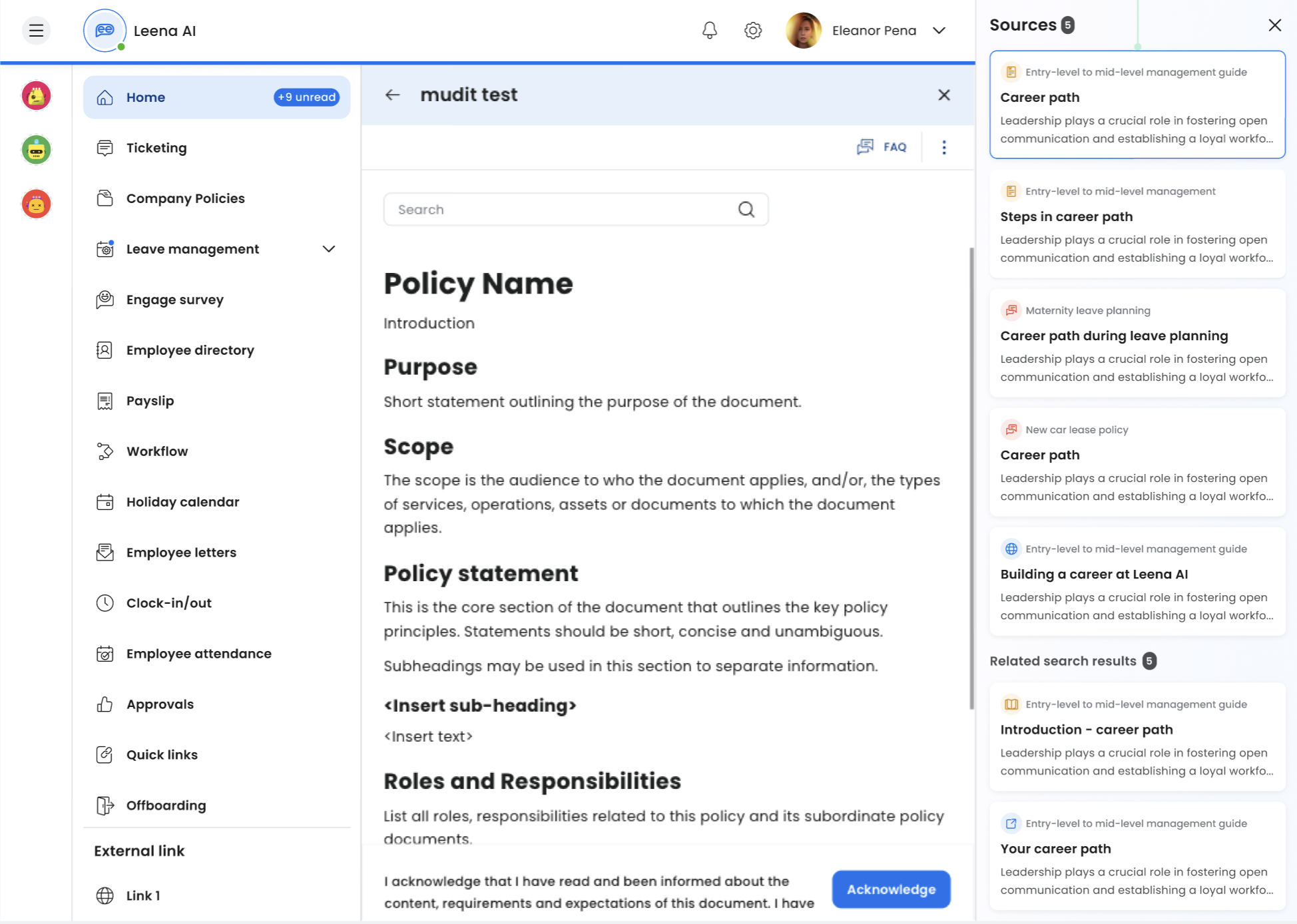
Search Card Details
Each search card in the side drawer contains the following details:
- Article Name: The title of the source or related article.
- Article Icon: Indicates the type of article (policy, SOP, form, question book, web article, etc.).
- Section Header: The title of the section from which the bot response has been generated.
- Content Preview: This contains the beginning of the section content in case of text or a placeholder button in case of images and tables
Updated about 2 months ago
