User component > Render option filters
Use case
- It is often required that a further filter needs to be applied on which users to list within the user component.
- This filter is defined at the run time, when the form renders or basis the input of other fields in the form.
- For example, an HRBP wants to initiate resignation request on behalf of the employee. The dropdown for user selection should only show employees for which the initiator is an HRBP.
How to configure filters
-
Navigate to the basic configurations for a user component, and further navigate to 'User options' segment.
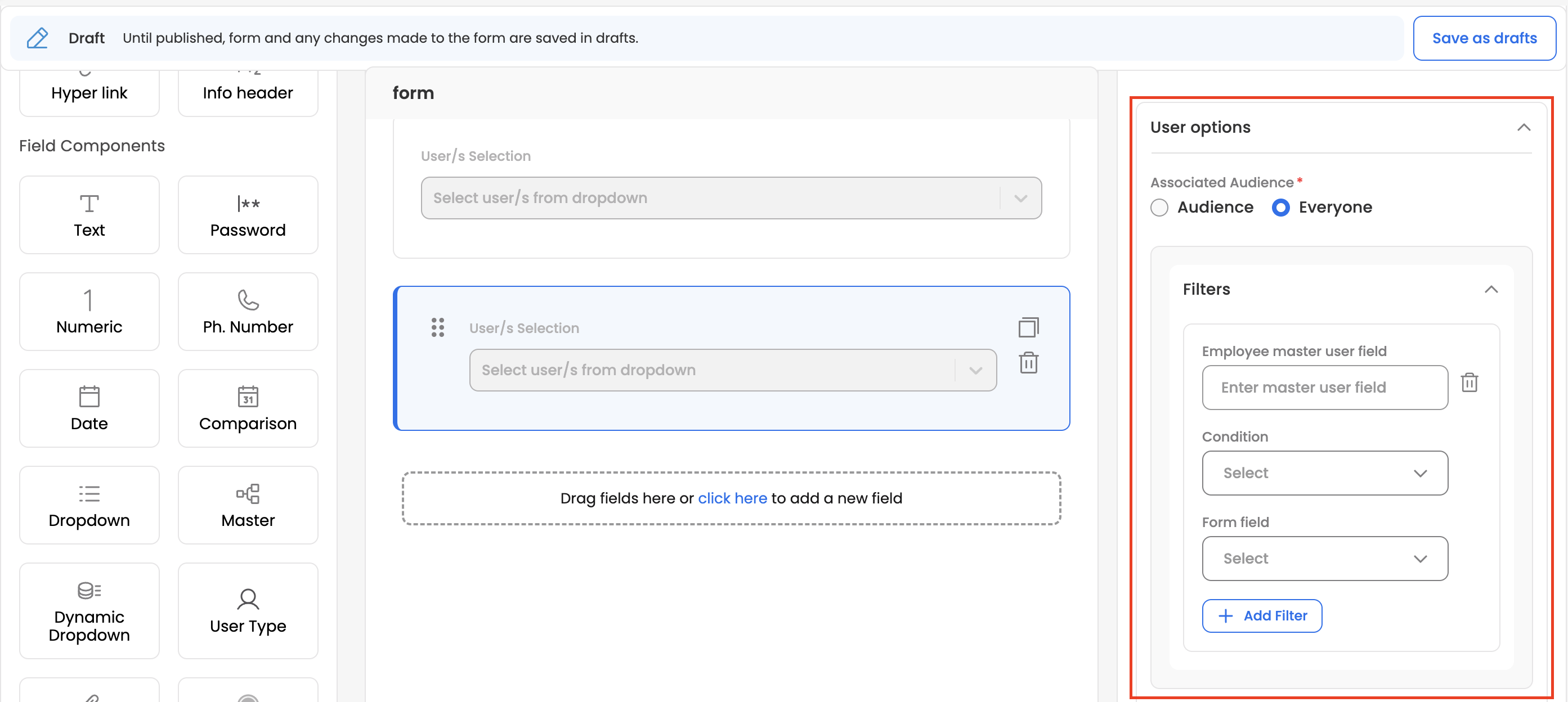
-
You can add multiple filters to filter out the user options.
-
All the applied filters work in AND. Which means all the filter rules are resolved/checked to identify the eligible users/employees which should be listed under the dropdown.
-
You can click on 'Add Filter' CTA to create multiple filter rules.
Filter rule configuration
Configuration | Description | Other details /example |
|---|---|---|
Employee master user field | In order to filter down users further, employee master user key (attributes associated with each user in employee master sync) is compared with a form field value Under this input, you need to refer a employee master user field explicitly. |
|
Condition | Condition or comparator which should apply while comparing Employee master user field & form field | Dropdown option lists down the conditions |
Form Field | Select the form field for the value to be compared with | In case no filter conditions match/are not true, no filter rules would be applicable, and all the users would get listed for the selected audience. |
Updated 3 months ago
