Agent Dashboard
The Case Management dashboard can be viewed in two layouts: The list view and the Kanban view. A button on the right side of the screen will help you quickly change the layout.
List View
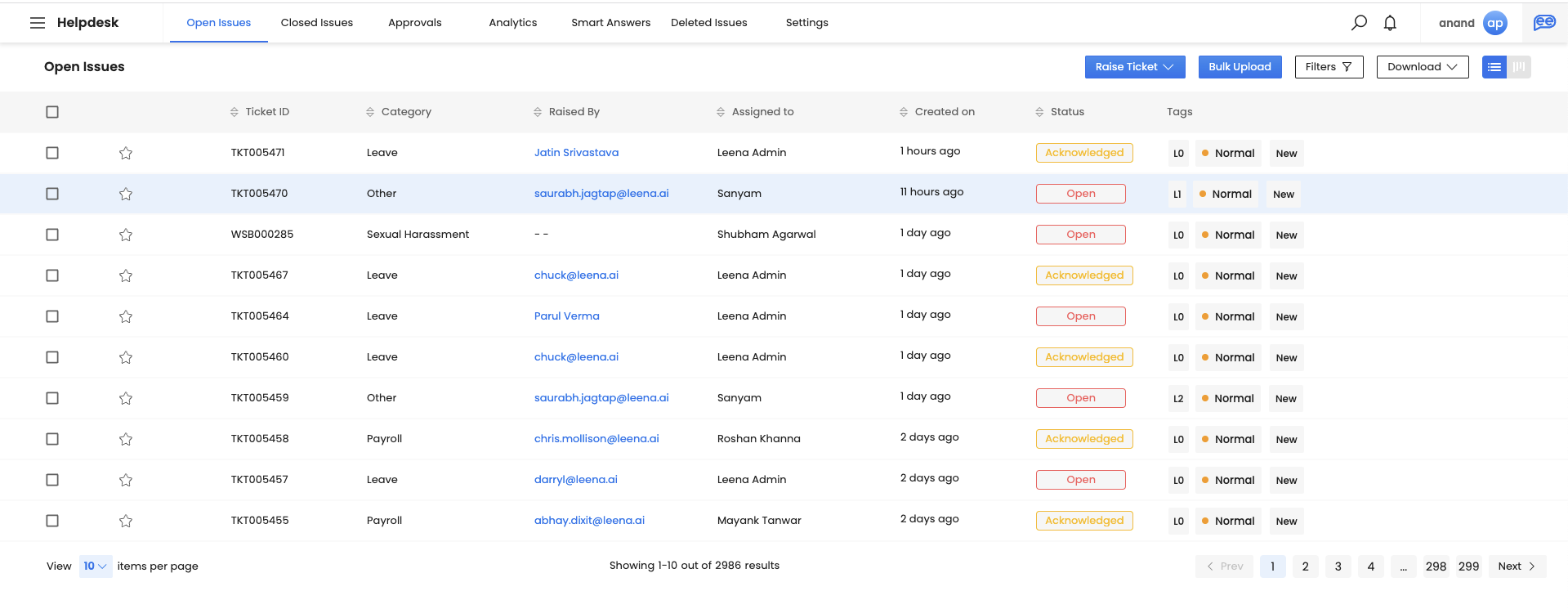
- The List view helps you view all tickets in a tabular format.
- You can filter tickets according to their statuses: Open, Acknowledged, Closed, and Blocked using the Navigation bar at the top of the screen
- Details of all tickets are visible upfront and can be easily filtered based on other parameters ranging from category, status, created on, etc (click on the vertical arrow icons specific to the column you wish to filter).
- Closed tickets have two additional fields: ‘Ratings’ and ‘Closed on’. Once the employee closes a ticket, they can rate the ticket experience based on how the ticket was resolved.
- Users can change the assignee for multiple tickets at once
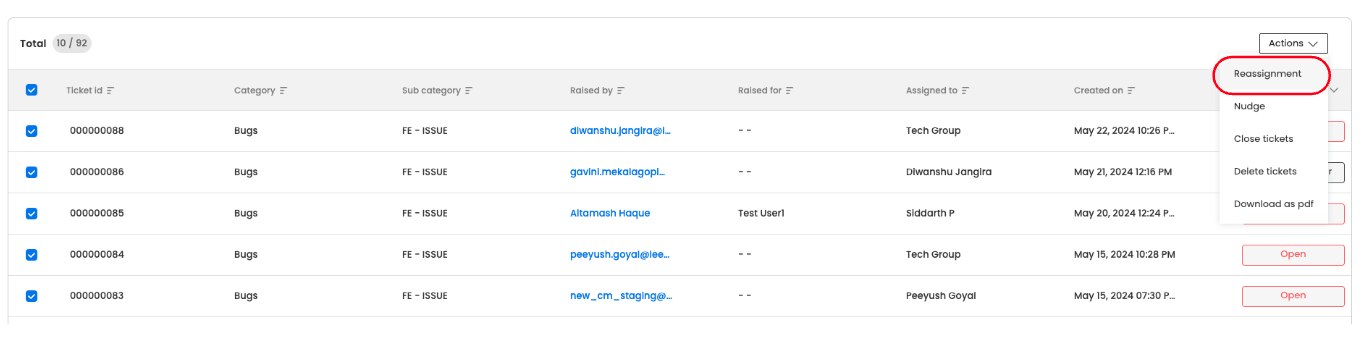
- Users will also be able to choose and order the columns shown in the table list view
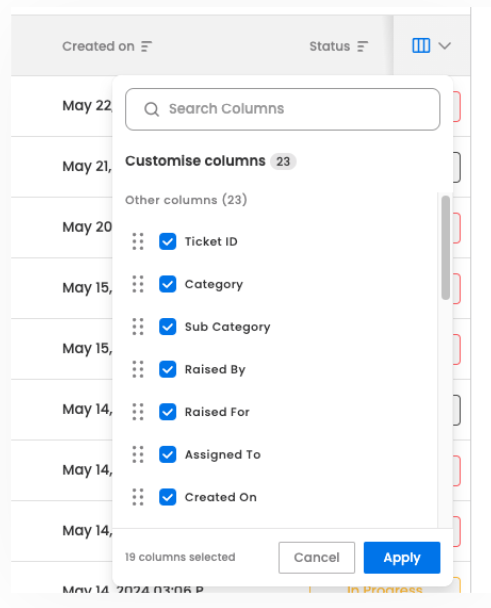
Kanban View
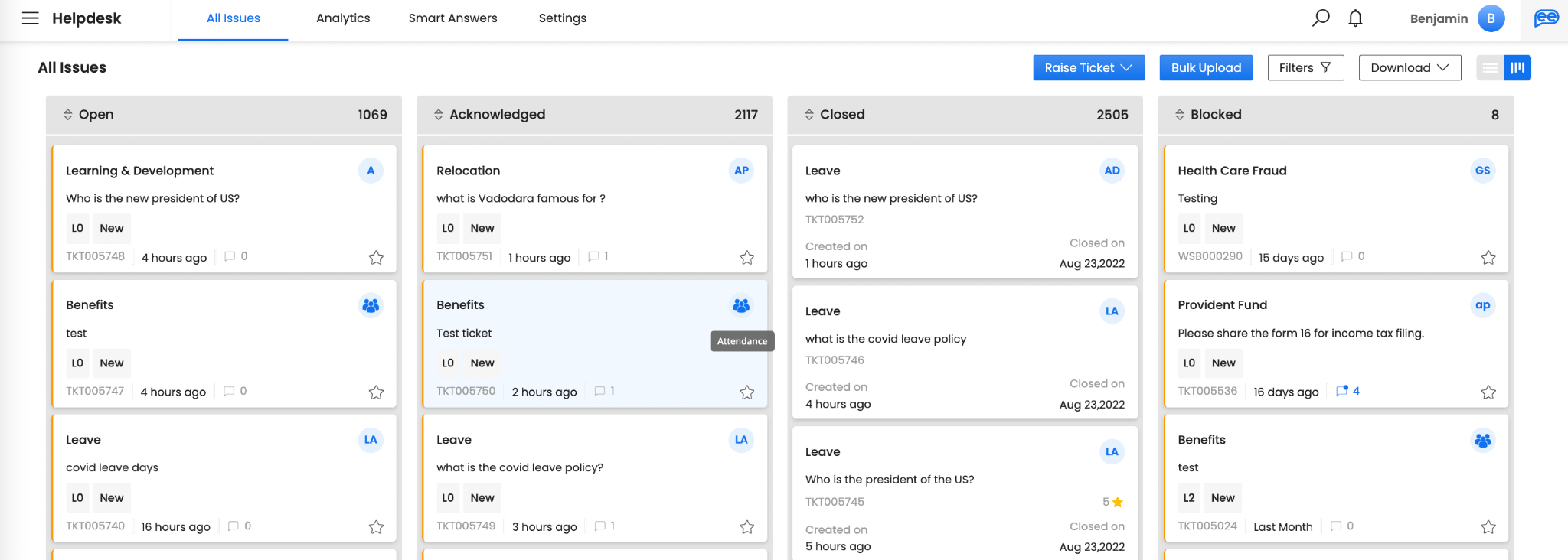
A. The initials at the top right of the card denote the agent handling the ticket
B. L0, L1 & L2 denote the complexity involved in ticket resolution, a typical support centre tool to triage ticket types
- Kanban view has separate columns for tickets as per their status type.
- The individual tickets of each status type can be of any underlying status value
- Column headers with titles indicate the current number of tickets in every stage
- Colors on the left edge of the card represent the priority status of the tickets
Features common to both the Kanban and List view
- Apply filters to view tickets with custom specifications only

- Download tickets of select statuses for offline reference
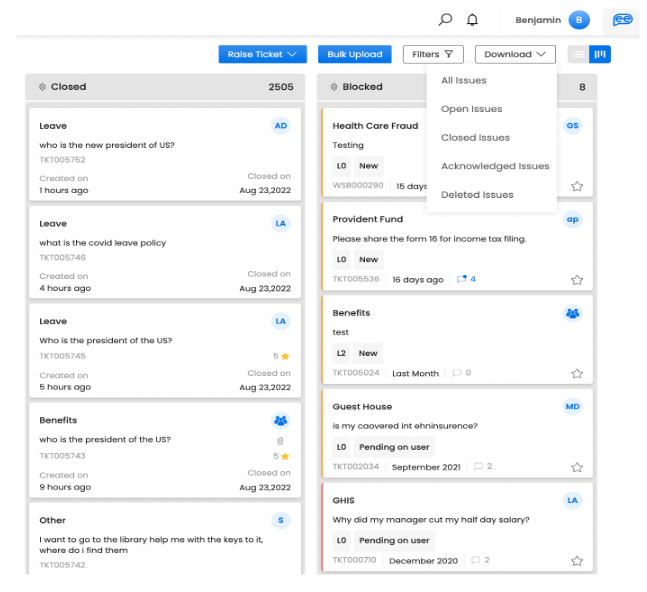
- Use the global search bar to find specific tickets instantly
Sticky Filter
- Additionally, users can also save commonly used filter combinations through the sticky filter feature.
- There is an option to save the filter as a default filter, in which case the dashboard view appears with this filter pre-applied
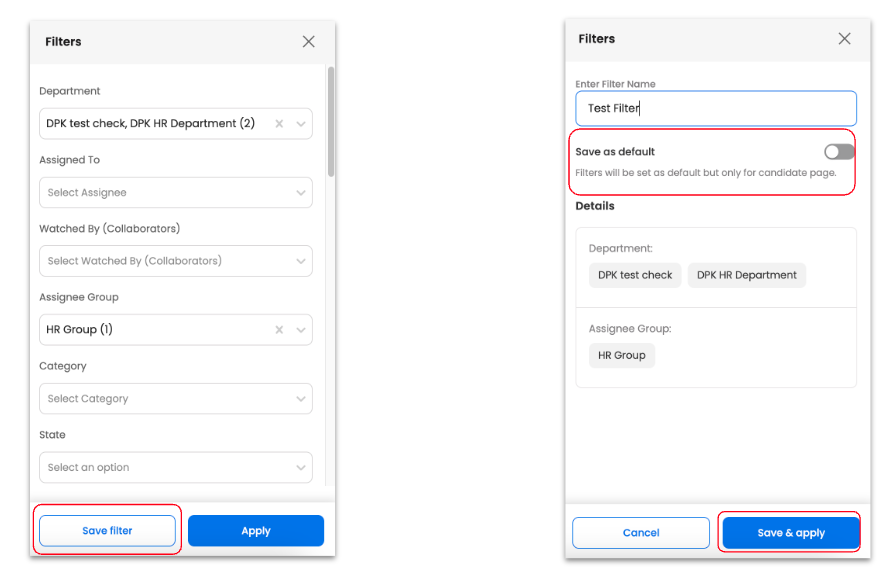
- If the filters are just saved, then they will appear in the saved filters tab
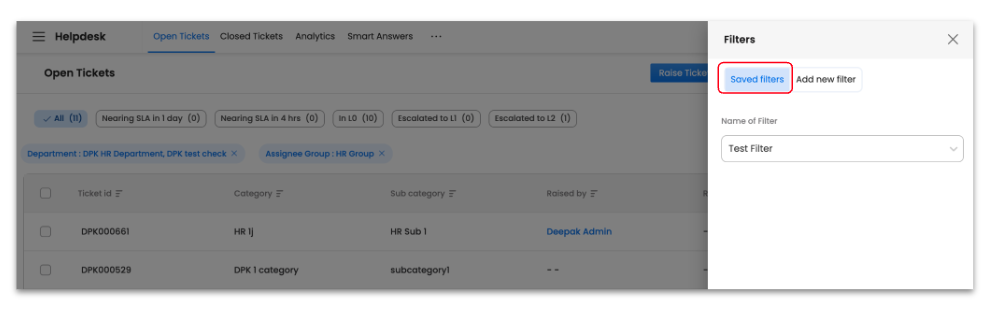
Bulk Actions
In the dashboard list view, agents can now perform bulk actions by selecting multiple tickets
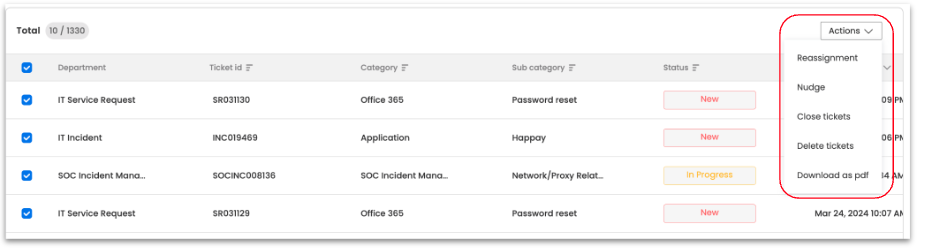
- Reassignment - You can select multiple tickets and re-assign the tickets to another assignee/group without having to go the details page and manually changing the values of individual tickets. Please note that, for this action, the selected tickets should all be of the same department.
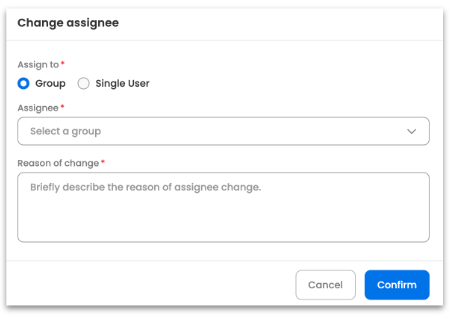
- Nudge - Likewise as a bulk action, users can nudge ticket assignees by adding a remark. These remarks will be mailed to the selected ticket assignees
- Close Tickets - Users can also close tickets in go. Please note that tickets of the same department can only be closed together as different departments have different status schema
- Delete Tickets - Users can multi-select their tickets and delete them all in one go. Here, also user is prompted to add a comment. This is notified (as a mail) to the ticket assignees with the watchers in Cc.
- Download as PDF Tickets - For this bulk action, the selected ticket dumb is mailed to the agent in a PDF format.
Updated about 2 months ago
