Scripts
Overview
The Scripts section in the IT Automation module on the Unified Dashboard allows IT administrators to manage and maintain a library of script automations. These automations can be seamlessly accessed and executed directly through the bot.
New script addition
Here's how IT admins can add new script using the dashboard:
-
Click the "Add script" button in the top-right corner of the dashboard.

-
Enter basic details such as the script name, version, description, and operating system. You can also add tags to categorize the scripts.
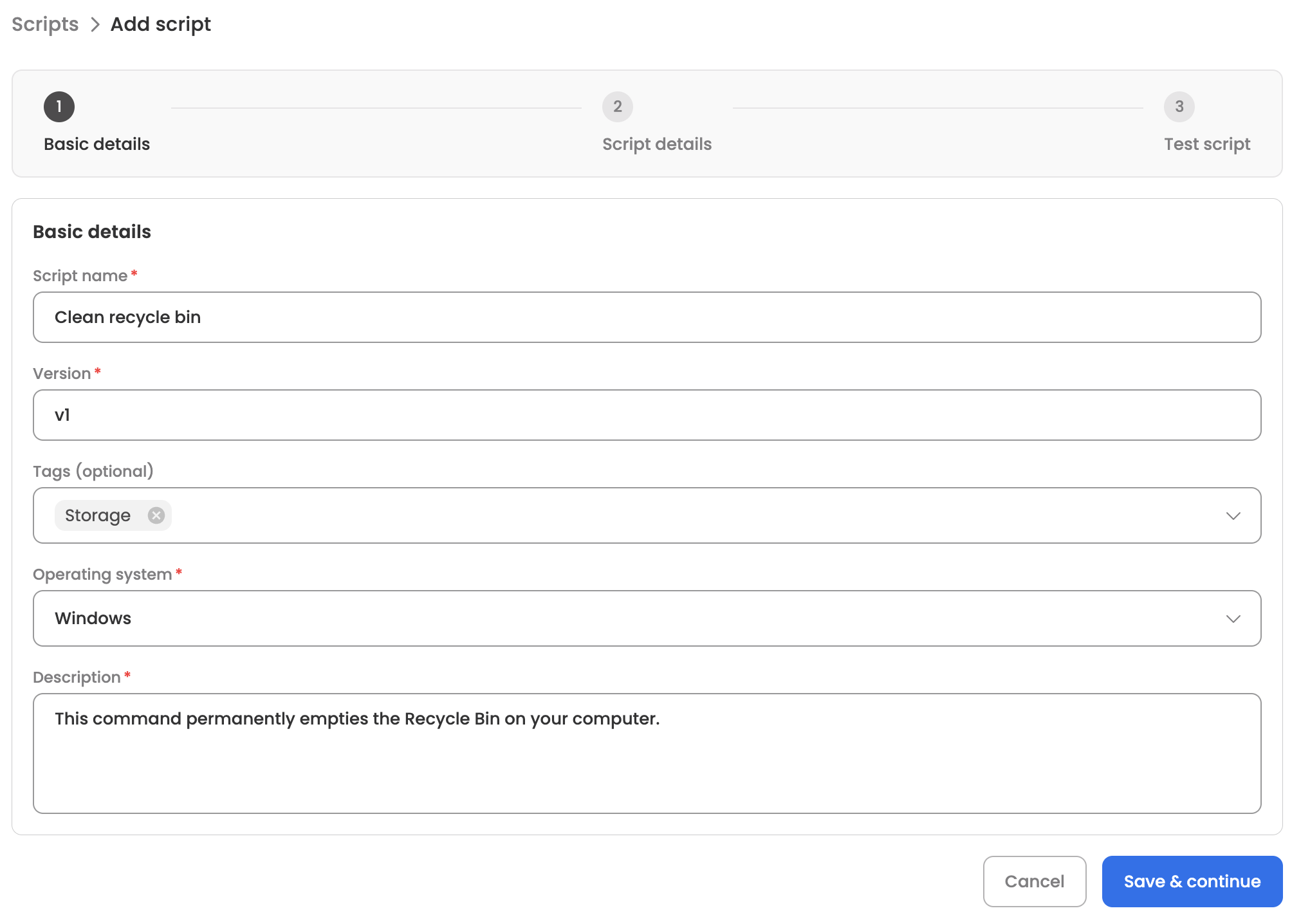
-
Now add script details by either selecting from popular options available on the platform or by entering your own script information.

To add script from scratch, please provide the following details:
-
Account type: Specify if the script should be installed system-wide or for a specific user (note that not all scripts supports both options).
-
Mode: Indicate the script type—whether it should proceed silently or require user interaction.
-
Script: Provide the script for automation or generate it using AI.
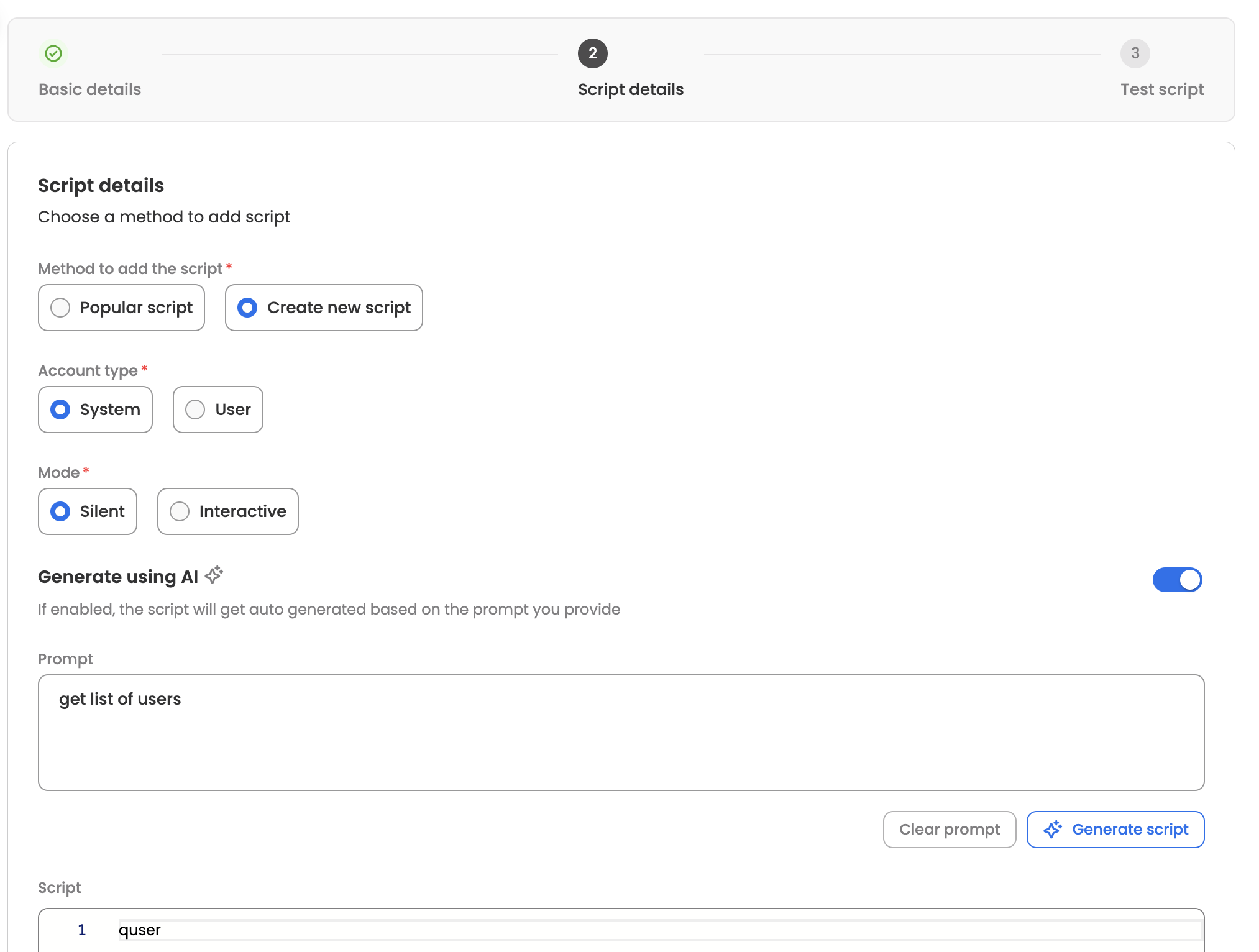
-
Finally, test your script by choosing a test device from the list mapped to the bot. If testing succeeds, publish the script for end users. If testing fails, update the script details or select a different test device to try again.
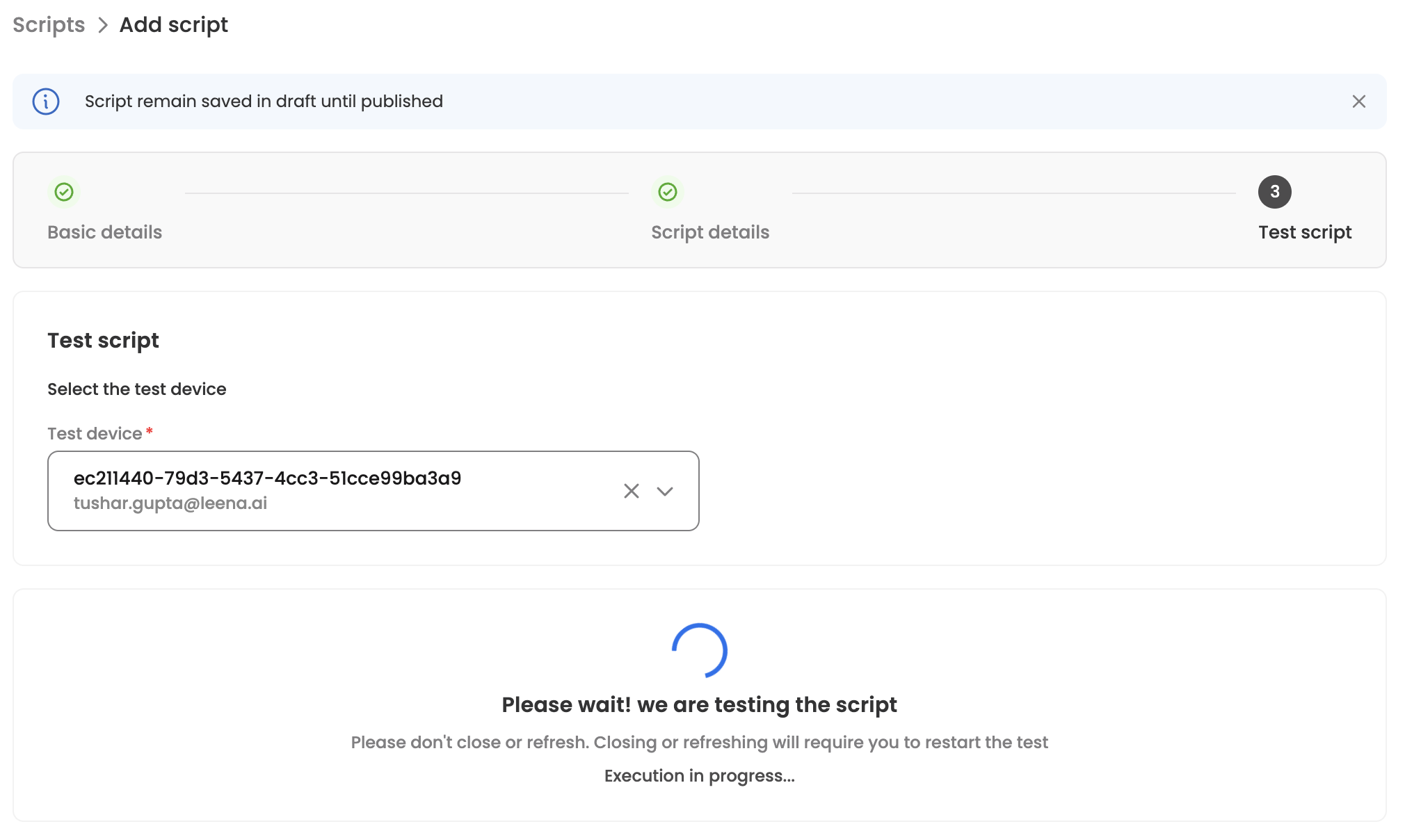
Script details
The module’s landing page displays a list of scripts with key details at a glance, including version, current status, operating system, and tags. It also offers filter and search options for quick discovery. Clicking on any script item opens a detailed view with all configured information.
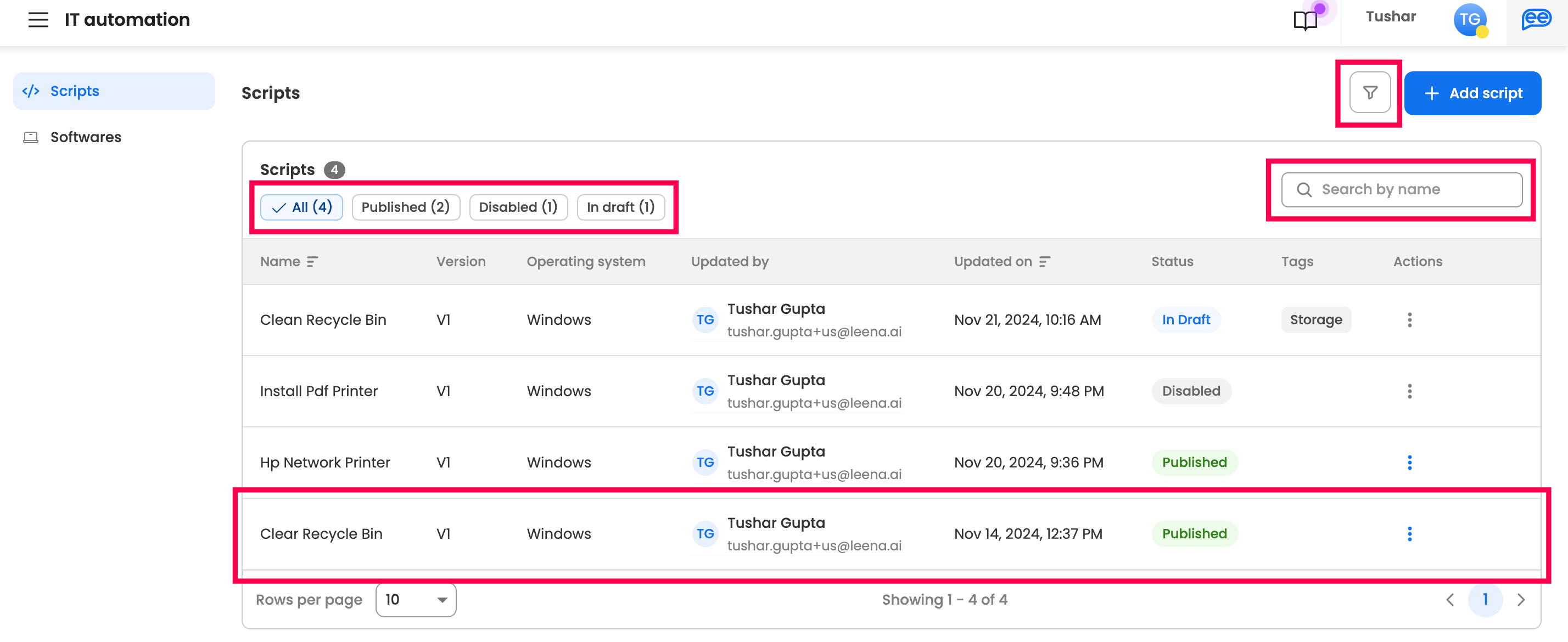
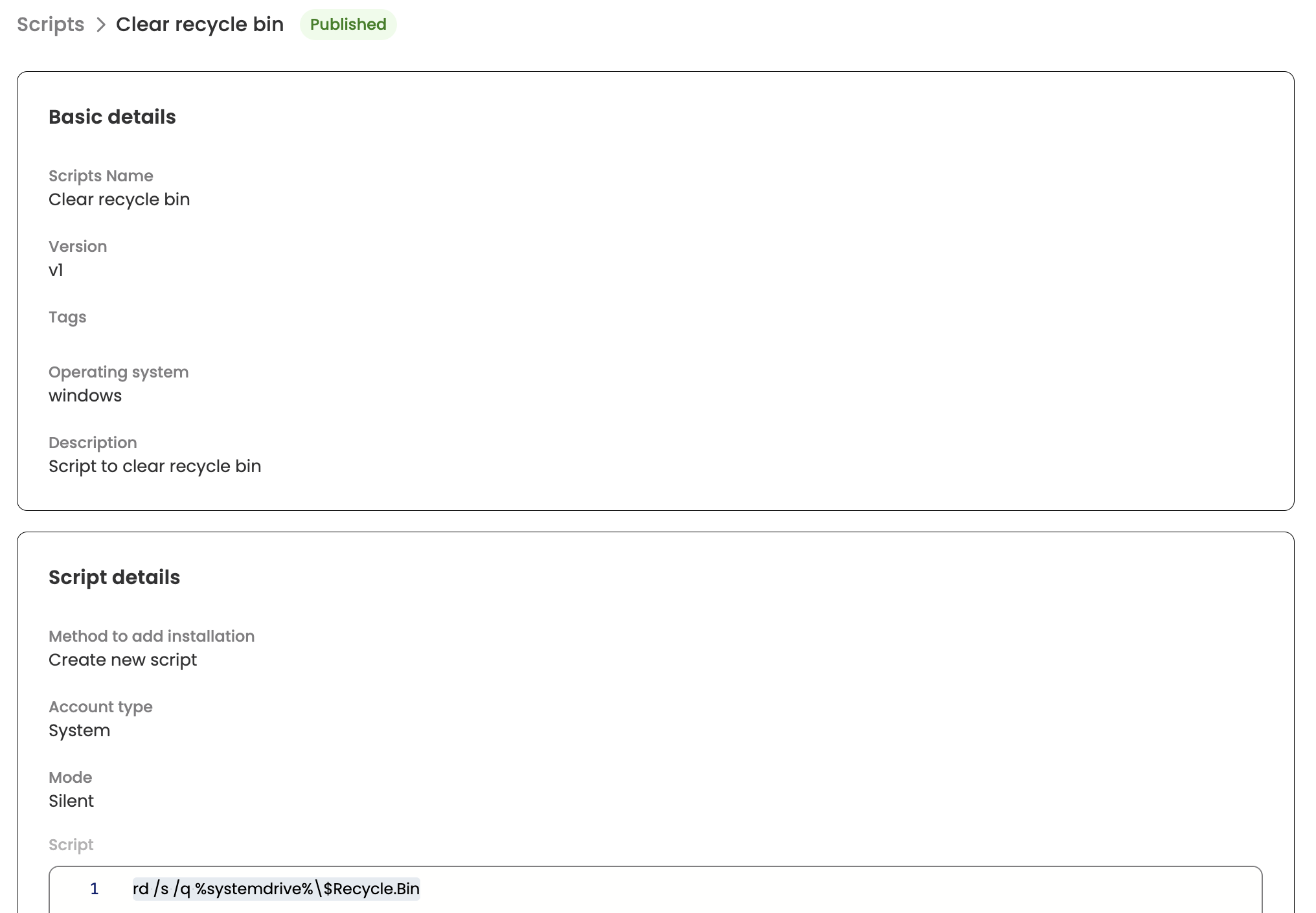
Disabling a script
Published script can be disabled by selecting the "Disable" option from the three-dot menu on either the script row on the landing page or the details page. Once disabled, the script will no longer be available to employees on the bot. Likewise, disabled script can be re-enabled in the same way.
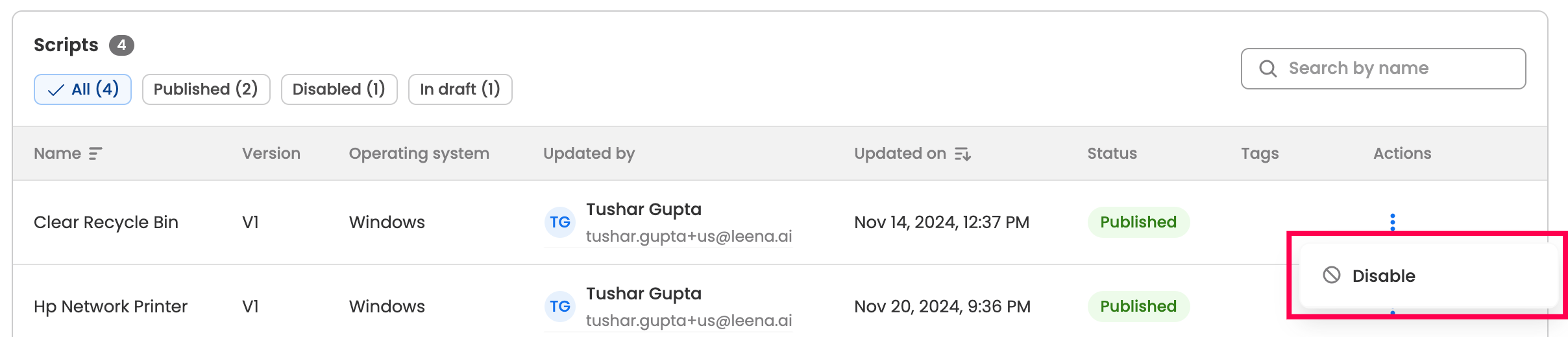

Drafts
A script remains in draft state until it’s published. During this time, details can be edited, or the script can be deleted from the three-dot menu on either the script row on the landing page or the details page.
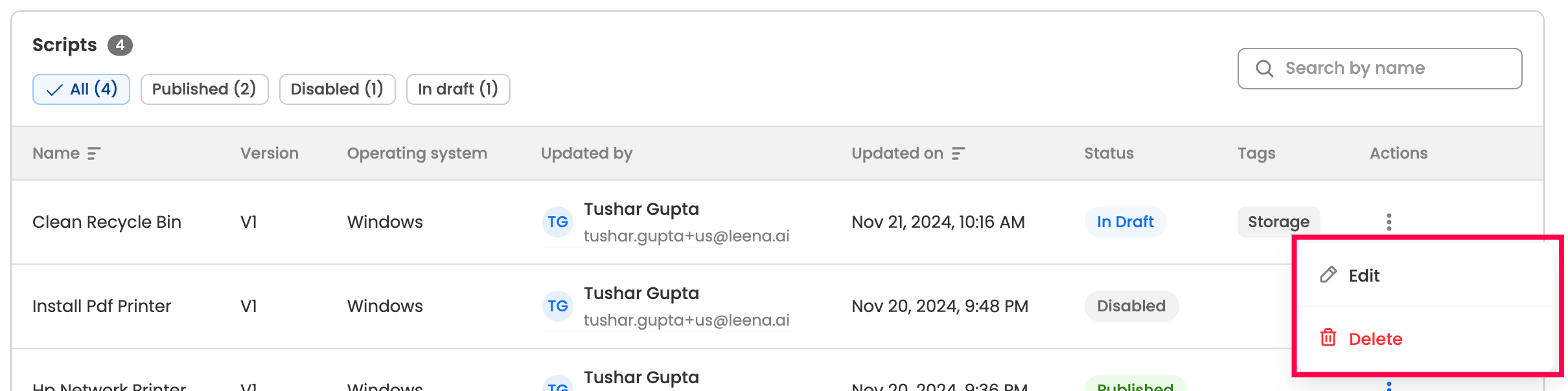

Edit basic details
Basic details of published script can be edited by selecting the “Edit details” option from the three-dot menu, accessible on the script row on the landing page or the details page.
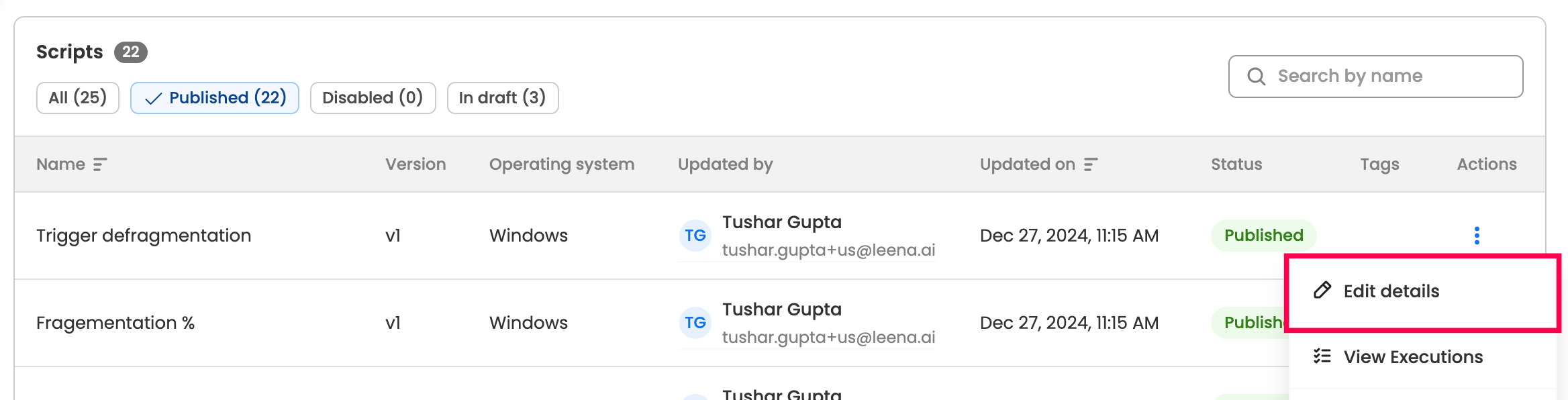

Updated 3 months ago
