Live Chat
Bot User Workflow
There are scenarios where users want immediate resolution of issues and not wait for an elaborate ticket resolution process as with the Helpdesk solution. To address this, we have Live Chat.
The virtual assistant initiates the chat by asking the user for the query. The user then responds. Based on the query entered, the category and subcategory is predicted and the chat is assigned to an agent/ agent group.
If there is a group mapped to the category/subcategory, then based on the assignment rule, the agent is selected for the current live chat. Once the agent is assigned, the virtual assistant once again prompts the user that agent ABC is assigned. Post this, it is a normal conversation between the user and the agent.
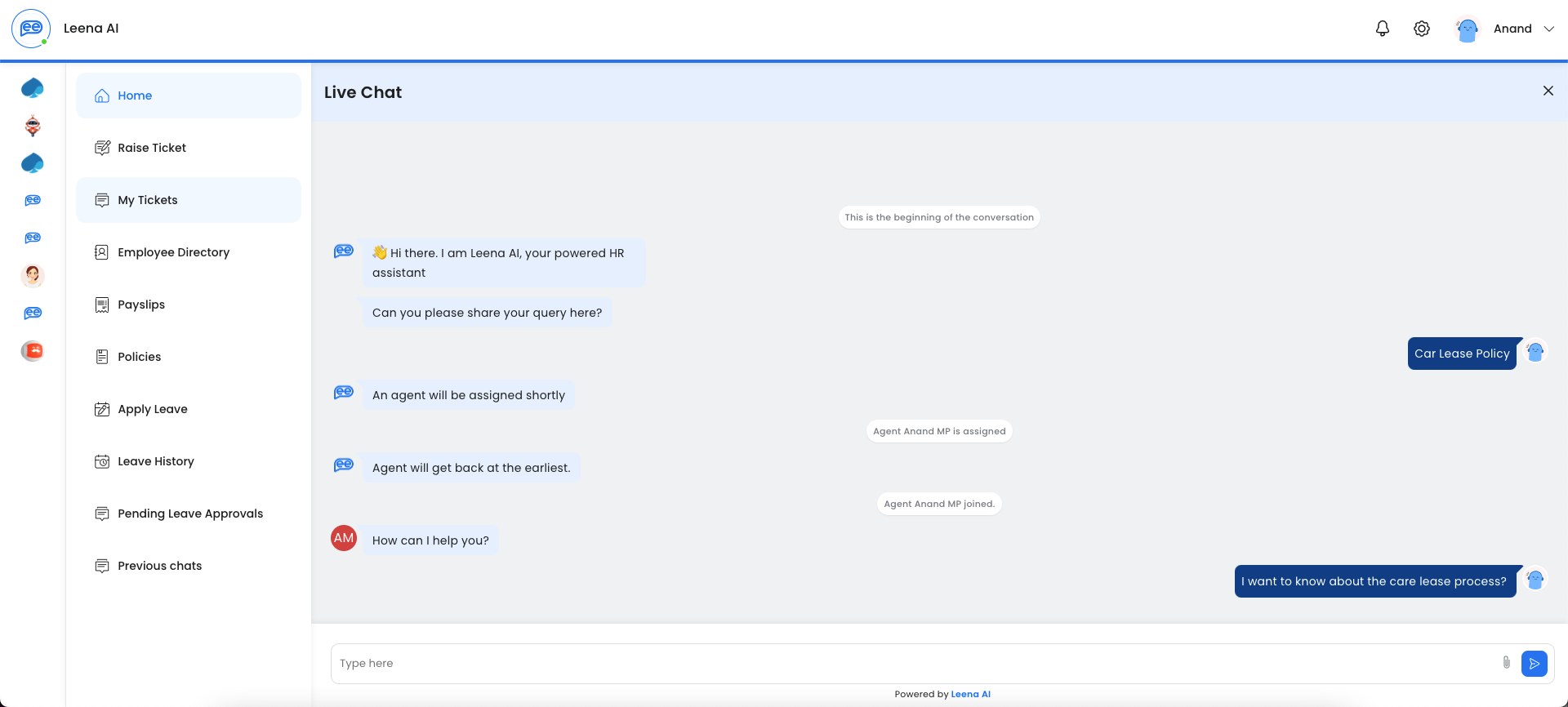
There in option for the bot user to also end chat once the query is resolved.

Live Chat Agent Workflow
On the dashboard side, Agents can mark themselves as online or offline. If they mark themselves as offline, no chats would be assigned to them. If they are available and a chat is assigned, the agent is notified. If the agent is not available for 2 minutes after being assigned then the chat closes.
Chat agent assignee configuration is based on category and sub-category similar to ticket assignment.
Default chat assignee is also added if system fails to predict the category or none of the agents defined as per category are available (configurable in the backend).
We can also configure the maximum number of active chats an agent can have simultaneously. Once the agent reaches the limit, no further chats will be assigned to the agent unless an active chat is closed. There is no limit on this number. We can update it as per the use case (configurable in the backend).
Maximum waiting period beyond which the chat will be auto closed if there are no exchange of messages (configurable in the backend).
Agents will also be able to view their closed chats in a separate tab.
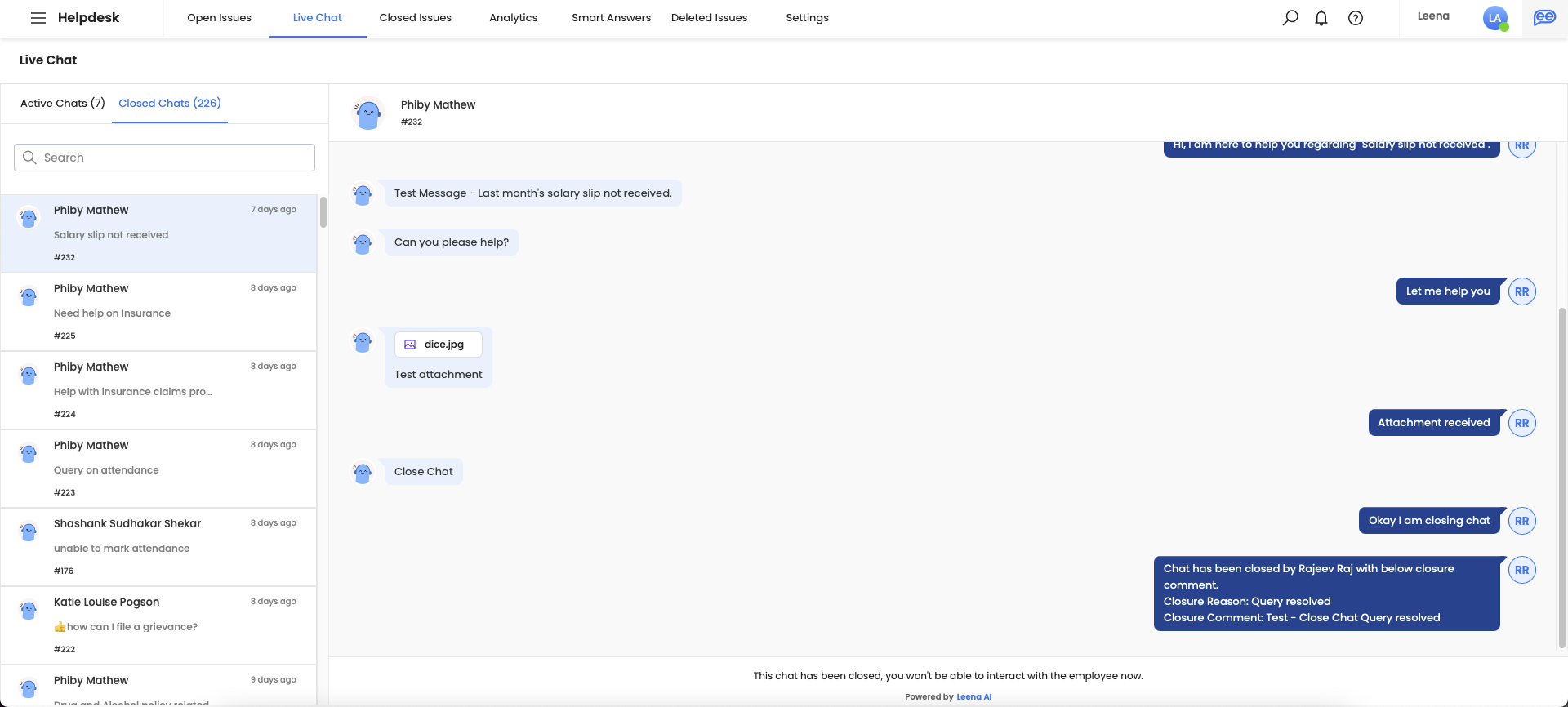
Live Chat User Experience
User can access live chat in two ways-
- Live chat option available as part of the navigation menu
- Live chat option will be shown as a QR in case the virtual assistant is not able to respond to the user query
Opening the live chat will allow the user to view the historical conversations with previous live chat agents in one chat window. Users can initiate a new live chat for a query (or continue an existing live chat) but cannot continue a closed conversation.
Once the user types the request, the query is triaged to identify the category and subcategory of the case and notify the right agent assigned to the specific request.If multiple agents are available then the agent with the least number of current chats will be assigned. If no one is available including the default assignee, then the user will be notified and they will have to create a new CM ticket.
If the agent doesn’t respond to the message of the user in 2 mins, we will display a message which says ‘Agent is busy now. Do you want to raise a ticket for the same query.' Incase user says raise a ticket, the system will raise the ticket and the flow ends.
In case user doesn’t respond for next 2 mins, we will auto send a message which will say ‘We didn’t receive any response from your end. The conversation will be closed. Please raise a separate ticket to address your query.'
Users will get a notification in the bot whenever there is a new message from agent. User will also see the number of new messages as a count in the live chat option. On opening the live chat web-view, any conversation which has new message will display the unread messages count as well. The counts will go away once the user views those messages by opening the conversation.
Users will also be able to add attachments in the live chat to make conversations and doubts more addressable.
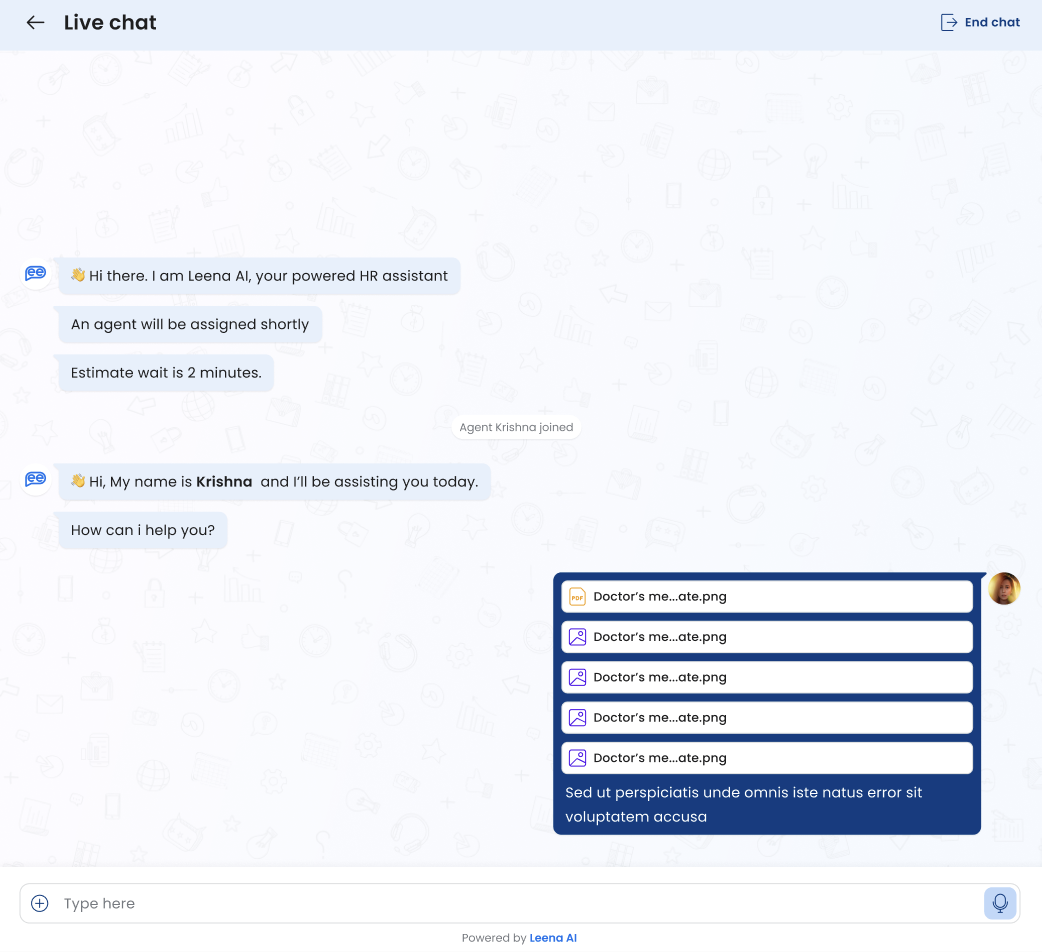
When user goes to any conversation at the time the agent has marked himself as unavailable, we will let the user know about the same by displaying the message ‘Agent is unavailable now. If a message is sent, agent will be notified and they will get back at the earliest’.
If the user chooses to end the chat there is a button at the top of the live chat window. Upon clicking it, there is a pop-up for confirmation.
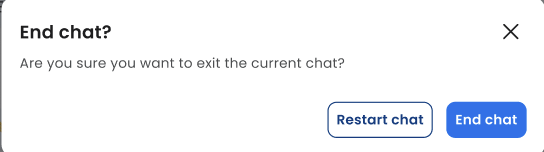
Ending the chat would close the live chat with the current agent. If the user, however, chooses to restart the chat, there will be the following option-
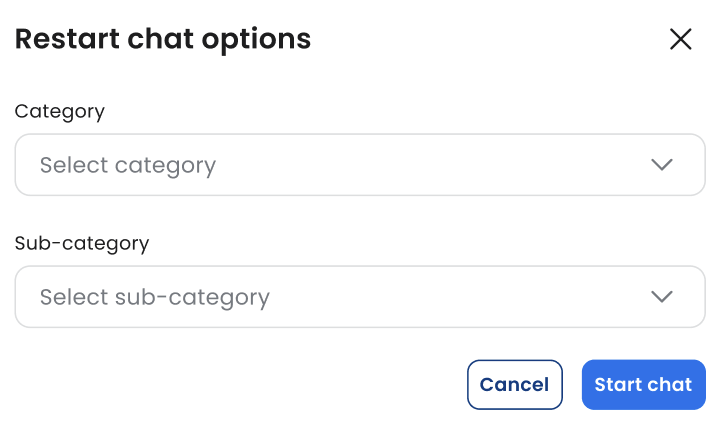
This gives the option for the user to choose the category and subcategory and get assigned an agent relevant to their request.
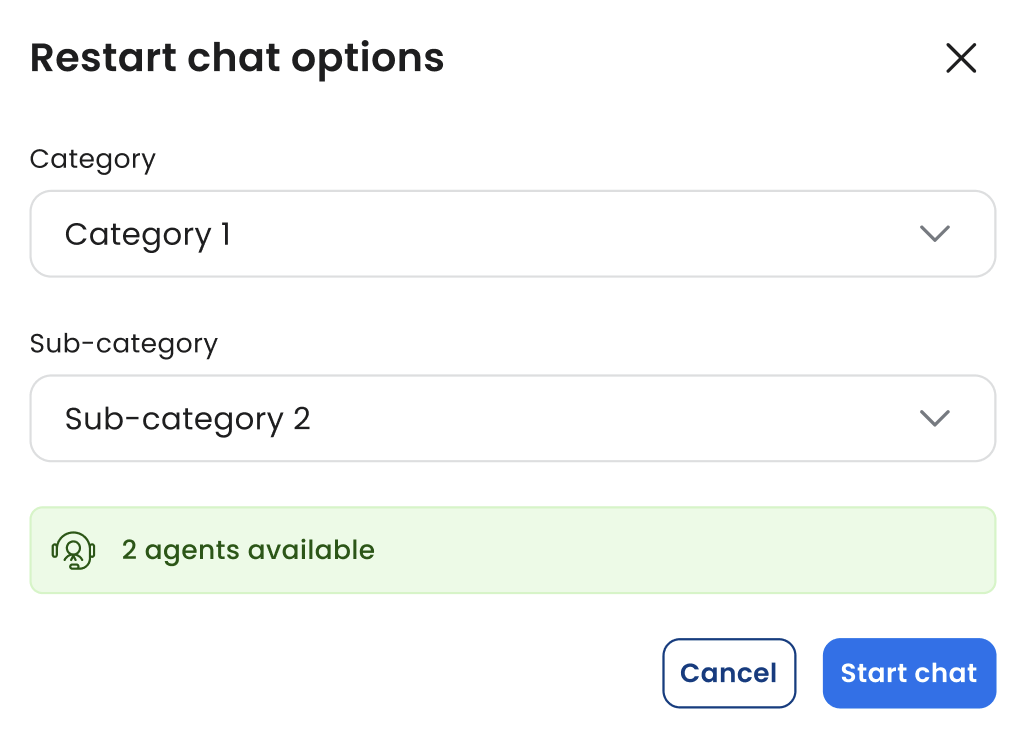
Lastly, after closing the chat, the user will also have the option to rate the chat experience.
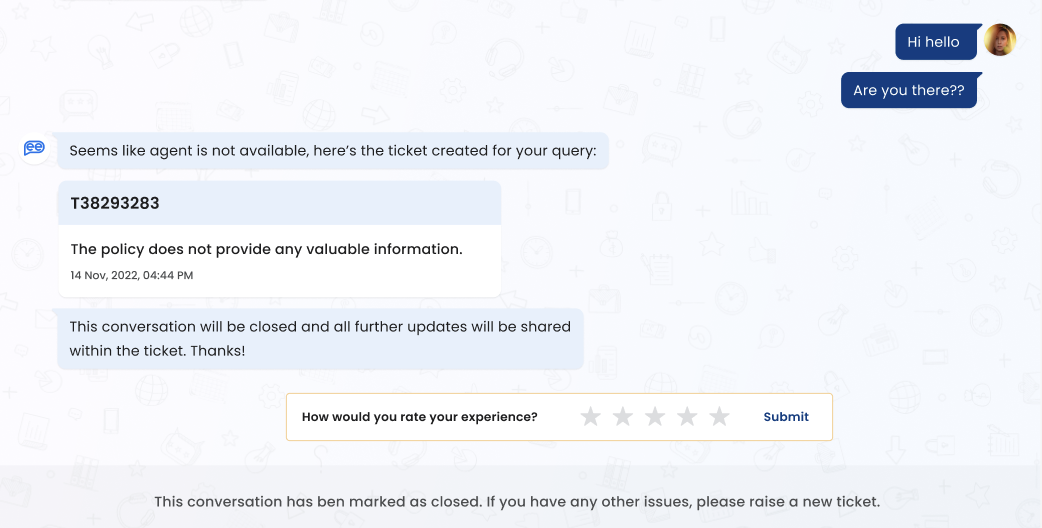
Live Chat Agent Experience
Clicking on "Live Chat" tab in the help desk module navigation will open the list of all the ticket conversations the agent had with users so far with the recent open ticket conversations on top. Each conversation will have the below information.
- User Query
- Chat requester (Name will be masked if the anonymous requester is enabled)
- Last message exchanged time OR Closed on time
There are two tabs in the conversations. The first tab shows the current live chats. The second tab shows the closed chats. Please note that if the logged in agent has an admin role, they will be able to view all the current chats and the closed chats (handled by all the agents).
We will restrict the agent from sending messages on conversations which are closed. Also have a message at the end which says "The conversation has been closed.“ If the user has rated the conversation, the agent will be able to see the rating provided by the user.
On closing the conversation, the agent will be shown a dropdown asking for closure reason with below options.
- Resolved
- Need to raise a separate ticket
First option will close the chat and notify the bot user accordingly. In case agent chooses second option, there will be a ‘Raise ticket’ popup. In case users chooses ‘Other’, we will ask the agent to enter the comments before closing the conversation. Whatever agent submits as closure, will be displayed at the end of the closed conversation.
The current agent of the chat and the admin will have the option to assign a new agent to the conversation (only for open conversations). On change of assignee, the new assignee will be notified. While re-assigning the ticket, the agent will have to choose the category and subcategory and add a comment for the reassignment.
- New assignee will have the visibility to complete history of conversation
- Previous assignee will have access to the ticket conversation, but won't be allowed to converse. They will see a message which says 'Only the ticket agent is allowed to converse with the user'.
Updated about 2 months ago
