Update Data node
The Update Data node enables users to update form fields and Global constants within a workflow. This node can be placed anywhere in the workflow, including within Sync blocks.
How to use
-
Add the Update Data node on the workflow canvas by either adding it within sync block or by dragging and dropping on the canvas.
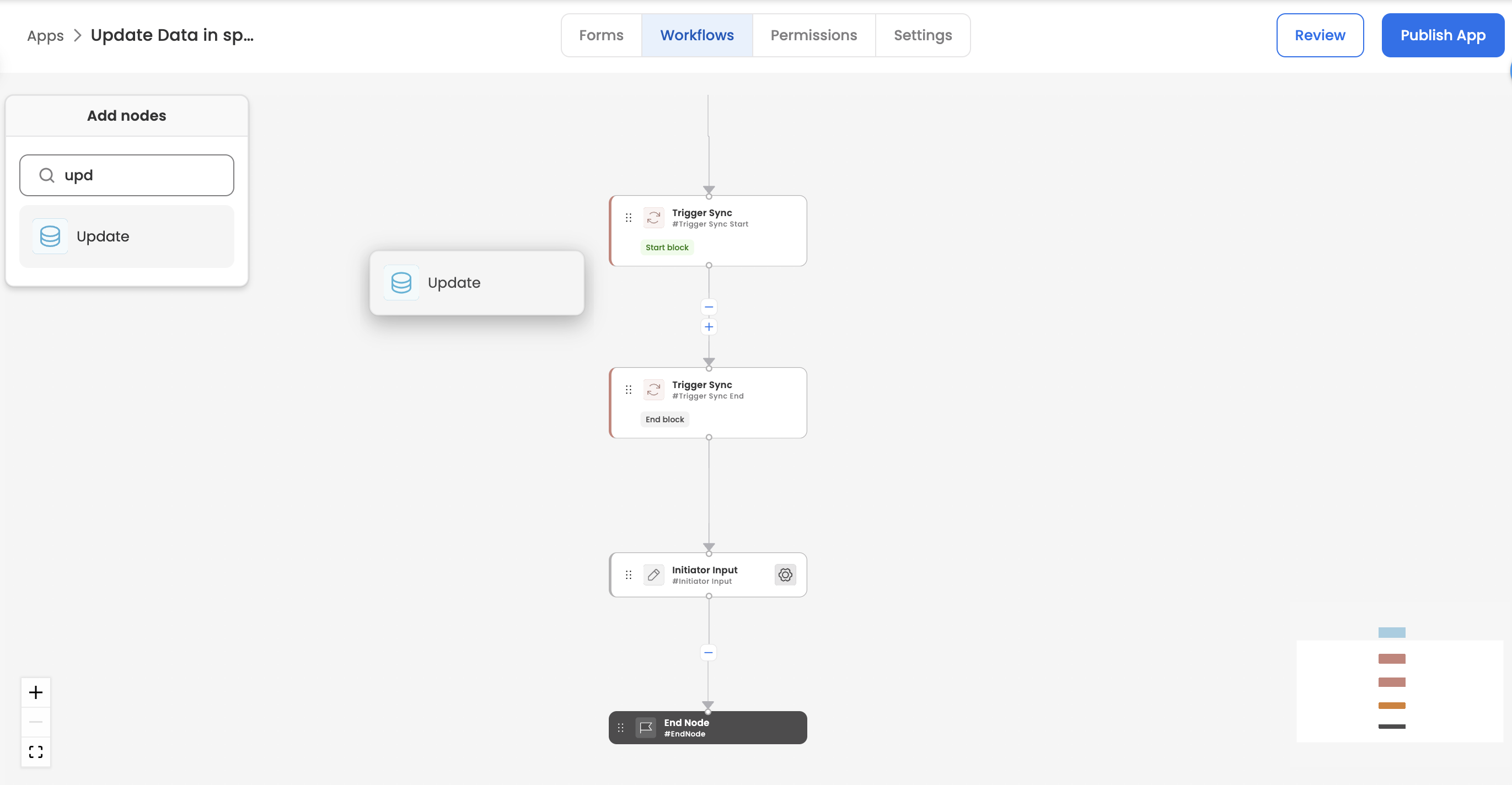
-
The following configurations will render for you within the Update Data node:
| Field | Description |
|---|---|
| Mapping Field array | Create individual records/rows for each data update configuration |
| Mapping Field array > Form field or constant | Select a form field or constant from the dropdown |
| Mapping Field array > Update with value of | Open data center to select a field |
| Hide this node from the progress path for the end-user | Hide node under progress path which is visible to end-user/employee (through my-tasks or my-items) |
| Hide this node from the progress path for the end-user, if it skips | Hide node under progress path which is visible to end-user/employee (through my-tasks or my-items), only in case when it skips due to execution logic |
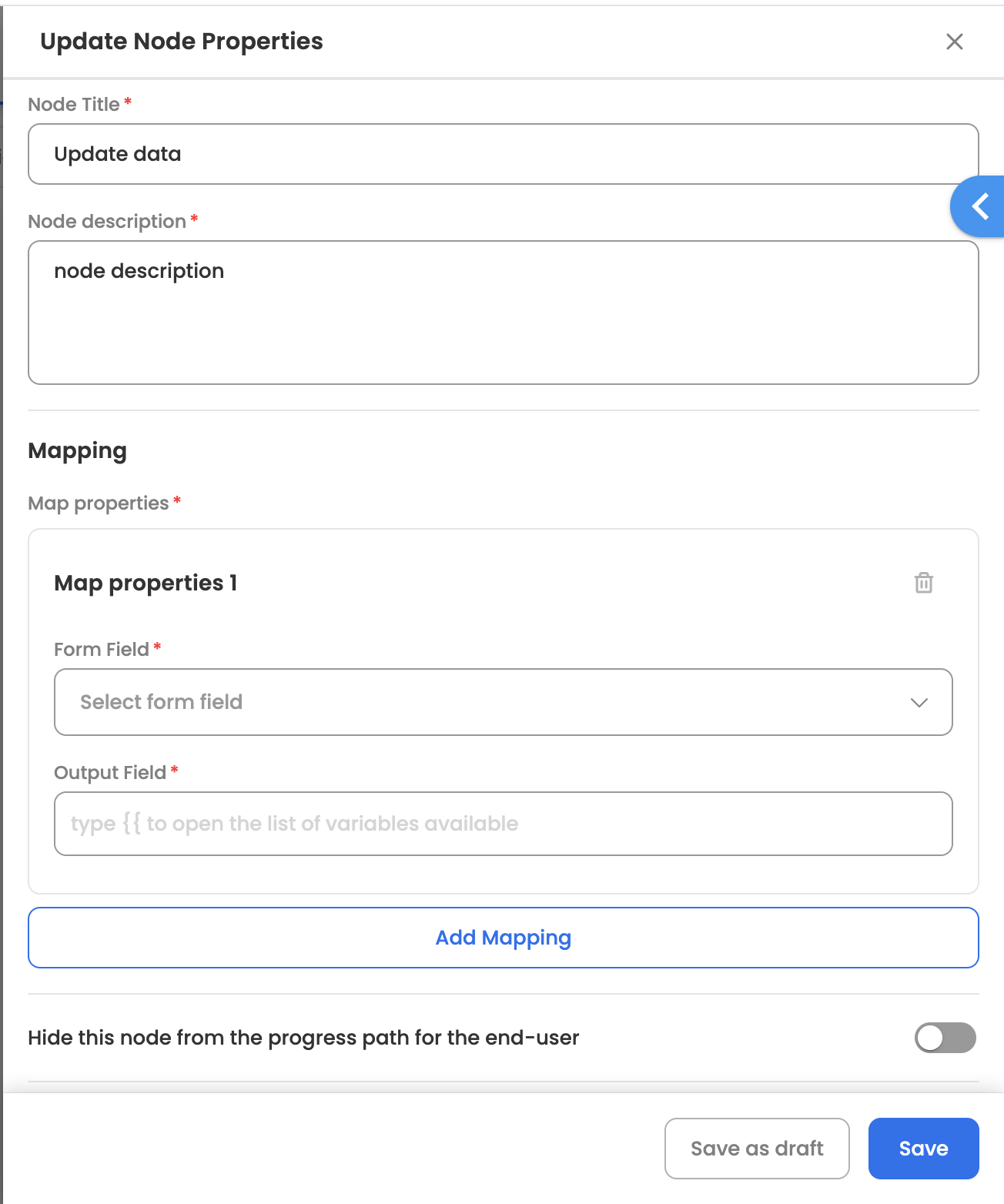
Enable global constant to be updated via Update Data node
-
While creating/updating a global constant enable the configuration: Update value via Update Data node
-
Once enabled, the constant label would start to reflect under the dropdown of Update Data node.

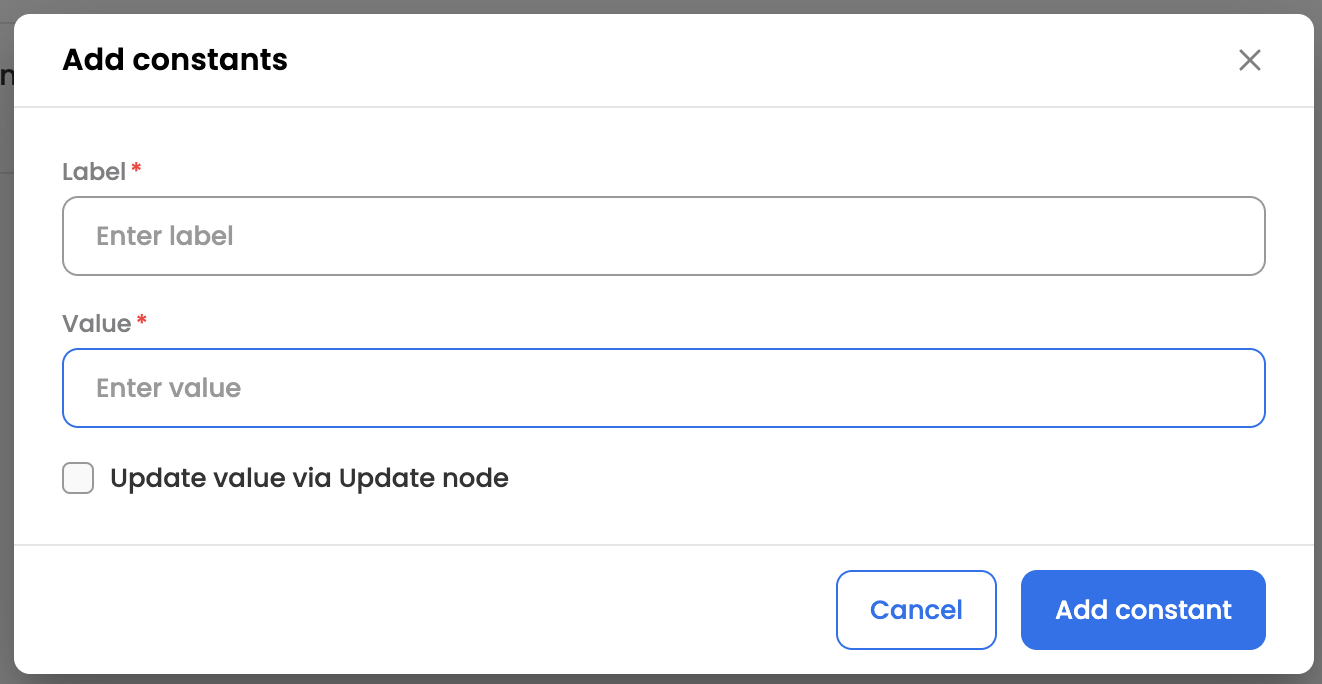
Updated 3 months ago
