Build your first AI Colleague
Create your first AI Colleague
Step 1: Navigate to AI Colleagues Dashboard
- Log into the platform
- Select "AI Colleagues" from the main navigation
- Click "Create AI Colleague"
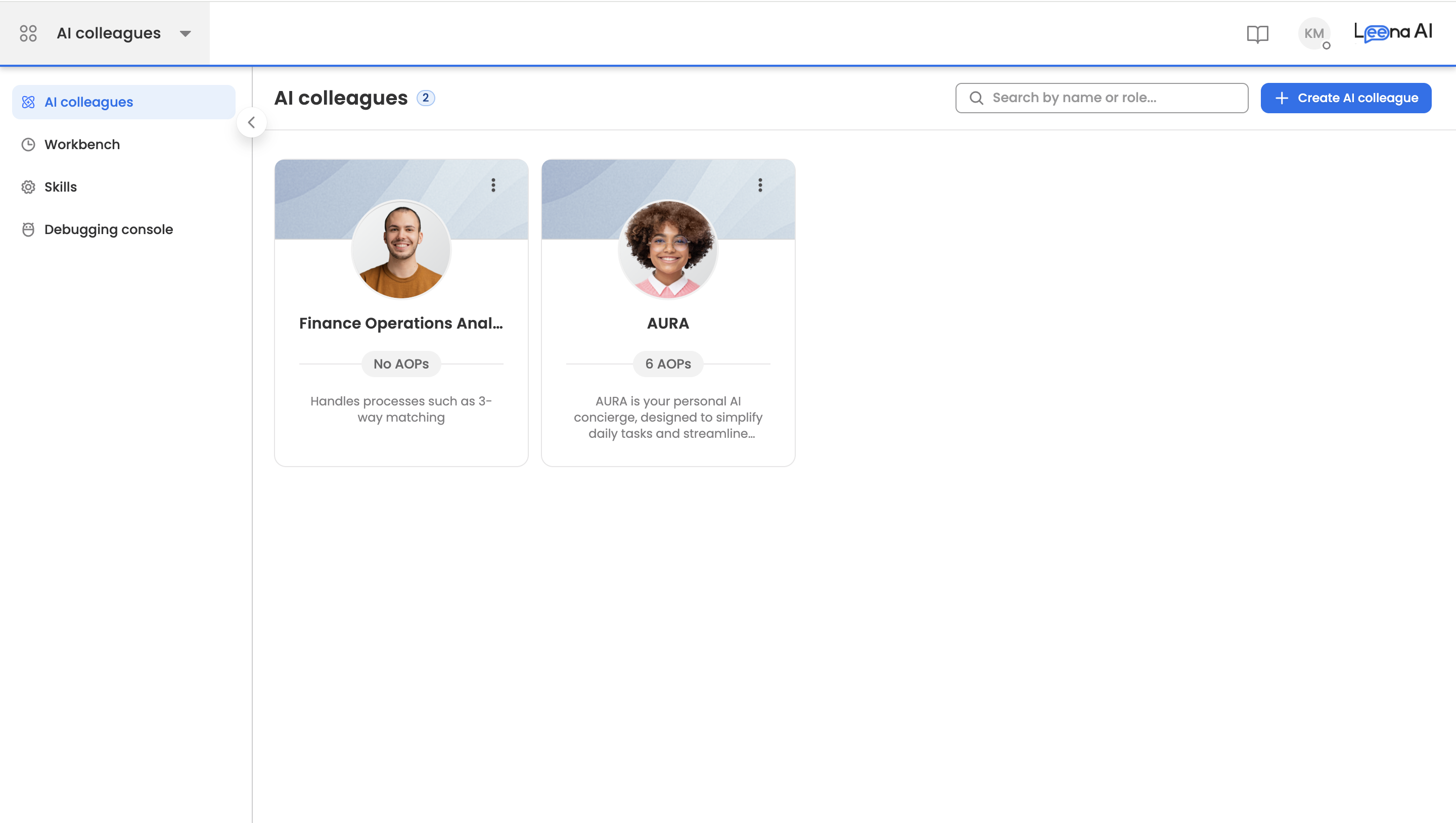
This is how your AI Colleagues would look once created
Step 2: Configure Basic Settings
- Name: Name of the AI Colleague which represents its role. For example, 'HR Operations Specialist'.
- Description: The Job Description of the AI Colleague. For example, 'Automates employee onboarding, document compliance, and attendance management'.
- Escalation Manager: Select an employee as Escalation Manager. Wherever an AOP execution is stuck, it would reach out to Escalation Manager for further guidance.
Building Your First AOP
Step 1: Navigate to AI Colleagues Dashboard
- From your AI Colleague profile, click "Create AOP"
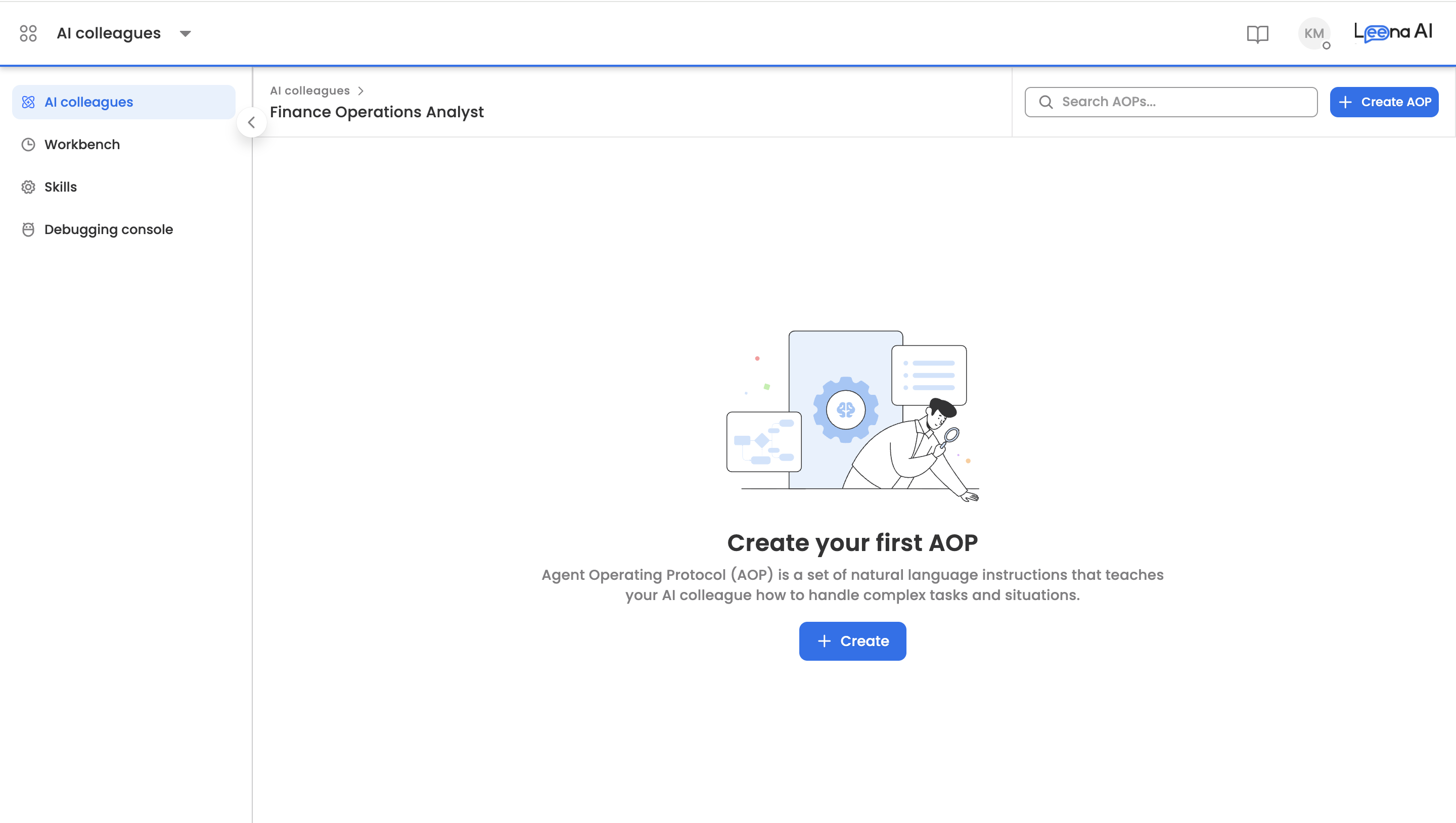
Once you create an AI Colleague from scratch, you would land on empty page to start creating AOPs

View with all your created AOPs
Step 2: Basic details of AOP
- AOP Name: Name of the AOP (business process). For example, "Daily Attendance Reconciliation."
- Description: A short description of what an AOP does. For example, "Check employee time punches against schedules, identify discrepancies, and request manager approval for exceptions."
- AOP type: The AOP Type determines how and when the AOP can be executed. Access detailed documentation here.
- Audience: An AOP can be either enabled for all employees or specific employees. If enabled for specific user/employee, an AOP can be utilised to address a user's query on virtual assistant.
- Attachments: Any document which can be utilised at the time of AOP execution. For example, Reimbursement policy document is a part of AOP and is parsed to fetch category-wise reimbursement limits.
Step 3: Define AOP Steps
- The steps of the business logic can be provided within the 'Instructions' segment of the AOP.
- Use '@' to tag a step with a skill.
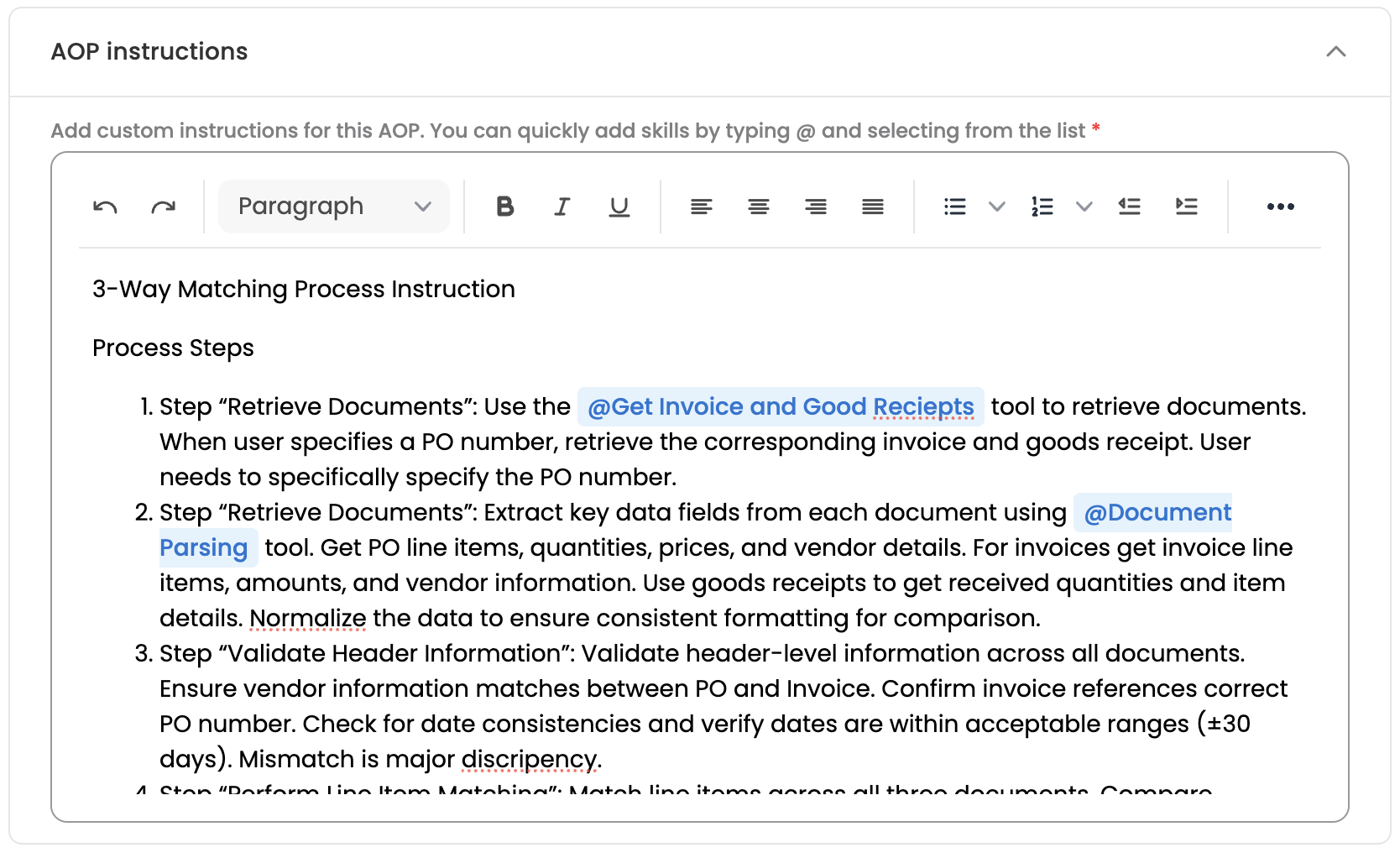
Step 4: Final 'Create' action
- Click on 'Create' to finally create the AOP.
- By default, an AOP is marked as Active at the time of creating it. Once marked as active, an AOP is enabled for utilisation by AI Colleagues.
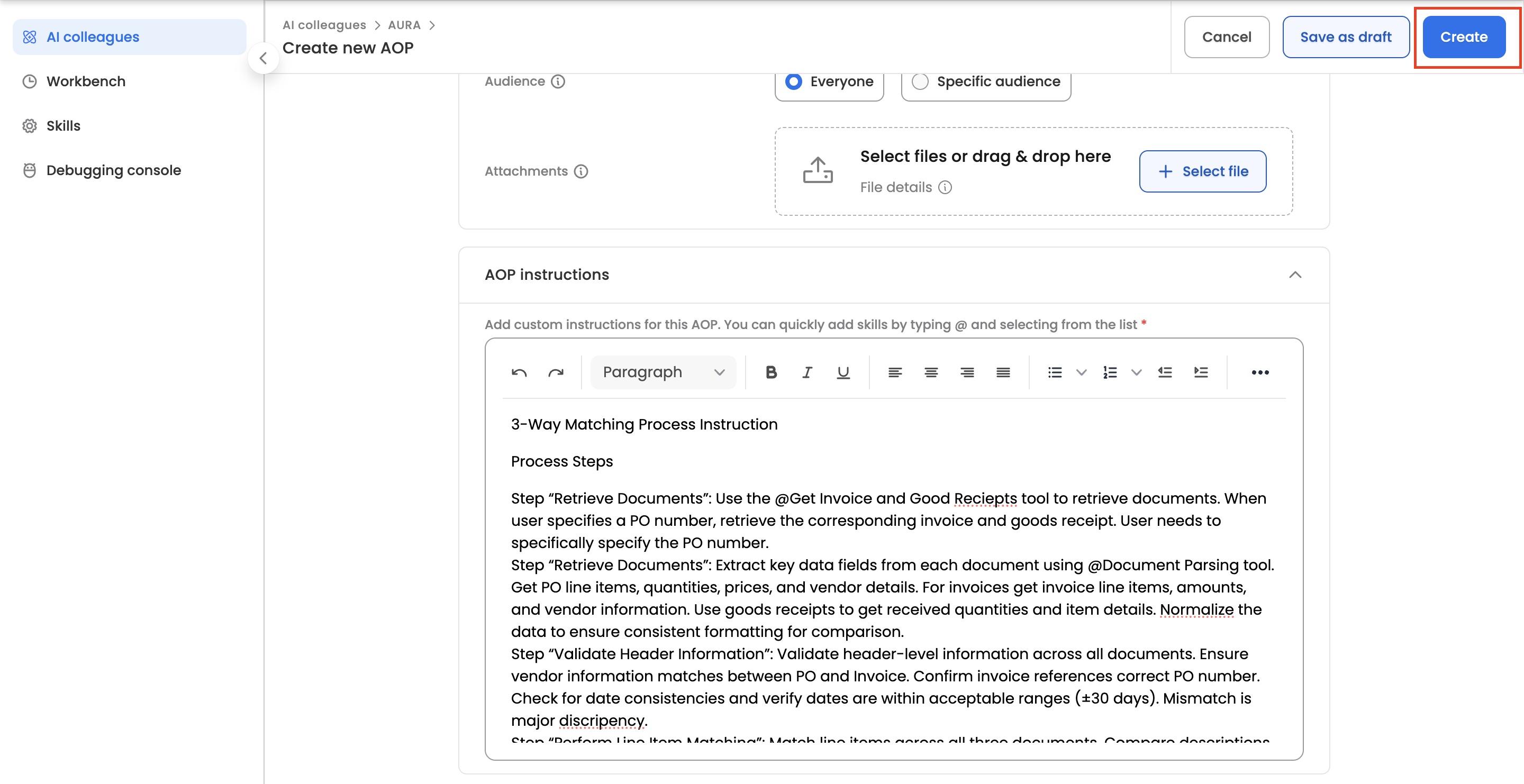
Click on 'Create' CTA to finally create an AOP
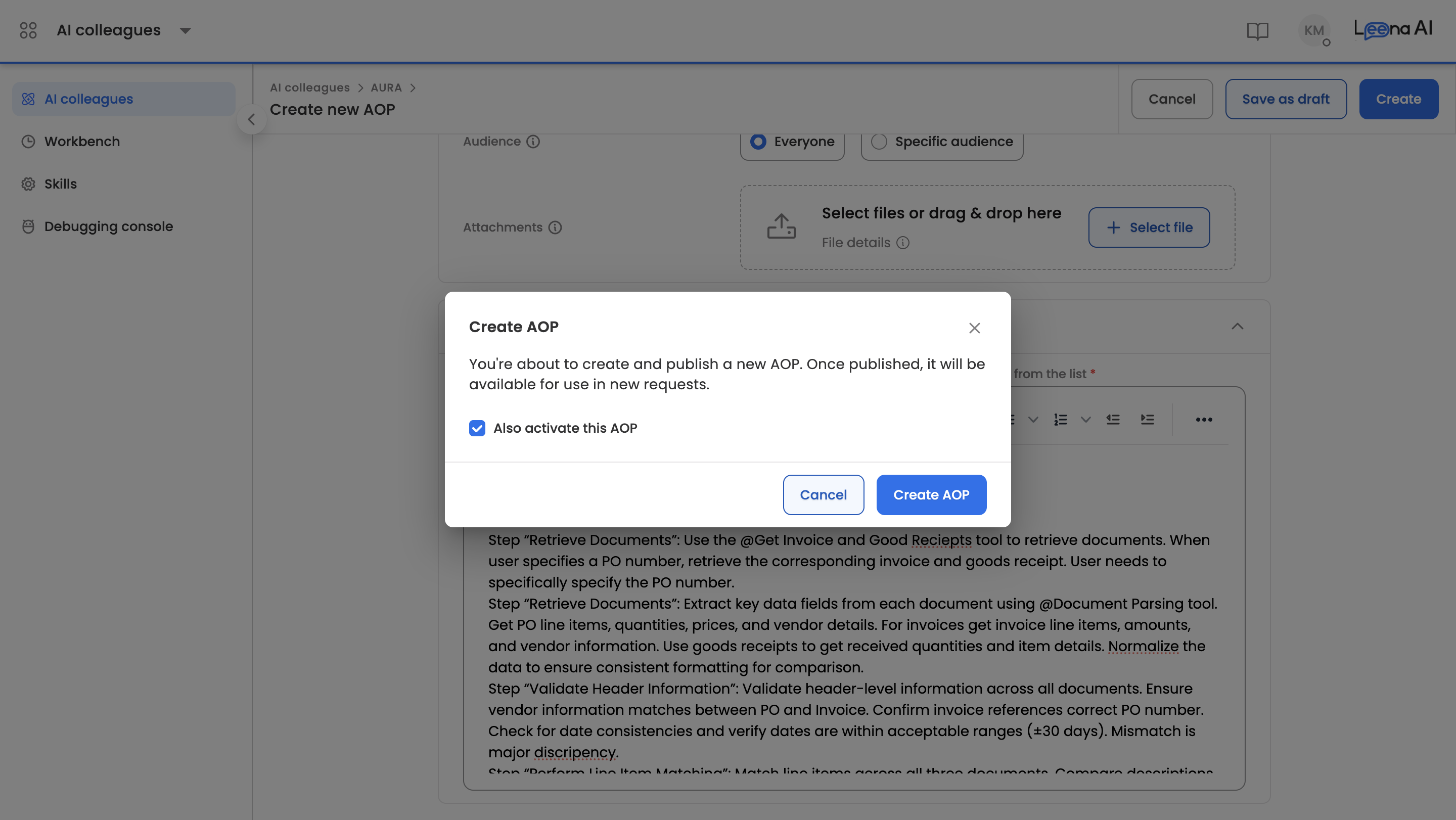
An AOP is by default marked as Active for utilisation
Updated 14 days ago
