Adding Notes & Tags
HRs or managers, depending on access, can create or add a note to the employee profile after having any important interaction with the employee. The editor supports basic formatting options for clarity.
Other stakeholders can add comments to the notes as follow-ups, recommendations, or discussion.

Tags are colour-coded labels that can be attached to a note for identification or to help others identify the nature of the note added. Usually, the red tags denote something negative, green indicates positive, and yellow could be attributed for neutral. However, the tag colours are customizable and can be changed to mean different things for different organizations.
For instance, if during an interaction with the HR, an employee expresses concerns about overwhelming work pressure and increasing working hours, the HR can select the most suitable tags from a list of pre-defined tags to summarize the problem areas.
The tags assigned to an employee through notes are automatically added to the individual employee page in the left sidebar that has basic details about the employee.
New tags can only be created by the admin user account. The admin can assign a suitable colour to the tag. The right to delete tags also rests solely with the admin.
The dedicated Notes page displays all the notes added to the system. This provides all ERM users the visibility and ease of tracking in a single screen. Notes can be filtered based on employee, creator, tags, etc. The table allows the user to sort columns in ascending or descending order to better streamline and prioritize.
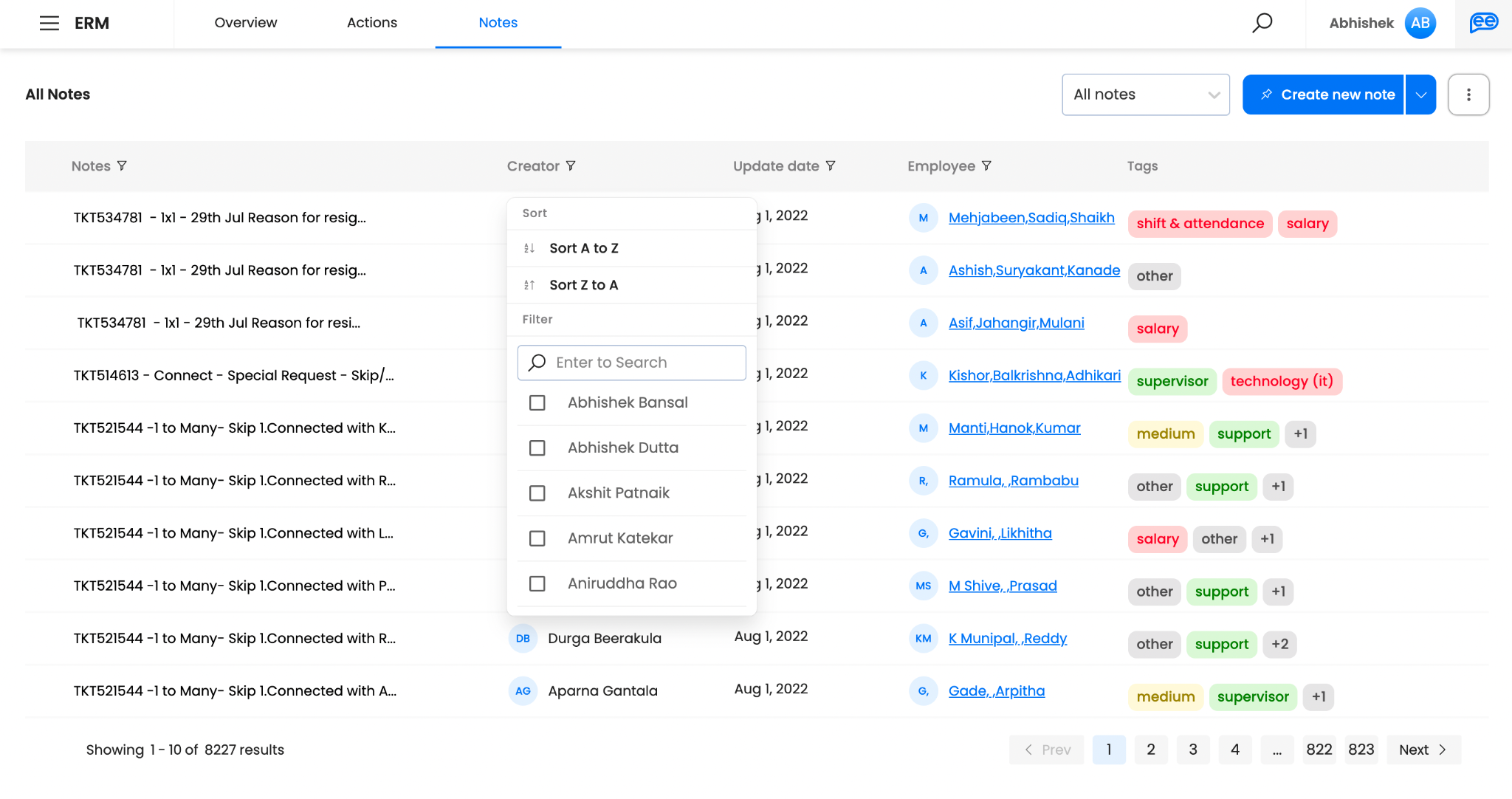
Other functionalities on the Notes page include:
Create a new note - The user can also create a new note from this page, in addition to the individual employee page. The additional field available here is to select the employee and the note will get saved to that employee profile.
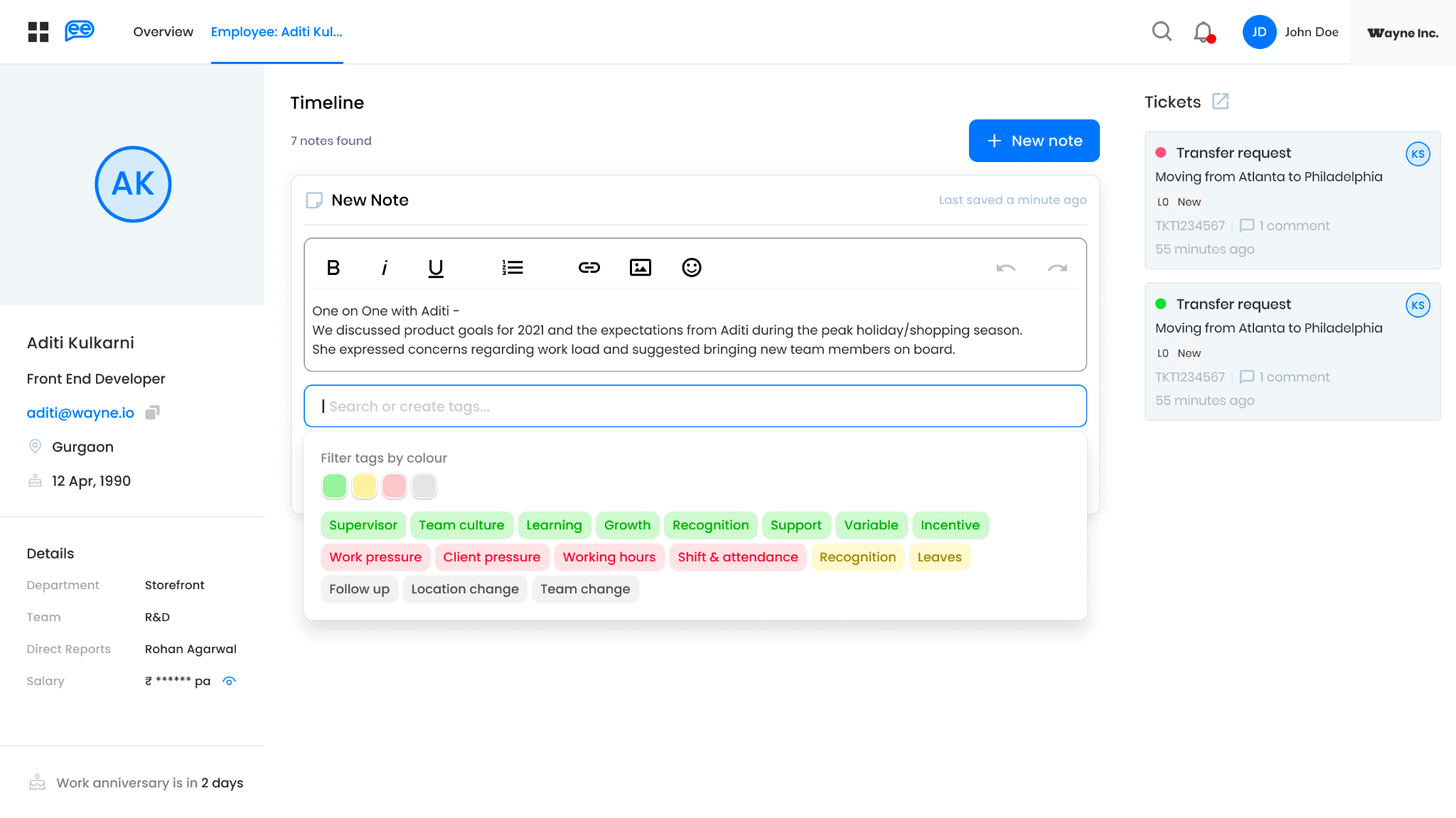
Bulk upload - If a user wants to upload same notes for multiple employees, the bulk upload feature lets the user upload an excel file. This creates notes for multiple employees all at once, while drastically cutting down on time spent. The sample file format can be downloaded from the bulk upload pop-up, so that the user enters the required information and fields. Following fields need to be filled,
- Employee User ID - employee User Id on whom the note is created
- Note Description - description in string (content of the note)
- Tags - comma separated values of individual tags, where each tag is combination of tag name followed by colour code in bracket: work pressure (green), supervisor (red)
Bulk Download - the system offers the flexibility to export the data in an excel format to be used for any further analysis.
Updated about 2 months ago
