Email Ticketing
Setup Email Ticketing
To setup email based ticketing, customers have to first configure the email(s) on mailgun. This email (or set of emails) will be the email to which the users of the bot can send emails to for creating tickets.
Typically for every customer abc, we will configure an email like [email protected] on mailgun. This email will be unique for a bot. Once enabled for a customer the same email cannot be used for another customer. If the customer wants to use their own domain for email ticketing there are two options-
Configuring customer email on Mailgun
Go to Mailgun > Receiving > Create Route ,
Let’s say we need to configure [email protected] then
- Set expression type to Match Recipient
- Add the email in Recipient
- Click on store and notify
- Add the callback URL (This URL will be different for different customers as we have region-wise endpoints - backend engineers will be enabling this)
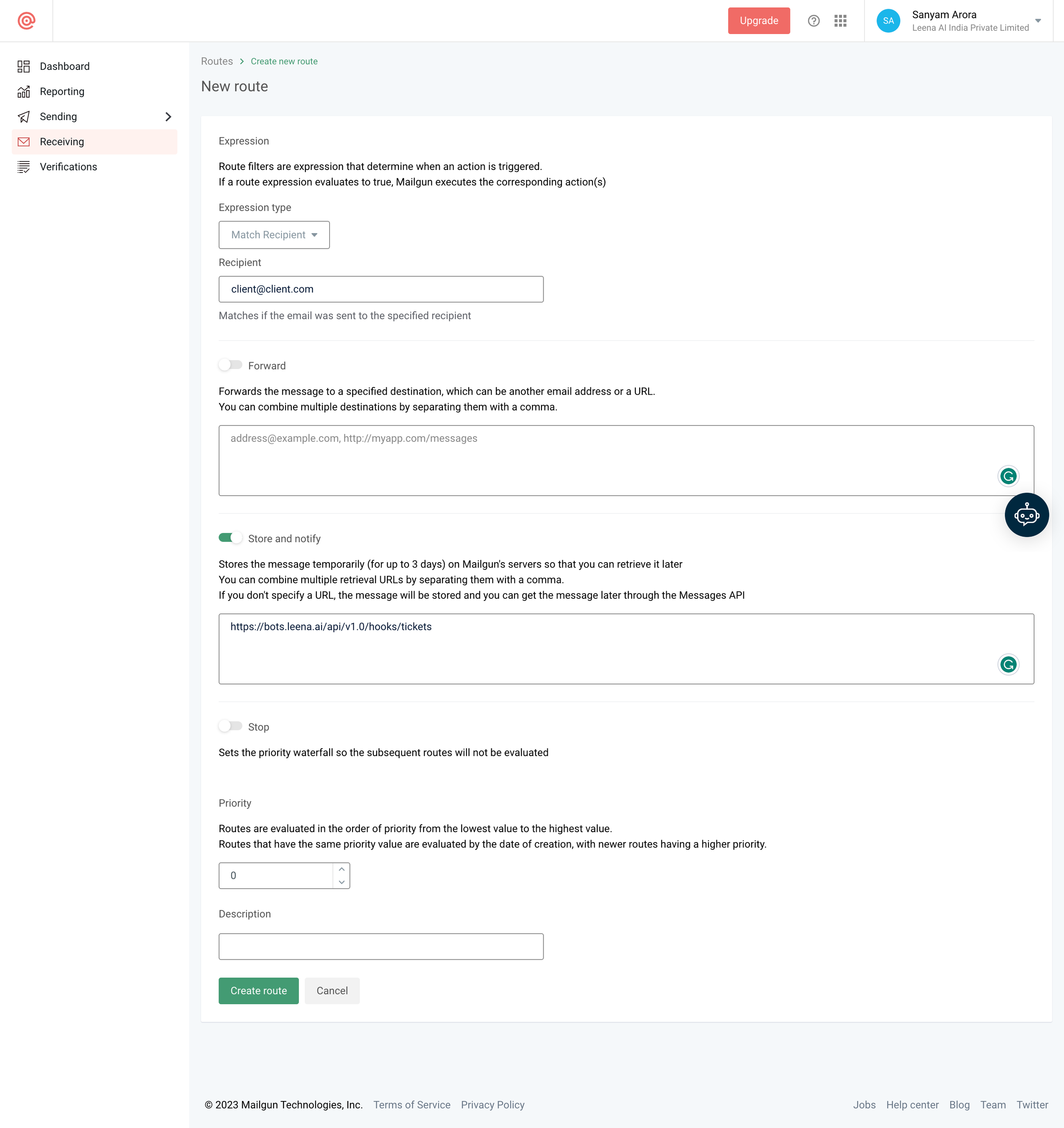
Once enabled, customers can ask their users to send emails to their Email ID, [email protected] and this would ensure that email based tickets are created
Auto-forwarding
Here, the customer can enable their own valid email ID for email based ticketing but they will have to email auto forwarding to the configured email for the customer (say [email protected])
Please refer here for email forwarding.
Once enabled, email based ticketing will be enabled for the bot.
Ticket Creation from Email
After setup, the users in the bot will be able to send emails to the registered email. Internally, if NLP triaging is enabled, then based on the content of the email the system will identify the category and subcategory of the ticket. If nothing is matching then a default category will be assigned. If NLP triaging is not enabled, then the category is identified based on keyword based rules. The email is also linked to the department entity. And the email subject will be captured as the ticket title. Lastly, based on the SLA policy (among the different SLA policies configured in the bot) that created ticket will be assigned to a particular assignee group and agent.
This is how an email is converted to a ticket.
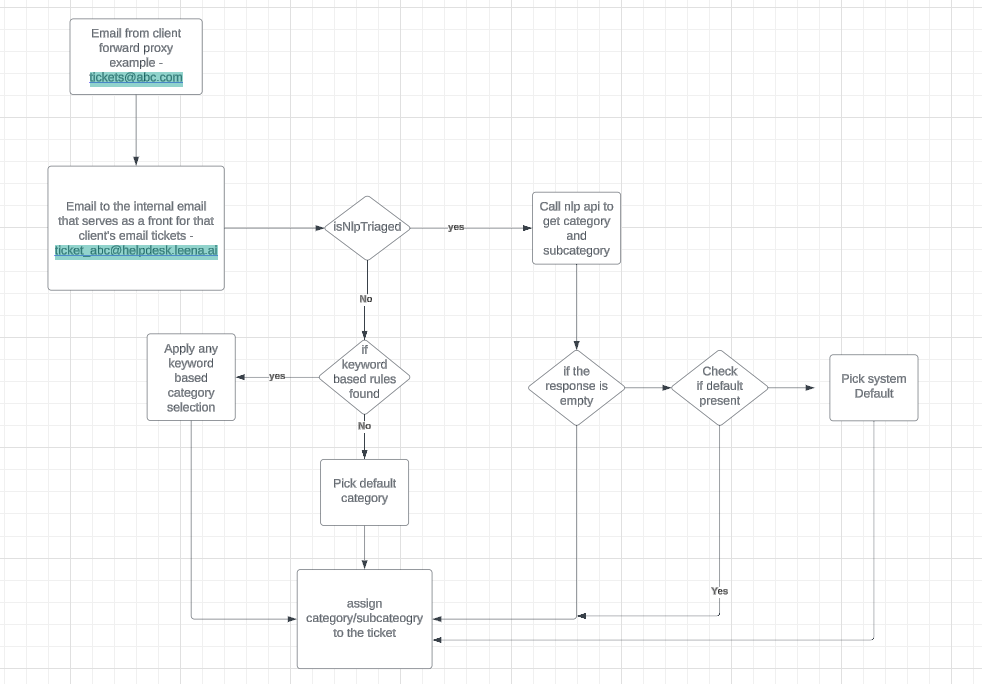
Sample flow
Updated about 2 months ago
