Field property: Grouping
Functionality of Grouping
Grouping is a feature within Form Builder that allows users to associate specific fields together by assigning them a shared Group ID. When fields share a common Group ID, they become logically associated, which enables improved data organization and interaction, particularly for non-repetitive fields within a form. Grouping can assist in enhancing form design by logically connecting related fields, reducing redundant entries, and aiding in validation processes.
Supported Field Types for Grouping
Grouping is only applicable to non-array field types. The following field types support grouping:
- Text (not text area)
- Password
- Numeric
- Phone Number
- Date
- Dropdown
- Master
- Async
- User Type
Note: Fields within array structures (repetitive tables) are not compatible with Group ID functionality.
Setting Up a Group ID
To configure grouping within a form
-
Create or edit a section/table in the form.
-
Add fields that need to be grouped by dragging or selecting the field type from the left panel.
-
For each field you want to include in the group, enter a unique Group ID in the field configuration options.

Rules for Group ID Configuration
-
Unique Grouping: Each Group ID represents a unique group of logically related fields within a section or table.
-
Max Fields per Group: A Group ID cannot be assigned to more than two fields. This constraint ensures that only direct, one-to-one relationships are formed between fields, preventing overly complex or ambiguous group structures.
-
Error Handling: If a user attempts to assign the same Group ID to more than two fields, they will receive an error upon form publishing. The error message will read: "Group ID cannot be the same for more than 2 fields."

Grouping in Workflow Context
When forms with grouped fields are added to a workflow, the fields with the same Group ID will maintain their association across the workflow's steps. This grouping aids in consolidating related data points and streamlining user input.
Reference of Grouping in Dashboard and Web-views
The grouping feature extends beyond form creation and impacts the following areas of the dashboard:
My Items (dashboard)
In My Items, within the dashboard, grouping ensures that fields with the same Group ID are displayed together.
This visual consistency helps users quickly identify related data points without unnecessary redundancy. Grouped fields in My Items make it easier to review and compare values, especially in cases where validation or cross-referencing between fields is required.
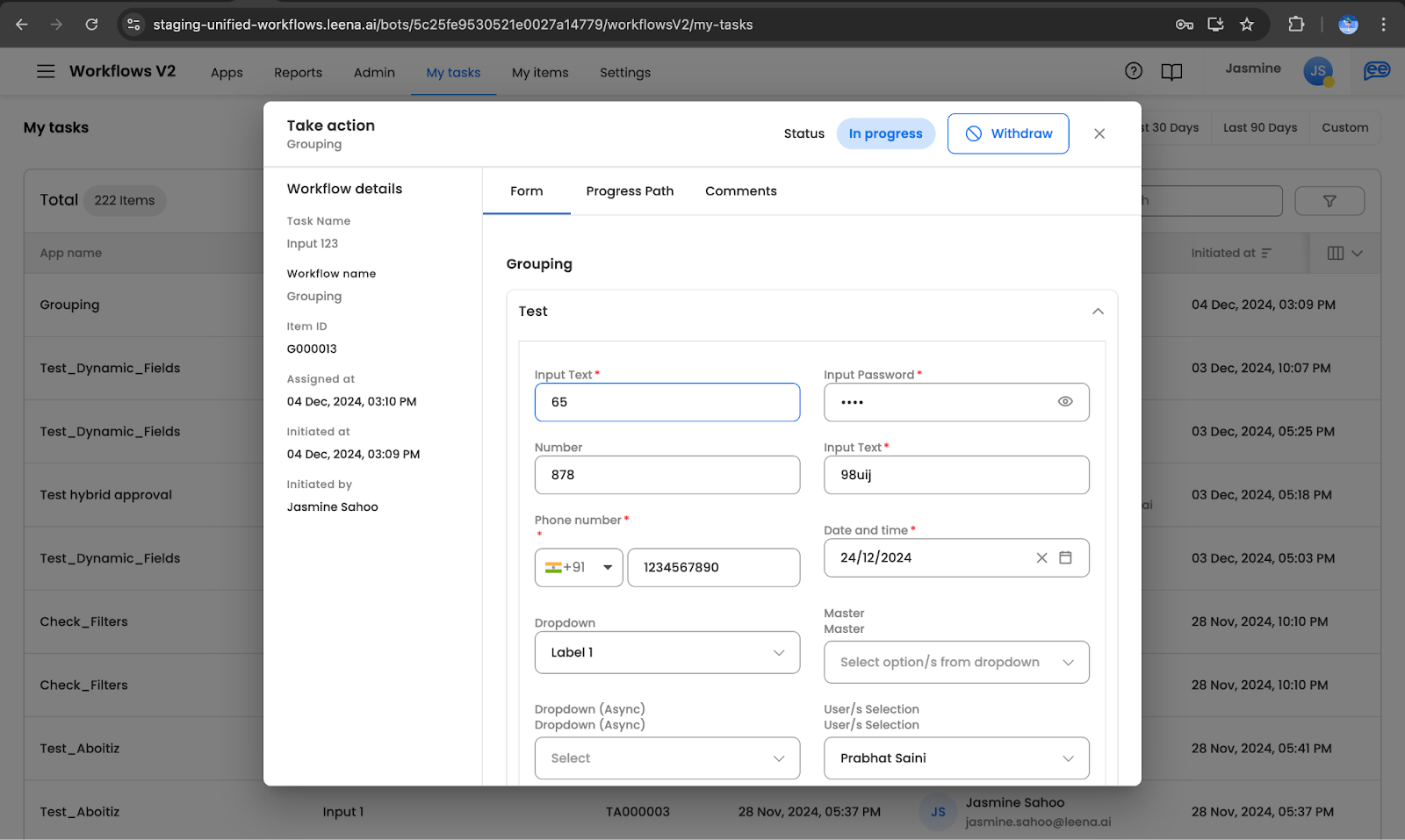
My Tasks (dashboard)
In My Tasks, where users can view and interact with their pending tasks, grouping serves to keep associated fields aligned for input consistency.
For instance, if a task requires entering both a password and confirming it, grouping these fields enables a cohesive data entry experience, minimising errors. The system’s ability to show grouped fields together in My Tasks streamlines task completion and ensures the task flow follows a logical order.

Web-views
In Web-views, where forms and their grouped fields are rendered for external user interaction, grouping provides a structured view of data input sections.
Grouped fields in Web-views enhance the visual layout by clearly associating related fields, which is especially important when the form is viewed outside the Workflow Builder. This grouping feature in Web-views reduces user confusion, improves data organization, and ensures an intuitive form-filling experience.
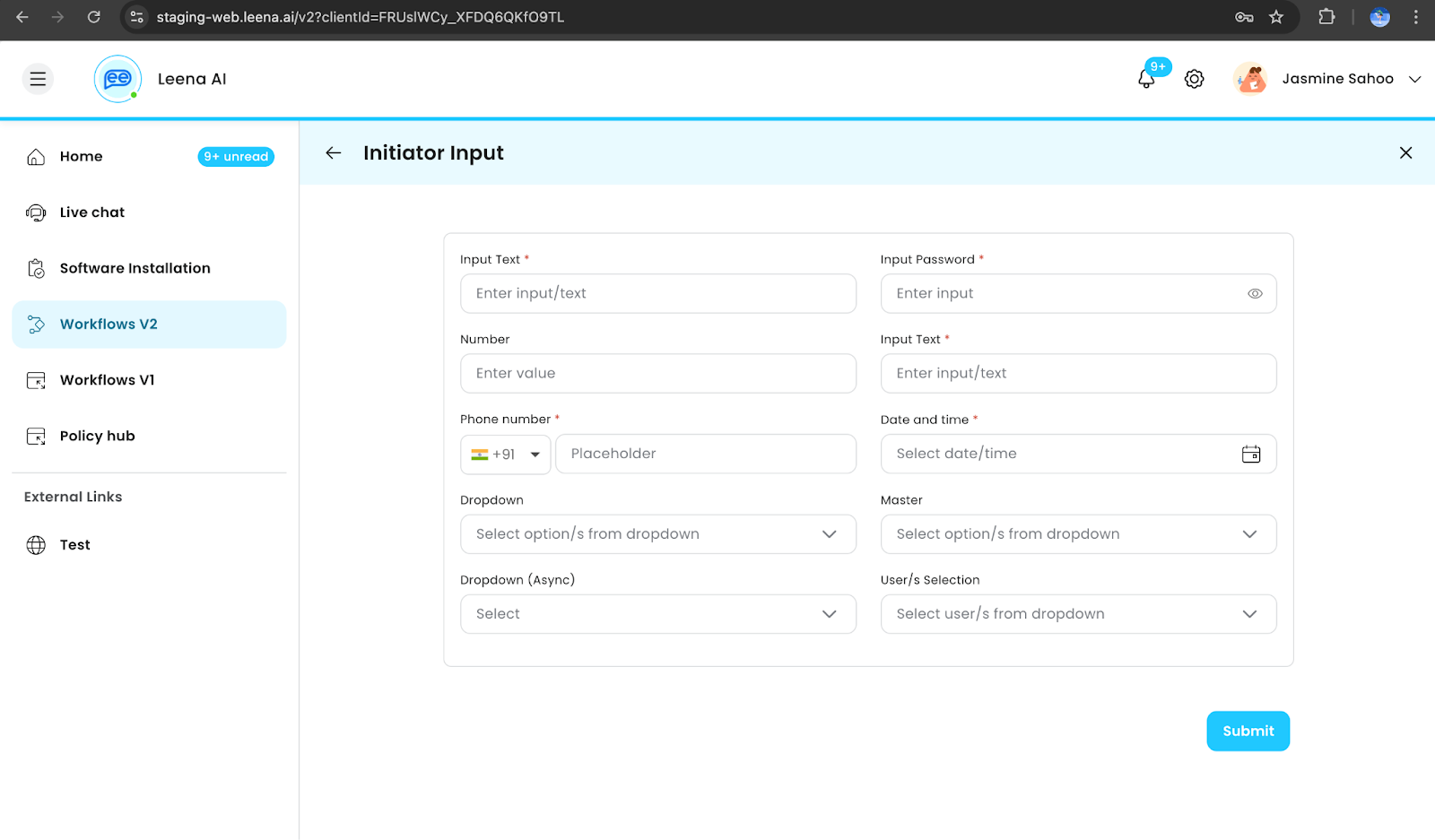
Example Use Case of Grouping
- Suppose a form requires the following fields: Username (Text), Password (Password), and Confirm Password (Password).
- By assigning a Group ID to "Password" and "Confirm Password" fields, we ensure that both fields are logically tied, thus validating the data consistency between these two entries within the form.
- This grouped display and validation will be reflected in My Items, My Tasks, and Web-views, providing consistency and reliability across the workflow.
Benefits of Grouping in Form Builder
- Improved Data Consistency: Grouping enhances consistency by logically associating related fields, reducing data redundancy.
- Enhanced Validation: Fields with the same Group ID can be cross-referenced during data validation.
- User Guidance: Grouped fields provide a clear context to the user, ensuring that related fields are seen and completed together.
Updated 3 months ago
