Notification Dashboard Roles
A Leena AI dashboard user can be a given role of a Notification Agent or Notification Admin from Settings -> Dashboard Users section by anyone having the System Admin role for the Leena AI dashboard. Post that the user would be able to view and access the notifications module.
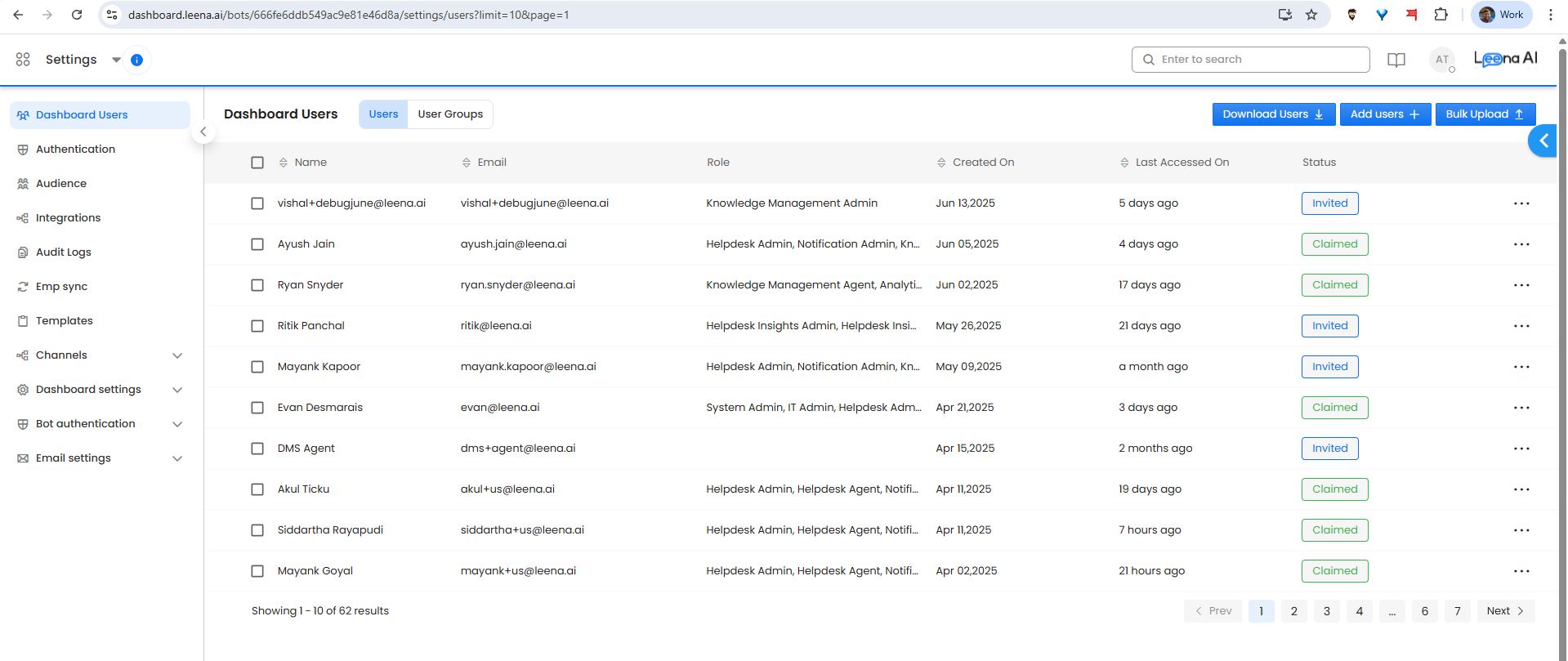
What are these roles?
- Notification Admin is anyone who has an access to create and manage notifications and announcements via Leena AI Notifications Module along with the access to its setting.
- Notification Agent is anyone who only has an access to create and manage notifications and announcements via Leena AI Notifications Module but does not have access to its setting. While this is the default, there is also an option to get advanced RBAC enabled for your instance to create and manage more custom roles by customizing role and user level permissions to different available tasks in notifications dashboard.
Advanced RBAC for Notification Agents
For now, this is a backend capability that can be turned on by requesting your CSM. Post enablement, Notification Admins will be able to see 'Access Control' section under 'Notifications -> Settings'
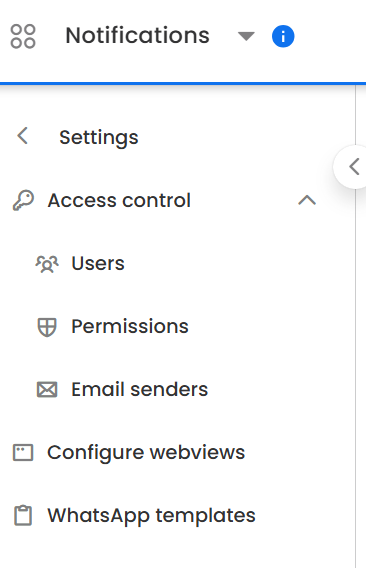
There are 3 sub-sections here as mentioned below
- Users - Check the role against each dashboard user who has access to notifications module.
-
'Permitted users' tab has all users who have some role assigned. For anyone who has notification agent role, you can use the context menu to manage/revoke permissions
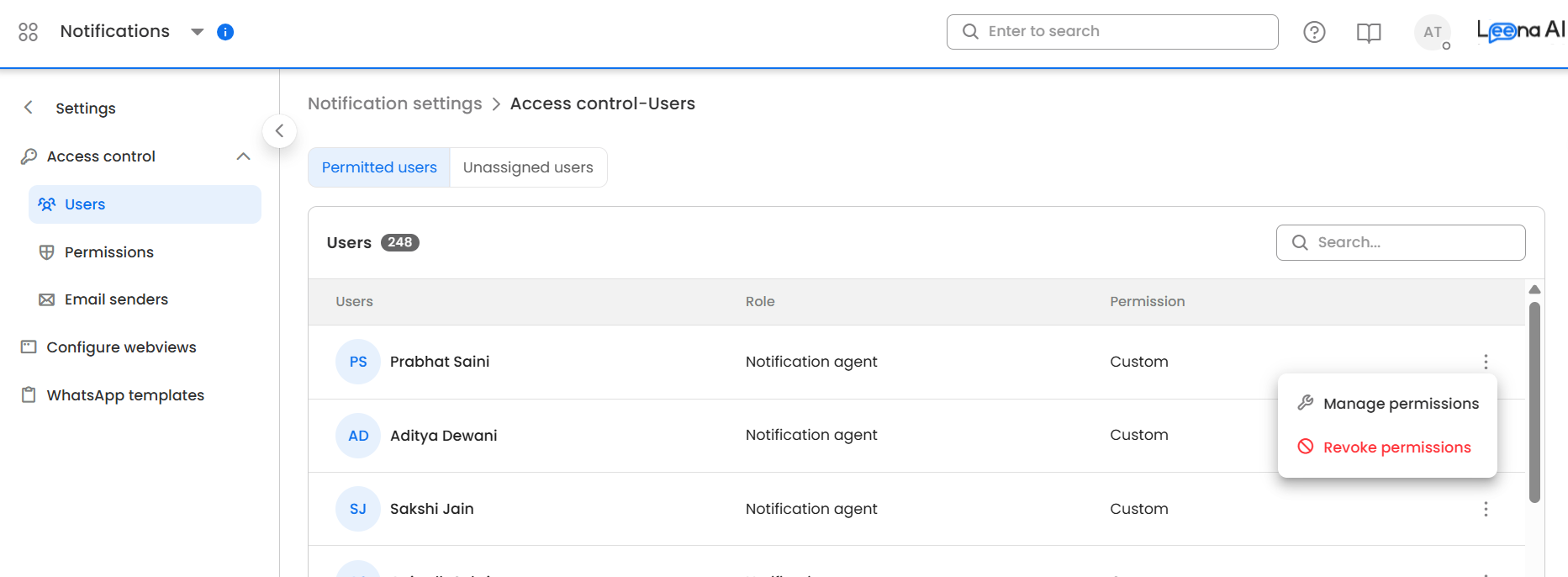
-
In the 'manage permissions' screen, you can view the current permissions applicable for the user. You can assign a pre-defined or custom permission set to the user and also manage the employees (virtual assistant users) to whom the dashboard user has access for adding to audience or sending notification
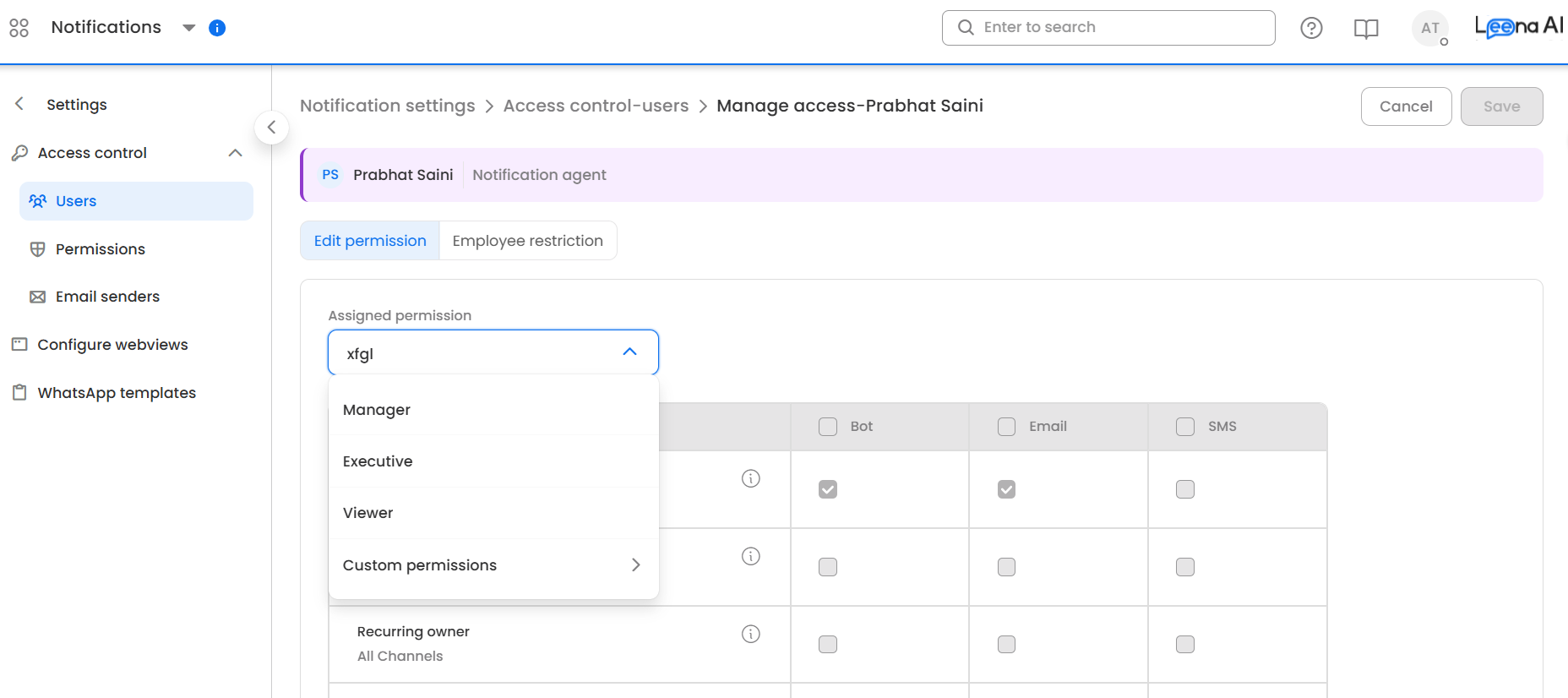
-
The 'Unassigned users' shows dashboard users with notification agent role, who don't have any permissions assigned to them as of now.
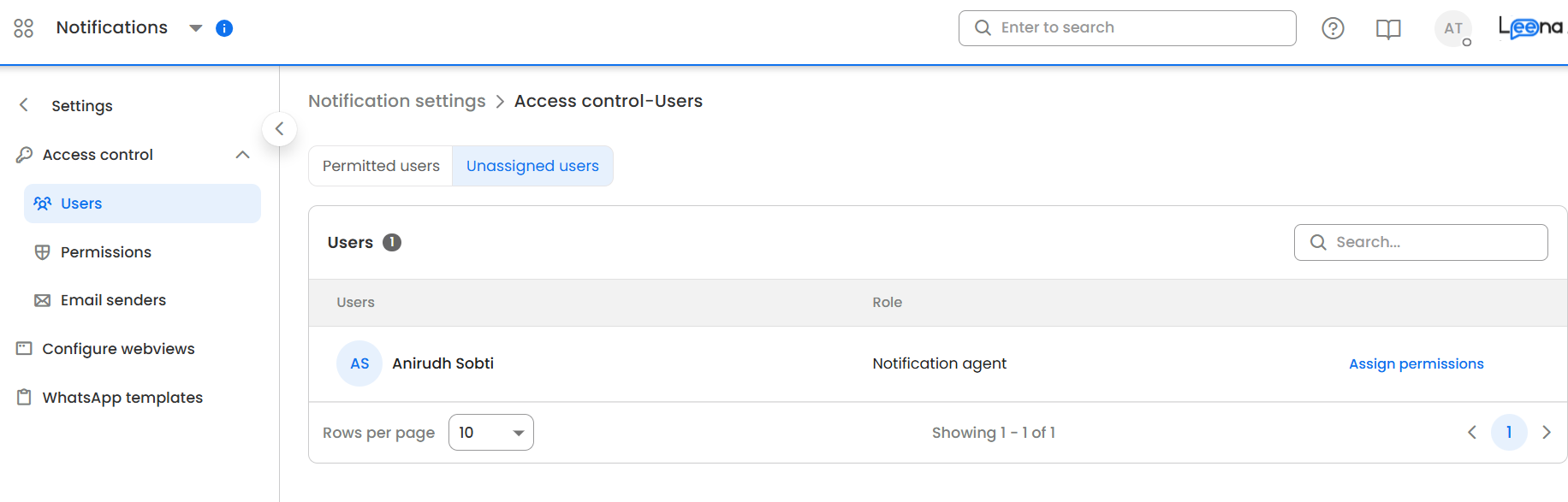
-
- Permissions - allows you to view the pre-defined permissions sets ('Manager', 'Executive', 'Viewer') or create/edit any custom permission set.
-
Simply use the grid matrix to define what all can a user do who is provided this permission set.
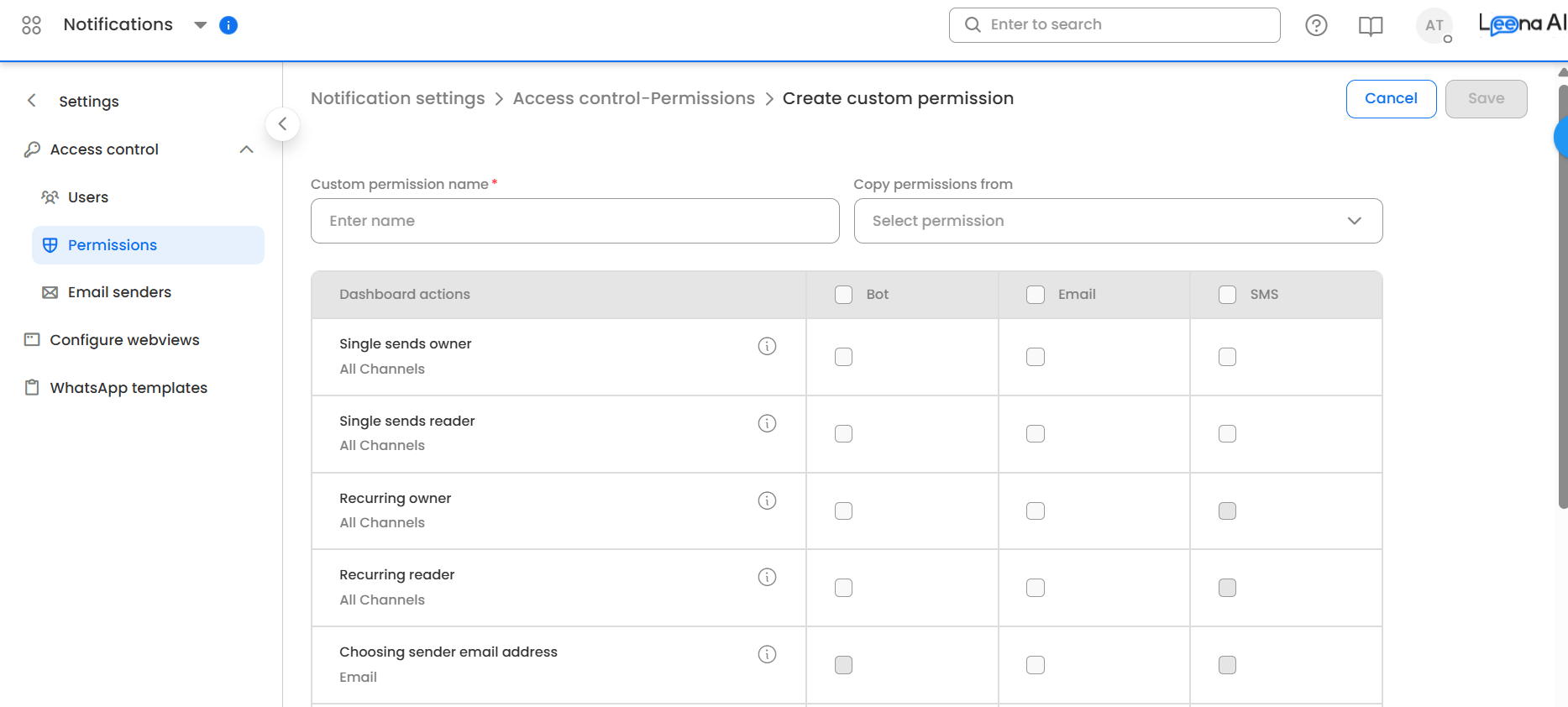
-
You can also assign any permission to an 'Unassigned user' from the detail page of any permission set.
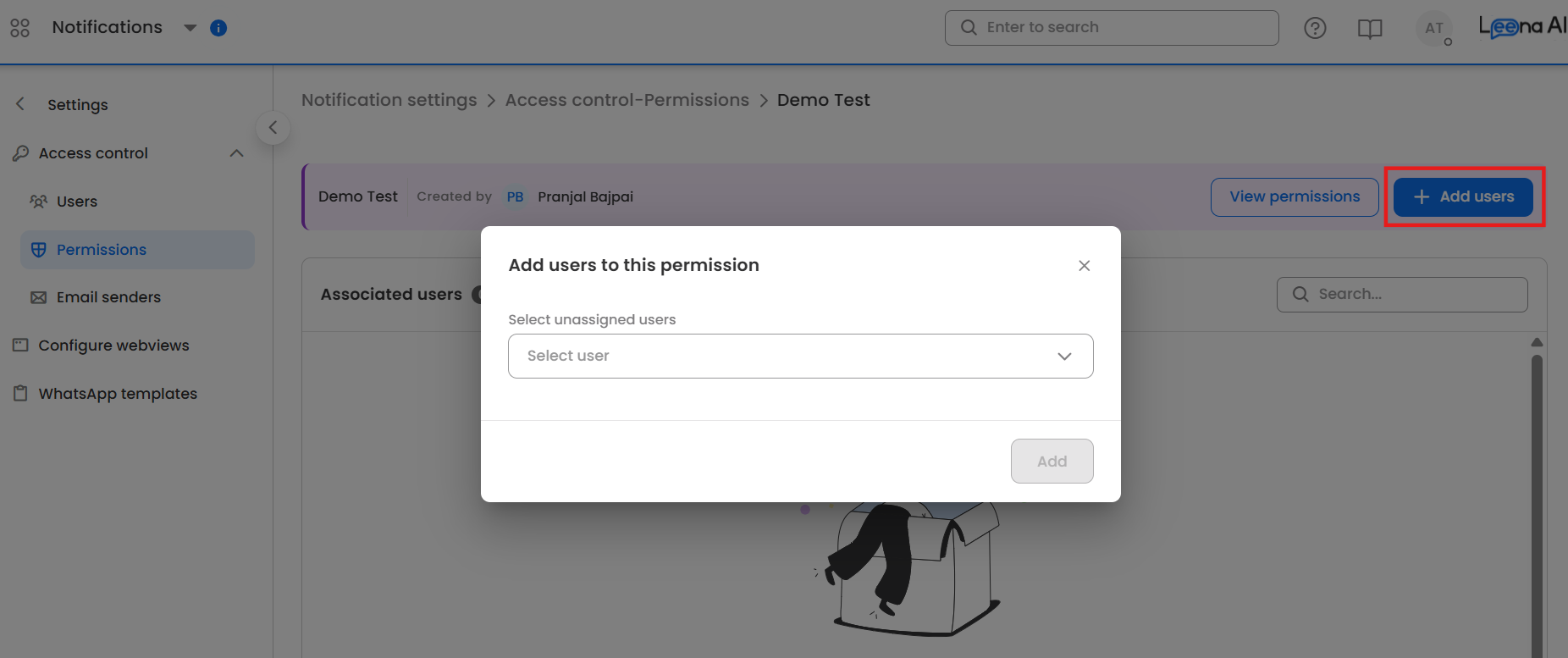
-
- Email Senders - This section allows you to define which users will have access to send notification from which email senders. Against each email sender that is active for the instance, you can add the user(s) who should be able to see that sender as an option while creating an email notification.
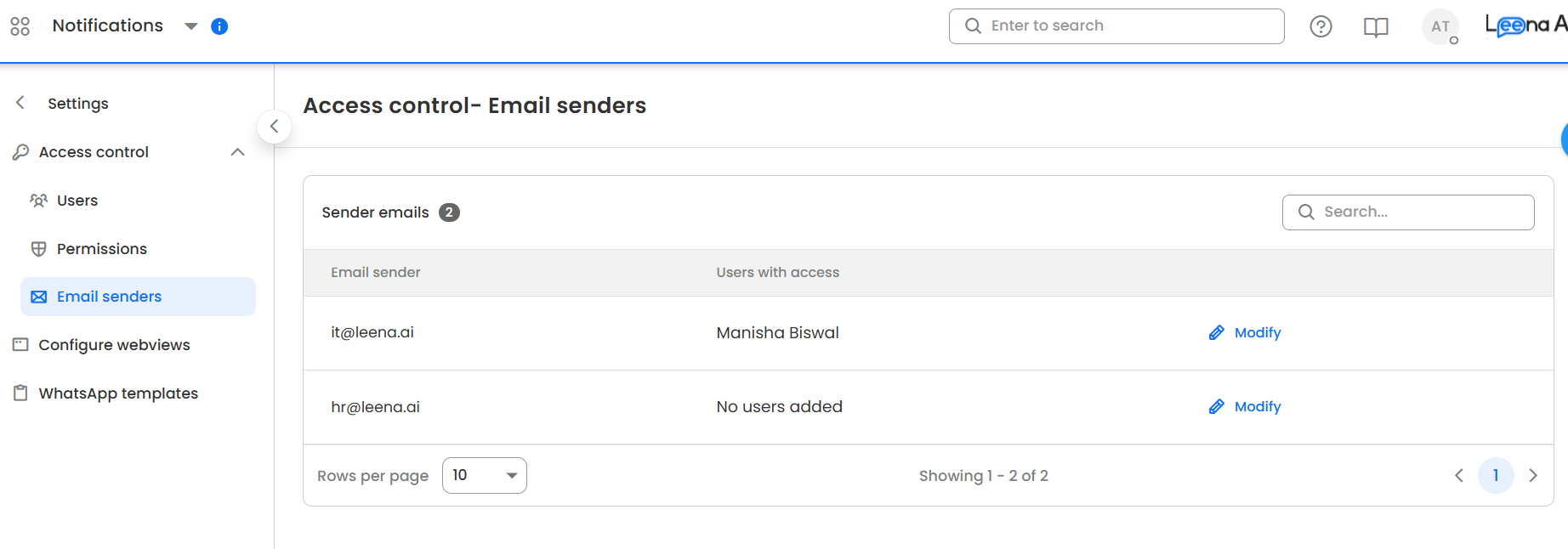
Updated 3 months ago
